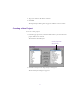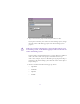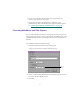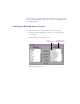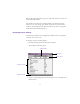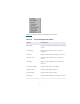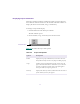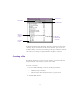2.0
Table Of Contents
- Title Page
- Contents
- List of Tables
- Understanding MediaLog
- Getting Started
- Logging Source Material
- Organizing Clips and Bins
- Creating MediaLog Output
- Avid Log Specifications
- Using Help
- Opening and Closing the Help System
- How Help Windows Work
- Finding Information with the Help Topics Dialog Box
- Using Buttons in a Help Topic
- Printing Help Topics
- Copying Information from a Help Topic
- Changing the Font Size of Help Topics
- Keeping Help on Top
- Changing the Color of Help Windows
- Adding a Note to a Help Topic
- Regulatory and Safety Notices
- Index
24
The system creates the new project files and folder and returns you to
the Open Project dialog box, where the project name is highlighted in
the Avid Projects list.
Selecting an Existing User or Project
To open an existing use or project when you start MediaLog:
1. In the Open Project dialog box, select the user and project you
want to open.
2. Double-click the project folder name.
The Project window opens.
Default folder for
MediaLog projects
List of
project folders