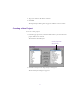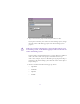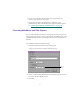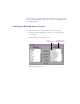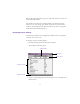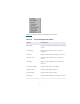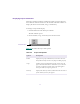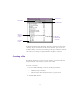2.0
Table Of Contents
- Title Page
- Contents
- List of Tables
- Understanding MediaLog
- Getting Started
- Logging Source Material
- Organizing Clips and Bins
- Creating MediaLog Output
- Avid Log Specifications
- Using Help
- Opening and Closing the Help System
- How Help Windows Work
- Finding Information with the Help Topics Dialog Box
- Using Buttons in a Help Topic
- Printing Help Topics
- Copying Information from a Help Topic
- Changing the Font Size of Help Topics
- Keeping Help on Top
- Changing the Color of Help Windows
- Adding a Note to a Help Topic
- Regulatory and Safety Notices
- Index
29
Closing a Project and the Project Window
To close a project and the Project window:
1. Click the Project window to activate it.
2. Do one of the following to close the Project window:
• Choose Close from the File menu, or press Ctrl+W.
• Click the Close button in the upper right corner of the
window.
The application automatically saves and closes the project. The
Open Project dialog box appears.
3. Create a new project or select an existing project, or click Quit to
quit the MediaLog application.
Working with Bins
The Project window displays a list of bins. Bins store your clips and
the s equences you create. Anytime after you select a project, you can
create a new bin. You can also open bins created for other projects.
To view the bins in the project, click the Bins button in the Project win-
dow. After closing a bin, you can reopen it by d ouble-clicking its icon
beside the name in the Project window. You can rename the bin by
double-clicking t he bin name and typing the new name.