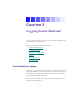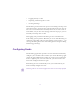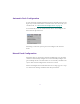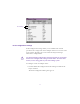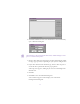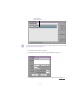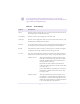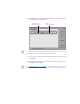2.0
Table Of Contents
- Title Page
- Contents
- List of Tables
- Understanding MediaLog
- Getting Started
- Logging Source Material
- Organizing Clips and Bins
- Creating MediaLog Output
- Avid Log Specifications
- Using Help
- Opening and Closing the Help System
- How Help Windows Work
- Finding Information with the Help Topics Dialog Box
- Using Buttons in a Help Topic
- Printing Help Topics
- Copying Information from a Help Topic
- Changing the Font Size of Help Topics
- Keeping Help on Top
- Changing the Color of Help Windows
- Adding a Note to a Help Topic
- Regulatory and Safety Notices
- Index
45
2. Click Add Channel to add a new channel box and automatically
open a Channel dialog box.
n
Channel refers to the signal path for deck control, whether through a serial
port or a V-LAN VLXi system.
3. Choose either Direct (serial port) or V-LAN/VLXi from the Chan-
nel Type pop-up menu, depending on your system configuration.
4. If you chose Direct for the c hannel type, choose either no port or
one of the other ports from the Port pop-up menu.
A message box appears, asking if you want to autoconfigure the
channel now.
5. Click No.
6. Click OK to close the Channel dialog box.
A new channel appears in the display area of the Deck
Configuration dialog box.