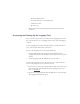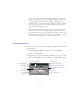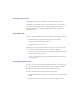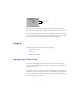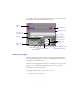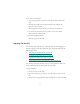2.0
Table Of Contents
- Title Page
- Contents
- List of Tables
- Understanding MediaLog
- Getting Started
- Logging Source Material
- Organizing Clips and Bins
- Creating MediaLog Output
- Avid Log Specifications
- Using Help
- Opening and Closing the Help System
- How Help Windows Work
- Finding Information with the Help Topics Dialog Box
- Using Buttons in a Help Topic
- Printing Help Topics
- Copying Information from a Help Topic
- Changing the Font Size of Help Topics
- Keeping Help on Top
- Changing the Color of Help Windows
- Adding a Note to a Help Topic
- Regulatory and Safety Notices
- Index
55
Identifying the Source Tape
To specify the source tape’s name:
1. Insert a tape in the deck.
The Select Tape dialog box appears.
2. Double-click the name of a tape listed in the dialog box.
3. If the name of the tape is not shown in the list:
For information on
naming tapes, see
“Guidelines for Nam-
ing Tapes” on page 52.
a. Click New.
A new tape name line appears at the bottom of the dialog box.
b. Type the tape name.
c. Press Enter.
Using the Compression Tool
Before you begin logging, you must choose an audio compression rate.
The Compression tool lets you digitize your audio at either 44.1 kHz
or 48 kHz.
To access the Compression tool, choose Compression from the Tools
menu, or press Ctrl+5.
The Compression Tool dialog box appears.