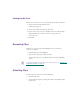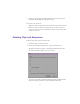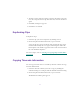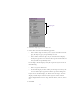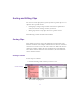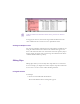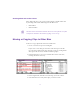2.0
Table Of Contents
- Title Page
- Contents
- List of Tables
- Understanding MediaLog
- Getting Started
- Logging Source Material
- Organizing Clips and Bins
- Creating MediaLog Output
- Avid Log Specifications
- Using Help
- Opening and Closing the Help System
- How Help Windows Work
- Finding Information with the Help Topics Dialog Box
- Using Buttons in a Help Topic
- Printing Help Topics
- Copying Information from a Help Topic
- Changing the Font Size of Help Topics
- Keeping Help on Top
- Changing the Color of Help Windows
- Adding a Note to a Help Topic
- Regulatory and Safety Notices
- Index
87
2. Choose Sort from the Bin menu, or press Ctrl+E.
MediaLog sorts the objects i n the bin. In this case, the bin is sorted
alphabetically.
n
If the Sort command is dimmed in the Bin menu, you have not selected
a column.
To reapply the last sort, choose Sort Again from the Bin menu. The
same column w ill be resorted. This is especially useful after you add
new clips to the bin.
Reversing the Sort Order
To reverse the order of the clips:
1. Click the heading of the column you want to sort.
The column is highlighted.
2. Press and hold the Alt key while you choose Sort Reversed from
the Bin menu, or while you press Ctrl+E.
MediaLog sorts the objects in reverse order.