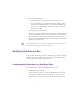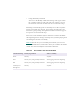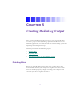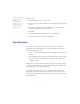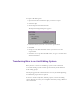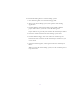2.0
Table Of Contents
- Title Page
- Contents
- List of Tables
- Understanding MediaLog
- Getting Started
- Logging Source Material
- Organizing Clips and Bins
- Creating MediaLog Output
- Avid Log Specifications
- Using Help
- Opening and Closing the Help System
- How Help Windows Work
- Finding Information with the Help Topics Dialog Box
- Using Buttons in a Help Topic
- Printing Help Topics
- Copying Information from a Help Topic
- Changing the Font Size of Help Topics
- Keeping Help on Top
- Changing the Color of Help Windows
- Adding a Note to a Help Topic
- Regulatory and Safety Notices
- Index
97
Directions for installing
the printer driver and
selecting the
printer should be
included in the docu-
mentation for your
printer and for your
computer system.
To print a bin:
1. Select the Bin view you want to print.
2. Choose P age Setup from the File menu. The Page Setup dialog box
appears.
3. Select the appropriate options from the Page Setup dialog box.
Available options depend on the printer.
4. Click OK.
5. Choose P rint Bin from the File menu, or press Ctrl+P.
6. Select the print options, and then click Print.
Exporting Bins
You can save the bin information in a text file for use with other
applications. The information is saved in an ASCII file and is orga-
nized in the following way:
• Line 1 is a list of the headings in the current Bin view. This line is
optional.
• Each remaining line is data for an individual clip, with tabs delim-
iting each category of information. These lines are separated by
carriage returns.
The file can be opened in any word processing or text editing package,
or it can be i mported into a database file created by a pplications like
Microsoft
®
Excel
™
and Claris
®
FileMaker
®
.
The information can also be saved as a shot log in Avid format for
importing to an Avid editing system bin. This is generally unneces-
sary, because MediaLog bins can also be opened directly in Avid edit-
ing applications.