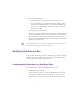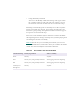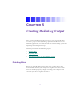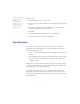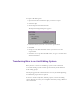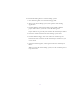2.0
Table Of Contents
- Title Page
- Contents
- List of Tables
- Understanding MediaLog
- Getting Started
- Logging Source Material
- Organizing Clips and Bins
- Creating MediaLog Output
- Avid Log Specifications
- Using Help
- Opening and Closing the Help System
- How Help Windows Work
- Finding Information with the Help Topics Dialog Box
- Using Buttons in a Help Topic
- Printing Help Topics
- Copying Information from a Help Topic
- Changing the Font Size of Help Topics
- Keeping Help on Top
- Changing the Color of Help Windows
- Adding a Note to a Help Topic
- Regulatory and Safety Notices
- Index
98
To export a MediaLog bin:
1. Open the bin that contains the clips you want to export.
2. Select the clips.
3. Choose Export from the File menu.
The Export Settings dialog box appears.
4. Select the f ormat you want to use for the exported bin.
5. Click OK.
6. Navigate to the disk and folder where you want to save the
exported file.
7. Click Save to accept the default file name, or type a new file name
and then click Save.
Transferring Bins to an Avid Editing System
Bins you have created on a MediaLog s ystem can be transferred
to an Avid editing system and then opened directly from within an
Avid editing project.
The clips logged in the transferred bins are ready for batch digitizing;
no additional preparation is required.
It is best to transfer only bins, without projects, to the Avid editing
system. Then if you want, you can digitize the bins by using a different
video resolution.