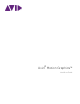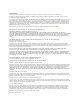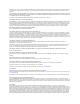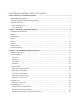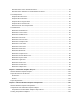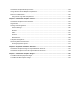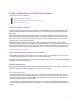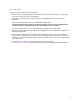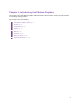® ® Avid Motion Graphics™ Workflow Guide
Legal Notices Product specifications are subject to change without notice and do not represent a commitment on the part of Avid Technology, Inc. This product is subject to the terms and conditions of a software license agreement provided with the software. The product may only be used in accordance with the license agreement. This document is protected under copyright law.
Permission to use, copy, modify, and distribute this software for any purpose without fee is hereby granted, provided that this entire notice is included in all copies of any software which is or includes a copy or modification of this software and in all copies of the supporting documentation for such software. THIS SOFTWARE IS BEING PROVIDED "AS IS", WITHOUT ANY EXPRESS OR IMPLIED WARRANTY.
DigiTest, DigiTranslator, DigiWear, DINR, DNxchange, Do More, DPP-1, D-Show, DSP Manager, DS-StorageCalc, DV Toolkit, DVD Complete, DVerb, Eleven, EM, Euphonix, EUCON, EveryPhase, Expander, ExpertRender, Fader Pack, Fairchild, FastBreak, Fast Track, Film Cutter, FilmScribe, Flexevent, FluidMotion, Frame Chase, FXDeko, HD Core, HD Process, HDpack, Home-to-Hollywood, HYBRID, HyperSPACE, HyperSPACE HDCAM, iKnowledge, Image Independence, Impact, Improv, iNEWS, iNEWS Assign, iNEWS ControlAir, InGame, Instantwrit
Avid Motion Graphics Table of Contents Preface: Welcome to Avid Motion Graphics ............................................................................................ 1 About Avid Motion Graphics ...................................................................................................................... 1 About the Avid Motion Graphics Documentation....................................................................................... 1 Additional Resources ..................................
Animation Area: Self In and Self Out Panes ........................................................................................ 44 Animation Area: Immediate In and Immediate Out Panes .................................................................. 45 The Viewports Area ................................................................................................................................. 46 Viewports Area Overview ..............................................................................
Avid Motion Graphics Backups Feature ................................................................................................ 123 Using Libraries Across Multiple Compositions ...................................................................................... 124 Multi-user Collaboration......................................................................................................................... 125 Using Storm Logic with Compositions ....................................................
Preface: Welcome to Avid Motion Graphics This preface covers the following: About Avid Motion Graphics (p. 1) About the Avid Motion Graphics Documentation (p. 1) Additional Resources (p. 1) About Avid Motion Graphics Avid Motion Graphics is a dynamic motion graphics editor and playout software suite that allows you to produce striking compositions and inspiring effects for a variety of professional broadcast and media applications.
If You Need Help If you are having trouble using your Avid product: 1. Retry the action, carefully following the instructions given for that task in this guide. It is especially important to check each step of your workflow. 2. Check the latest information that might have become available after the documentation was published. New information would be found in the ReadMe file available online.
Chapter 1: Introducing Avid Motion Graphics This chapter covers Avid Motion Graphics, AMG Production, AMG Creation, and key concepts required for effectively creating graphics. This chapter covers the following: Avid Motion Graphics Suites (p. 4) Projects (p. 5) Compositions (p. 6) Objects (p. 7) Effects (p. 9) Features (p. 10) Mouse Controls (p. 12) Keyboard Shortcuts (p.
Avid Motion Graphics Suites Imagine the possibilities . . . In today’s highly-competitive, image-dominated media industry, media producers need to create stunning visual imagery that cuts through the clutter, streamline their workflows to reduce costs, and build strong brand recognition. Avid Motion Graphics™ helps you do just that.
Projects In Avid Motion Graphics, you create 2D and 3D graphics and construct projects with images and objects imported from third-party applications (such as Adobe Photoshop and Autodesk 3ds Max), movie files, audio files, data files (such as XML feeds and Microsoft Excel spreadsheets), and Avid Motion Graphics objects too, of course. Several examples of Avid Motion Graphics objects include Bezier curves, particle systems, primitives, texts, and video objects.
Compositions When you launch Avid Motion Graphics your project will have a single default composition, a group that acts as a container for your graphic and media objects. The empty Edit Pane, in the Viewport Area, represents the current content of the composition, which will eventually be taken to air. Any additional compositions you create will appear in the StormLogic Pane in the WorkArea disclosure list.
Objects All assets, whether native to the program or imported, are referred to as objects, e.g., light objects, sound objects, bind objects, timer objects, and so on. Objects must reside within a group. Groups have a parent relationship with the objects they contain. Whereas compositions, objects, and groups at the same hierarchy level are said to have a brother relationship (thus, the Brother In and Brother Out animations created between compositions).
Object Attributes and Effects Each object type has a unique set of attributes; for instance, the SurfQuad object in the Object Pane to the left, has adjustable Transformation and Surf Quad attributes. The Transformation disclosure lists attributes for adjusting the object’s scale, axis point, and 3D vector coordinates. The Surf Quad disclosure lists attributes for adjusting the object’s resolution, dimensions, and material.
Effects Avid Motion Graphics Effects are designed to make your life a whole lot easier. Effects allow you to make complex, eye-catching graphics for a wide range of applications in no time at all. The following screenshot is an example of the Fractal effect, which when applied transforms a planar, surface object into a jagged, mountainous terrain. The Effects Pane displays the various effect categories in a tabular arrangement at its top.
Features Professional multimedia designers have traditionally used a variety of software packages to support their workflows; Avid Motion Graphics is engineered to cover a dynamic range of these benchmark features and tools, while also integrating file compatibility for industry leading media formats. The following table provides some of Avid Motion Graphics key features.
Enhanced materials with soft clipping planes, specular effects, bump mapping, advanced materials, shaders, and shadows Provides a wide range of creative options to develop a differentiated look and feel for any application. Group effects Allows you to animate entire groups of objects, such as multi-line scoreboards with a variety of preset animations.
Mouse Controls Throughout this user’s guide mouse controls and shortcuts are often abbreviated; refer to the diagram below for their abbreviations. In the following table, only the functional areas are described– to view a complete list of mouse controls and shortcuts, see Avid Motion Graphics Design UI Keyboard/Mouse Shortcuts. Category Functions 2D Navigation Used for quick or incremental zooming, and for panning over your graphics.
Keyboard Shortcuts Keyboard shortcuts exist for graphics design and playout control. Many shortcuts are possible with a standard, QWERTY keyboard. Alternatively, the Avid Motion Graphics keyboard provides programmable buttons (macros) and additional keyboard shortcuts. For more about using keyboard shortcuts for Avid Motion Graphics Design and Avid Motion Graphics Control, see Avid Motion Graphics Design UI Keyboard/Mouse Shortcuts and Avid Motion Graphics Control UI Keyboard/Mouse Shortcuts, respectively.
Chapter 2: The Avid Motion Graphics Workspace This chapter introduces the various Avid Motion Graphics Workspace areas and their relevant panes. This chapter covers the following: Workspace Overview (p. 15) The Menu Ribbon (p. 16) The Assets Area (p. 26) The Menu Area (p. 36) The Animation Area (p. 40) The Viewports Area (p. 46) The Model Area (p.
Workspace Overview The Avid Motion Graphics workspace has five functional areas each of which contains a set of panes. Areas can be resized by dragging their borders horizontally and vertically and panes can be relocated, added to, or removed from any area in the workspace Learn: To add or remove panes from your workspace, open the View menu located at the top of your program window. The View menu lists the five workspace areas: Assets; Menu; Animation; Viewports; Model.
The Menu Ribbon From left to right, the File, View, Skin, Layout, and Help menus are located along the Menu Ribbon, located at the top of the Avid Motion Graphics Workspace. The following sections describe these menus and their features.
File Menu The table below describes the contents of the File Menu; Project, Composition, Preferences, and Exit. File Menu: Project Options Description New Creates a new, blank project with a single default composition Open Opens your project without loading compositions. Note: When using Avid Motion Graphics Control to playout your graphics use Open, not Open All, to open your project.
File Menu: Composition Options Description New Creates a new, blank composition. Load Published Opens the FileLoader window to the preset Admin Projects directory, allowing you to choose which previously published composition to load. Note: The FileLoader window will not open if the Admin Projects path isn’t defined. For more on how to set paths, see File Menu: Preferences. Load Selected Loads one or more unloaded composition that you have selected in the StormLogic Pane.
Publish Selected Publishes one or more composition(s) that you have selected in the StormLogic Pane. You cannot publish a composition if your Admin Projects path isn’t defined. Note: Using the Publish Selected feature creates a ‘_published/user’ folder in the defined Admin Projects directory that contains the exported composition folder, .scn file, and template thumbnail.
File Menu: Preferences Options Description Viewports Contains various customizable Viewport attributes. You can fine tune your project’s video format, camera aspect ratio, and rendering configuration in the Viewports tab. Text Allows you to enable Unicode Shaping and Spell Check features. Paths Allows you to set your project and asset directory paths. User Projects The User Projects path is intended for local project storage.
Admin Projects The Admin Projects path is intended for sharing projects and publishing compositions. Note: Compositions are automatically published to the Admin Projects directory. Common Library The Common Library path is intended for sharing objects, materials, textures, fonts, etc., each Library Pane category should have its own folder in the Common Library directory (e.g. Materials – Mat Folder, Textures – Tex Folder).
Misc Allows you to enable video input, adjust thumbnail size, and set automatic project saving and backup modes. File Menu: Exit Option Description Exit Exits Avid Motion Graphics.
View Menu The View Menu lists the five major workspace areas and their submenus, which contain each area’s panes. Selecting a pane will add it to your workspace. The following table describes the contents of the View Menu; Assets, Menu, Animation, Viewports, Model.
Layout Menu The Layout Menu contains several predefined Avid Motion Graphics workspace layouts that you can choose from. Alternatively, through this menu you can create your own layouts and save them for later use. Note: When you save a custom layout, it appears as an option in the Layout Menu. The table below describes the contents of the View Menu; Assets, Menu, Animation, Viewports, Model. Layout Menu Description Select Lists your custom layouts and the default Avid Motion Graphics’ layouts.
Help Menu Help Menu Description About Avid Motion Graphics Links to the Avid Motion Graphics help file. Depending on the Avid Motion Graphics release version you’re using, this feature may not be functional.
The Assets Area The Assets Area contains the Library, Effects, Browser, StormLogic, and In Use panes. The StormLogic Pane is for managing compositions, while the other panes in this area are for composition-level asset management. Aside from the StormLogic Pane, each of the other panes displays their content in a tabular arrangement by category. For instance, the Library Pane has eleven tabs that each represents a different library category.
Assets Area: StormLogic Pane The StormLogic Pane displays a project’s hierarchy; by default this includes the WorkArea and a single, default composition. A valuable feature in Avid Motion Graphics is that you can arrange compositions in a presenter structure, which makes it possible to define how compositions (templates) behave in relation to each other. For instance, you can define which templates are permitted to go on-air simultaneously, or which ones will overlap and shouldn’t be aired together.
The following tables describe the RMB-Menus accessible through the StormLogic Pane. StormLogic, RMB-Menu (RMB-click over ‘StormLogic’) Menu Feature Description Save StormLogic Saves your projects StormLogic. Load Published Allows you to load a previously published composition. New Composition Creates a new composition under the WorkArea disclosure. Learn: To display the menu, pictured to the right, RMB-click over StormLogic or Workarea, in the StormLogic Pane.
Capture Thumbnail Captures a thumbnail of the Edit Pane, in the Viewport Area. Anamorphic Set Category Letterbox Crop Categories help to keep your compositions better organized. Selecting “None” from the Set Category submenu will remove the previously set category for that composition; and selecting “New” will open a window for naming a new category and applying it. As you create new categories, they’ll be listed within the Set Category submenu along with “None” and “New”.
Assets Area: Library Pane Object Material Texture Font MediaIn Timer Data FontFix Pivot Sound Light The Library pane is comprised of preset library categories that contain different objects, shapes, graphic images, materials, textures, and so on, which are the fundamental building blocks of your compositions. You can also create custom groups containing your own object assets. Each library category is represented by a different icon displayed at the top of the Library Pane.
Assets Area: Effects Pane Object Material Texture Font MediaIn Timer Bind Capture Pipe Modes Light The Effects Pane is a collection of preset effects for modifying the appearance and behavior of your composition assets. Icons at the top of the Effects Pane represent the various effect categories; each category corresponds with a pane in the Avid Motion Graphics workspace.
32
Assets Area: Browser Pane Database Path Object Path Texture Path Audio Path Plugin Path Fonts Path Python Path Sets Path IPF Path Desktop Path OS Browser The Browser Pane displays a collection of different preset file directories and their respective folder lists, containing assets, which can be used in your compositions. You can navigate to different locations using the navigation tools at the top of the pane.
Assets Area: In Use Pane Material Texture Font Timer Map Light Pivot FontFix The In Use Pane organizes composition assets into an easy-to-navigate categorical interface. The assets for the composition you’re currently editing are listed in the In Use Pane; additionally, any shared (global) assets will be listed. To reduce project size and free up system resources, Avid Motion Graphics supports cross-composition asset sharing.
Because the unused materials, Breaking-News_BLUE and Breaking-News_RED, are unreferenced they can be deleted. Learn: To delete unreferenced items in the In Use Pane, RMBclick over the materials In Use Pane and select “Delete Unreferenced Items” or select “Delete” if you’d prefer to delete one material at a time. “Ok” and “Cancel” apply to only the focused unreferenced material, Breaking-News_BLUE in this screen capture, below.
The Menu Area The Menu Area contains a single pane, the Tools Pane.
Menu Area: Tools Pane The Menu Area is located directly above the Viewport and by default contains the Tools Pane. The Tools Pane provides access to all of the tools you need for manipulating objects in the Viewport. There are a set of gizmos that allow you to transform objects. There are also tools for displaying statistical data and altering the Viewport. Description of Tools in the Tools Pane Icon Tool Type Deselect Shortcuts q Description Deselects all objects in the Viewport.
Box t Allows manual X, Y and Z axis scalar and planar transformations using a bounding box. Object Pivot y Changes the Viewport gizmo to allow manual adjustment of an objects center point. Path u Changes the Viewport gizmo to allow manual manipulation of Bezier curves. Note: clicking the MMB over a curve object creates additional vectors, while pressing the RMB displays a menu with additional editing options. Display Statistics Alt + s Displays various statistical data in the Viewport.
GridSnap n/a Auto-aligns the guide bar to the closest grid intersection. Enable Video Input 1 n/a Enables video input one. Enable Video Input 2 n/a Enables video input two.
The Animation Area Avid Motion Graphics utilizes a variety of animation timelines; innovatively setting itself apart from traditional timeline keyframe editors, and giving graphic designers more control. The Animation Area contains various panes designated for the various animation types; you can create animations within and between compositions. The Animation Area is located immediately below the Viewports Area.
Animation Area: Timeline Modes The following table describes the Animation Area tool icons, which are accessible at the bottom of each of the Animation Area panes (In/Out, Self In/Self Out, Brother In/Brother Out, Immediate In/Immediate Out). Description of Animation Area Tool Icons Icon Mode Description Frame Window Enables the Frame Window feature. Auto-Keyframe Automatically creates keyframes as you move objects in the Viewport.
Animation Area: In and Out Panes In and Out Pane productions determine how compositions (templates) are brought to air, and sequentially off air. In Pane animations determine how a composition’s graphics are animated when brought to air, if no other compositions are already on air. When there are existing compositions on air, the Brother In animation is used in place of the In Pane animation.
Animation Area: Brother In and Brother Out Panes Brother In and Brother Out productions determine how two compositions will animate on air and off air when transitioning between each other. By definition, Brothers are objects or groups at the same hierarchy level. For instance, three compositions within a group (parent) share a brother relationship.
Animation Area: Self In and Self Out Panes Self In and Self Out productions determine how a single composition will transition between itself, if the same compositions is consecutively taken to air. Self In and Self Out animations are intended for use with replaceable field attributes. As new, updated replaceable field attributes are re-populated, the Self Out animation airs, followed by the Self In animation.
Animation Area: Immediate In and Immediate Out Panes Included as optional productions, the Immediate In and Immediate Out panes are used for generating template thumbnails for later use in Avid Motion Graphics Control.
The Viewports Area The Viewports Area contains panes for editing and viewing your graphics. Three panes reside in the Viewports Area: Edit Pane; Program Pane; Preview Pane.
Viewports Area Overview By default, when you open Avid Motion Graphics it’ll be in Edit Mode; additionally, only the Edit Pane is enabled in the Viewports Area. The Edit Pane functions as a virtual 3D canvas, from the perspective of a fixed camera, where you arrange and animate graphics for your composition. This is what will be output when you later take a composition to air.
Alt + LMB Click and drag to roll the camera about its axis Alt + MMB Click and drag to track/pan the camera Alt + RMB Click and drag to dolly f Frames the selected object Alt + x Changes the camera’s focus to the x-axis, and displays the x-axis grid Alt + y Changes the camera’s focus to the y-axis, and displays the y-axis grid Alt + z Changes the camera’s focus to the z-axis, and displays the z-axis grid +/- Numeric Keypad Keys Modifies the size of the transformation gizmo 3D Navigation 48
Viewports Area: Edit Pane The Edit Pane is for designing, laying out, and animating your graphics. As you edit your graphics, the composition continuously renders, in real time, in the Edit Pane.
Viewports Area: Program Pane The Program Pane displays your graphics as they’re taken to air via external applications, like Avid Motion Graphics Control. For more about the Program Pane, see Avid Motion Graphics Control.
Viewports Area: Preview Pane The Preview Pane displays graphics that are cued for playout with external applications, like Avid Motion Graphics Control. Note: Animations, particle systems, and other automated behaviors aren’t rendered by default in the Preview Pane; this pane is intended for ensuring the correct graphics are queued prior to playout in the Program Pane.
The Model Area The Model Area contains panes, which list adjustable attributes and controls that appear as you add objects to your composition. The tools that are used to modify the size and shape of a selected object in your composition as well as the colors, materials, fonts, and textures used with that object can be found throughout the various panes in Model Area. There are also tools that allow you to add timers, lighting, binds, and much more to your composition.
Model Area: Material Pane The Material Pane contains the tools and controls that allow you to add color to, and modify other surface attributes of the objects in your composition. For more about textures and their attributes, like those highlighted in purple above, see the Texture Pane.
Learn: To expose additional color presets, as seen in the figure to the right, hover over the divider bar between the preset color icons and the color gradient until the cursor appears, and then LMBclick and drag the bar to expose the preset color icons. The following table describes the Material Pane’s color menu, which is accessible by RMB-clicking over the color attributes.
The following table describes several important attributes from the Material Pane. Miscellaneous Material Pane Color Attributes Attribute Description CullFace Off, Back, Front, Both Hides the selected side(s) of the material. Tip: Use CullFace to reduce your resource load when working with resourceintensive materials. Shade Adjusts how shade attributes are applied to your materials. Many Avid Motion Graphics materials have unique attributes; two examples are provided below.
Model Area: Texture Pane The Texture Pane contains the tools and controls that allow you to add new textures, or modify existing textures. Selecting an object, in either the Object Pane or the Edit Pane, will populate the Texture Pane with the object’s texture attributes and controls. There’re several methods for applying textures to your objects; the Texture Library, located in the Library Pane, provides basic textures and a variety of texture presets.
Model Area: MediaIn Pane The MediaIn Pane is for managing your media assets (audio and video files). Note: Adding a video file to your composition creates a surface object, material, and texture. This allows you to customize the shape, shade, and video of your MediaIn asset. Learn: To share MediaIn assets between all of your compositions, navigate to either the Texture or the Material category of the In Use Pane, RMB-click over the asset you’d like to share, and select “To Shared”.
Model Area: Font Pane The Font Pane is for managing your fonts and their corresponding attributes and controls. By default, when adding text objects to your composition they’re two-dimensional and don’t have material or texture attributes. Learn: To create 2D and 3D text objects with adjustable font attributes, navigate to the Library Pane. First, add a text object from the Object Library. Select the Text disclosure arrow to display the various text objects (Roll, Text Sequence, Text, etc.
Text Creates a static text object that you can apply two and three dimensional font objects to. Ticker Text inputs move horizontally, from right to left, similar to a news ticker. For more about binding data to Tickers, see Model Area: Bind Pane. Clocks: Clock Using your system’s time, this clock-text object automatically updates in real time; HH:MM:SS is the default format. For more about customizing your clocktext object, see Model Area: System Pane.
Model Area: Font Fix Pane The FontFix Pane allows you to substitute images and three-dimensional objects for user specified font characters. Learn: To create a FontFix object for character substitution, navigate to the FontFix Pane. If the pane isn’t already open, select View from the Menu Ribbon at the top of your workspace, hover over Model and select FontFix. Add a text object to your composition from the Object Library, and then apply a font object to your text object (from the Font Library).
Model Area: Viewport Pane The Viewport Pane is located in the Model Area and provides adjustable attributes and controls for the Viewports Area panes. A Fog Color can be set as a three dimensional layer, which depending on its Y-axis distance (near/far) and the locations of the objects in your composition, may appear in front of or behind your objects. A fog color will appear as a blurry natural emulation of fog. The following table describes the Viewport Pane’s effects.
Switch Camera Effect Allows you to adjust the camera coordinates of the Viewports Area panes. You can animate the Switch Camera effect coordinates to simulate realistic camera movements.
Model Area: Timer Pane The Timer Pane provides attributes and controls for your timer objects. Timer objects are used for automating time based, and often cyclic, animations. Adjusting the timer type to Loop Swing, Loop Cycle, or No Loop Die adjusts how the timer behaves. The following table describes the three Timer object Type settings.
Learn: To create a timer that automatically changes the color of an object, create a timer and bind it to the objects material color field. Add a timer to your composition from the Timer Library category in the Library Pane. Navigate to the Timer Pane. Hold the Alt key, LMB-click and drag the field titled “Goto”, and release the LMB over the red color value field (or whichever color field you’d like to automate). When the timer plays forward your object will automatically change from red to black.
Model Area: Form Pane The Form Pane provides attributes and controls for creating and managing replaceable fields. Replaceable fields can be created for nearly any adjustable attribute in the Avid Motion Graphics Workspace. Text fields, transformation values, texture files, etc., each support the Form Pane’s replaceable field feature. Replaceable fields are placeholders that are editable prior to playout from your Newsroom or Playout system, such as AMG Control.
Model Area: Data Pane The Data Pane provides attributes and controls for data objects. Data objects can be used with binds for text field content generation, e.g., text, tickers, and sequences. Avid Motion Graphics enables designers, allowing them to integrate data and objects into powerful autonomous graphics. For a complete list of data types, see the following table. The following table describes the various types of data objects.
To load a specified Excel spreadsheet named data range use the following format: [enter_sheet_name$enter_named_data_range] Learn: To create a Microsoft Excel Named Data Range, first open your Microsoft Excel spreadsheet, and then follow the steps below. 1. Highlight the cells you’d like to import into the Avid Motion Graphics Data Pane. 2. RMB-click over the highlighted cells, and select “Define Name…” 3. Enter a name for your range, and Select OK 4.
To populate the Data Pane spreadsheet with your Excel data, select the Excel Update bar; if you correctly entered the data range, your data will appear immediately. Note: Remember to save your spreadsheet and close Microsoft Excel prior to accessing the file through the Avid Motion Graphics Data Pane. Float 3 Provides three floating vector coordinates that can be bound to other attributes and objects for automated behaviors. Floats are real numbers, e.g., (1.23456789).
Float Provides a single floating vector coordinate that can be bound to another attribute for automated behaviors. Floats are real numbers, e.g., (1.23456789). Integer Integers are whole numbers, e.g., (6). llstring Strings are used for storing text and binary data. ODBC Provides an interface for importing ODBC data.
Python Provides a text field for writing, testing, and binding Python script. For more about using Python script, see Using Python Script for Automated Behaviors. RSS Populates the Data Pane spreadsheet with input from an RSS file or a live feed from a URL. String Provides a text field that you can enter a string of text, or binary code into. Strings are used for storing text and binary data.
XML Populates the Data Pane spreadsheet with XML data from a file or a live feed from a URL. User Data Allows you to store data objects in the Data Library (blue font) for later use. Learn: To add a data object to your Data Library, LMB-click and drag it into the Data Object Library Pane from the Data Pane.
The following provides an example of how Python script can be used within Avid Motion Graphics, and a brief guide for creating an automated stock arrow. Using Python Script for Automated Behaviors Python code is an optional feature for each of the Avid Motion Graphics data types. In the example below, the arrows automatically change orientation and color based on the data input from a live data feed.
Steps for Creating an Automated Python Script Stock Arrow 1 Adding a curve object 2 Selecting the Path Tool In the Object Library, select the Curves disclosure arrow to display the list of curve objects. Double LMB-click, or LMB-click and drag into the Viewport, the Pointer curve object. Select the Path Tool from the Tools Pane (Menu Area) in order to modify the shape of your curve object.
8 Opening the Python code box 9 Adding attributes to your Python code Select anywhere in the Viewport and press Shift + Alt + Y to open the Python scripting window. MMB-click and drag object attributes to add their tags to the Python scripting window. The following script appears after dragging the Float data object’s field into the scripting window. The label "MAP_FLOAT_PAR" corresponds with the default attribute tag for the Float data object field.
Sample Python Script 1: Key 1 [“if”]+[Attribute Field Tag]+[Operator Rule]+[“:”] 2 [If Attribute Tag] 3 [Additional If Attribute Tags –one attribute tag per line] 4 [Blank Line] 5 [“else”]+[“:”] 6 [Else Attribute Tag –corresponds with line 2] 7 [Additional, Else Attribute Tags –one attribute tag per line] Python script can also control the delay before a Python -if, -else script is executed; and, the time it takes to transition from -if definitions, to -else definitions.
Sample Python Script 2: Key 1 if the value of the data float field is greater than or equal to 0 2 Set the material color vectors to (R:0 G:1 B:0 A:1) for the material named Phong, delay 5 seconds, and transition in .5 seconds 3 Set the Roll (R) transformation value to 0, delay 5 seconds, and transition in .5 seconds 4 [Blank Line] 5 Else (otherwise) 6 Set the material color vectors to (R:1 G:0 B:0 A:1) for the material named Phong, delay 5 seconds, and transition in .
Model Area: Bind Pane Avid Motion Graphics binds are simple in concept, yet they yield complex functionality; making it possible to synchronize external data sources and native attributes with and within its user interface. You can synchronize UI attributes, quantitative data, and text-string data to produce flawless and informative graphics. The Bind Pane (right) provides attributes and controls for binds. Binds are formed between two or more attributes and can be used for a variety of applications.
Timer Binds The Live Sports composition (below) is an example of a timer bind. A timer object that’s set to loop swing automates the flares X-Displacement value causing the flare to continuously move back and forth along the top edge of the bevel box object. For more about timers, see Model Area: Timer Pane. The following table describes how to create and remove binds, as well as how to use the various features of the Bind Pane.
Copy/Paste Binds The copy/paste bind feature allows you to create binds without having to rearrange the panes in your workspace. It may also be a more convenient alternative to the Alt-key, MMB-click and drag method. To create a bind using the Copy/Paste bind method, RMB-click over the binding attribute and select “Copy” from the popup menu, and then RMB-click over the bound attribute and select “Paste Bind”. If the bind was correctly executed the bound attribute field will be colored red.
Miscellaneous Add Key: Bind Menu Features Adds a keyframe to the currently focused Animation Area Pane (In Pane, Out Pane, Self In Pane, etc.) For more on the Animation Area Panes, see The Animation Area. View Bind: When enabled, this feature displays the contents of a bound attribute’s field, instead of the bind descriptor. From Script: Opens a window for entering script parameters for the bound attribute. Output Filter (Bind Pane Feature) Offset: Adjusts the value of a bind, e.g.
Model Area: Capture Pane The Capture Pane provides attributes and controls for capturing MediaIn assets to a wide variety of video formats. The “Parameters” disclosure provides a path selector for defining where the captured video files will be saved. The “Capture MediaIn” disclosure appears after adding the Capture Pane’s “Input Capture” effect. This effect provides a selector that lists global and composition-specific MediaIn assets to choose from.
Model Area: Render Movie Pane The Render Movie Pane (below) is for rendering your graphics to picture and movie files. Configurable attributes allow you to customize everything from pipe and production selection, to resolution, fps, and antialiasing configuration. Rendering Movies Rendering Pictures Note: The Render Movie Pane is not enabled as part of Avid Motion Graphics default workspace.
The following section covers how to render your graphics to picture and movie files. Note: Because the steps are nearly identical for rendering your graphics as pictures or movies, the section “Rendering your graphics as a movie file. . .”, doesn’t include a step-by-step guide. Instead, review the guide below for “Rendering your graphics as picture files…”, and then review the features specific to rendering a movie. Rendering your graphics as picture files . . .
3. Configuring the render settings The following settings are pictured right. Fields Toggle: If enabled, your graphics are rendered at half the defined Y-value. In the example to the right, image files will render at 1920 X 540, instead of 1920 X 1080. Resolution: Allows you to define the picture resolution. From GFX Button: If selected, this feature sets your resolution to the GFX default, e.g., 720 X 576. Pad IN: Causes the rendering process to start (n) seconds before playing the production.
The following section describes attributes specific to rendering movie files. Note: This section doesn’t include a step-by-step guide for rendering your graphics as movie files. Review the guide above for “Rendering your graphics as picture files…”, and then review the features specific to rendering movie files, here. Rendering your graphics as movie files . . . To render your graphics to movie files, select the “Movie” setting from the “Render to:” menu (right).
Model Area: System Pane The System Pane (right) is used in combination with the Bind Pane to create automated time-based text objects. For instance, you can create a bind between one of the System Pane’s fields and a text-object’s text field, which would populate the text field with various time based inputs, like the time or date.
The following section describes how to create a system-time based text object. Creating a system-time based text object . . . 1. Adding a text object Navigate to the Object Library and open the Text object list by selecting its disclosure arrow, and then double LMBclick over the Text object (right) or LMB-click and drag the Text object into the Edit Pane, in the Viewports Area. 2. Enabling the system pane 3.
5. Customizing your system-time based text object Choosing the 12-hour or 24-hour format To enable the 24-hour format, check the toggle box labeled “24h” in the System Pane (right). To enable the 12-hour format, uncheck the same toggle box. Enabling the pad zero feature When using a 12-hour format, Pad Zero pads single digit integers with a leading zero. For instance, 01:00, instead of 1:00.
Model Area: Light Pane The Light Pane allows you to add and control light objects in your compositions. Each time you launch Avid Motion Graphics three default light objects populate the light object list. All three default light objects are set to the Local Type and have Global Influence. Additionally, the three lights are enabled and not visible, as objects, in the Viewport. Create realistic, three-dimensional environments by adding various types of light objects to your compositions.
The following table describes the four types of light objects. Types of Light Objects Types Description Default By default projects contain three light objects, each of which is prefixed with light(n). Infinite An Infinite light object emits parallel rays of light in a single direction towards the origin of your composition. This type of light object has adjustable coordinates so that it can project parallel rays of light from the front, rear, or sides of your composition.
The following table covers the various Light Pane parameters accessible for different light types. Light Objects, Light Pane Parameters Parameters Description Light Influence Object: The Object Influence setting applies light to objects you have added the Enable Custom Lights effect to. For more on enabling and configuring custom lights, see Enable Custom Lights Effect. Scene: The Scene Influence setting applies light to objects in your currently selected composition.
Ambient: Sets the ambience, or illumination level, of a light object. Ambient lighting increases the level of light exposure. This setting is useful for creating white or colored light fill. Modes Tab: Local Attenuation: Allows you to adjust Constant and Quadratic lighting parameters. Modes Tab: Spotlight Cone: Adjusts the diameter and depth of your spotlight object. Euler: Adjusts the angles of your spotlight objects.
Model Area: Pivot Pane The Pivot Pane is for creating pivots between objects. A pivot is a point within the three-dimensional space of the Edit Pane (Viewports Area) that is shared between two or more objects through a bind. The purpose of a pivot is to automate animations between two objects; for instance, if a graphic is on air at the bottom of the screen, with the use of a pivot another graphic could go on air and displace the first graphic so that they don’t overlap.
Model Area: Sound Pane The Sound Pane is for managing your composition’s sound files. The Sound Pane also contains a sound file selector and controls for various attributes. The Sound Pane is integrated with the MediaIn Pane; a pane designated for media file management, primarily your audio and video inputs. Learn: To synch your sound and video sources, use the Sound Pane’s Delay feature. For more on adjusting sound file attributes, see the MediaIn Pane.
Model Area: Object Pane The Object Pane hosts several key features, providing attributes and controls essential for graphics editing and playout (presenter) configuration. Notably, the Object Pane provides parameters and objectspecific controls. It also provides “Presenter” and “Presenter Group” effects for applying predefined and customizable effects to your objects and groups (the term ‘groups’ is inclusive of object groups, compositions, and both the WorkArea and StormLogic levels).
The following illustration points out some of the Object Pane’s key features.
Based on your current selection (either an object or a composition) the Object Pane provides a variety of customizable parameters for fine tuning your graphics. The following table describes Object Pane parameters. Object Pane Parameters Parameters Description Object Cull Tool Temporarily hides an object or group. Visible Tool Makes the transformation gizmo visible in the Viewport for your currently selected object, or group.
Matrix Tool Interactive representation of an object or group’s transformation matrix coordinates. Tip: Use this tool for animating an object or group’s matrix coordinates, or for adding the matrix coordinates to the Form Pane for later modification with a playout editor, like Avid Motion Graphics Control. Learn: To add an object or group’s matrix coordinates to the animation timeline, (right) LMB-click and drag the “Matrix” icon onto the animation timeline of your choice.
Note: The “Object Pivot” tool, found in the Tools Pane (Menu Area), allows you to manually adjust an object’s pivot point gizmo. The gizmo for the “Move” tool looks very similar to the “Object Pivot” tool; to distinguish the two, look for the yellow pyramid at the base of the “Object Pivot” tool’s gizmo (right). Scale Provides controls for adjusting an object or group’s dimensional multiplier. Note: Excessive and/or negative scaling may result in undesired behaviors.
The following table describes how to adjust parameter field values in the Object Pane. Adjusting Object Pane Parameters Method Description Keypad Double LMB-click over any numeric parameter field, enter your desired value, and then press the enter key. Mouse: Click & Drag Over any numeric parameter field, LMB-click and hold while dragging your cursor up/down, or right/left, to make positive and negative adjustments.
Chapter 3: Avid Motion Graphics Projects Avid Motion Graphics’ projects are used for containing your compositions, assets, and attributes; each project contains one or more composition. This chapter covers the following: About Avid Motion Graphics Projects (p. 102) Project Preferences and Presets (p. 103) Project Organization (p.
About Avid Motion Graphics Projects Avid Motion Graphics projects are exceedingly dynamic, supporting common and unique workflows alike. A single designer can use Avid Motion Graphics to produce vivid images and composite powerful animations; alternatively, an extensive group of professionals including graphic designers, project administrators, control room technicians, and so on, can use Avid Motion Graphics and its peripheral applications to create, compile, and take to air enterprise-level broadcasts.
Project Preferences and Presets Preferences Project preferences can be set by going to File Preferences. Selecting this option will open the Preferences window. For more about preferences, see File Menu: Preferences. Presets Avid Motion Graphics supports various presets, e.g., your favorite workspace layouts, commonly used objects, fonts, and so on. For more on saving your commonly used workspace layouts, see Layout Menu; and for more on pane-specific presets, review the following section.
Project Organization There’re a couple factors to keep in mind when compositing a project destined for playout. The following table provides tips and tricks for effectively organizing your projects. Graphics Editing During the graphics editing portion of your workflow, compositions should be within the WorkArea level (group). For instance, the group “Rundown_3” (right) contains three compositions that are currently being edited and therefore are located within the WorkArea.
Composition Hierarchy When deciding the grouping and order of your compositions, keep in mind how you’d like for them to interact and animate on and off air. Also, know that when you apply animations to a group (parent) they also apply to each composition and group within the parent group. Presenter Group The Presenter Group disclosure provides access to several important features, which determine how your compositions behave during playout.
Chapter 4: About Avid Motion Graphics Compositions Note: If you’ve already read chapter one’s introductory section on Compositions, please skip to the first section of this chapter, About Avid Motion Graphics Compositions. When you launch Avid Motion Graphics, your project will have a single default composition, a group that acts as a container for your graphic and media objects.
About Avid Motion Graphics Compositions Projects contain one default composition, which is nested within the WorkArea in the Storm Logic Pane. As you add new compositions they’ll also appear within the WorkArea. Selecting a composition from the StormLogic Pane will load its objects into the Object Pane where you can edit existing objects, add new ones, create animations (productions), apply effects, and so much more.
Compositions and Avid Motion Graphics Objects The following table describes the default objects that can be added to compositions. Avid Motion Graphics Objects Object Type Description Clone Creates an identical copy of a currently existing object. An object’s material and texture are linked with its clone’s attributes; however, its transformation values, found in the Object Pane, and are independent. Curves A set of objects that can be manipulated through Bezier curves, among other means.
Particles Includes a variety of highly customizable particle systems. The snowflake example to the right is a modified version of the Rain particle system. Primitives A set of basic, three-dimensional geometric shapes and twodimensional surfaces. Note: Objects in the Object Library with the prefix, Surf-, behave as surfaces and can have surface effects applied. Text Roll, Text Sequence, Text, Ticker, Clock, and Counter are the preset texts.
User Objects Allows you to store your frequently used objects in customizable folders in the Object Library. For more on objects, see Object Pane.
Compositions and Avid Motion Graphics Object Effects The following table describes the effects that can be applied to objects in compositions. Avid Motion Graphics Object Effects Effects Description Alpha Channel Example Provides an alpha channel type selector. Billboard Causes an object to rotate automatically to face the camera, regardless of the camera’s position. Clickable Enabled Clicking objects with this effect applied changes the effects ‘Clicked state’ from 0: OFF to 1: ON.
Enable Custom Lights Objects with this effect applied only receive light from light objects that you have preselected. Learn: To add a light to your object’s custom light list, select it from the light list in the second half of the Enable Custom Lights effect interface. Tip: You cannot delete a light object from the Light Pane if the light is referenced by an object’s Enable Custom Lights Effect. Enable Shadows Objects with this effect applied can either receive or cast shadows, or both.
Learn: To create shadows, apply the Enable Shadows effect to your object or group of objects. You must also apply a second Light object effect, the “Project Shadows Effect”. The “Bevel Box” object in this example receives shadows, which are cast by the “Ring” object (right). The screenshots below and below/right, are of the “Enable Shadow” effect that was applied to both the “Bevel Box” and “Ring” objects.
Transparency Applies varying levels of transparency to an object. The Transparency Effect also includes a Cull Face setting that determines which object faces will be rendered. ZClear Makes objects visible even if they’re behind other objects in the three-dimensional space of the Edit Pane. Cropping Applies an alpha mask over an object or group. The alpha mask is adjustable through its pivot in the Pivot Pane. Impostor A special collection of effects that alter lighting and coloring attributes.
Glow Combines blur and brightness for simulating lense effects, realistic lighting, or many other creative applications. Mosaic Simulates the appearance of looking at your texture through a tiled mosaic pane of glass.
Pencil Outlines textures in pencil for a hand drawn, or outlined look. Shadow Creates a drop shadow behind the object.
Sobel Edge Outlines the exterior edges of your object.
Primitive\Surface Fractal Morphs surface objects to create rugged terrain. Sinusoidal Morphs surface objects through sinusoidal manipulations. Note: Objects in the Object Library with the prefix, Surf, act as surfaces and can have Primitive\Surface effects applied. The example (right) is a Surf Sphere object before and after applying the effect. Sinusoidal Effect: Example Learn: To create a realistic flag, apply the Sinusoidal Effect to a Surf Quad Object.
The Sinusoidal Effect easily transforms a planar Surf Quad into a realistic, automated flag. Tip: Apply these same principles to create realistic waves, as found in nature. For example, the Sinusoidal Effect can be used to synthesize ocean waves, as seen in the example below. The waves (below) were also created with the Sinusoidal Effect.
Creating Composition Templates Compositions can function as templates, or compositions that are used with playout applications like Avid Motion Graphics Control, and are modifiable prior to going on air. Text objects, image files, color properties, and data sources are only a few of the many replaceable form attributes that can be used during template creation. Compositions should meet the five requirements listed below to function as templates. Template Requirements 1. Descriptive Composition Name 2.
The following table describes the five basic requirements for a composition to function as a template. Template Requirements Requirements Description Descriptive Name Each composition needs a descriptive name. Example It’s important to use a consistent naming convention so you can easily identify compositions a rundown list. Thumbnail Each composition needs a thumbnail. Thumbnails provide a visual representation of your composition for quick identification when compiling a rundown.
In/Out Animations In and Out animations instruct your playout application, e.g., Avid Motion Graphics Control, how to transition graphics on and off air. For more about In and Out Animations, see the Animation Area. Self In/ Self Out Animations Self In and Self Out Animations instruct your playout program, e.g., Avid Motion Graphics Control, how to transition your graphics when changing between compositions.
Avid Motion Graphics Backups Feature Because we understand just how frustrating it is to experience a power outage, system failure, or other unexpected crash, Avid Motion Graphics provides an easily configurable, backups feature so that you’ll never have to worry about losing your progress. You can choose to backup your project each time you save, or every so many minutes, or both; the following sections describe how to configure the backups feature.
Using Libraries Across Multiple Compositions You can reduce a project’s overall size and improve rendering time by sharing library assets across multiple compositions. The In Use Pane has tabs along its top that correspond with various asset types. Selecting a tab, for instance the “Material items in use” tab, will display all of the materials for the currently selected composition, along with any shared materials.
Multi-user Collaboration Compositions are modular-like, and can be moved from project to project. This allows project administrators to import, compile, and perform final edits on compositions from multiple projects, which may have originated from multiple designers. For more on publishing and loading or exporting and importing compositions, see StormLogic Pane. The following table describes exporting, importing, publishing, and loading compositions.
Using Storm Logic with Compositions While “StormLogic” is a term used to describe the root level of an Avid Motion Graphics project, it’s also synonymous for productions made between compositions, or to objects within compositions. Productions determine how compositions interact during playout, for instance, how a composition animates when another is taken to air, or which compositions are allowed to air simultaneously.
Out Tab: The “Out” tab provides presets for Out, Brother Out, Self Out, and Immediate Out productions. The first “Presets” disclosure and “Run” button (right) are for setting the “Out” production, and the rest are labeled within the “Advanced” disclosure. Learn: To create a production from either the “In” or “Out” tab, select the “Presets” disclosure for the type of production you want to create; and then make a selection from the presets popup list.
Using the Presenter Group Effect with Compositions Accessing the Presenter Group Effect for Compositions To access the “Presenter Group” effect, select the “StormLogic” level from the StormLogic Pane, or select a group from the StormLogic Pane, which contains compositions. Then change your focus to the Object Pane. Selecting a Group from the Object Pane Select a group from the Object Pane that you want to apply the “Presenter Group” effect to, to create a production.
Overlap Tab: The Overlap tab provides access to Between Children and Between Parent and Child parameters. Between Children: Includes an In/Out - Out/In timing slider. Between Parent and Child: Includes an In timing slider, and an Out timing slider. Take Tab: Provides playout controls, which function with Single, and Multiple Presenter Choice Types. Starting at zero (0) each composition in a group is numbered; this is the value that displays in the Selected field (right).
Chapter 5: Avid Motion Graphics Control Avid Motion Graphics Control is for non-newsroom graphics and control room operators. For those who need to control sequenced or non-sequenced graphics, and need the ability to adjust graphics on-the-fly. This application provides full graphics control for playout flexibility. Its different modes of operation keep playout simple in any situation, live sports, channel branding, game shows, news, tickers, or election graphics.
Avid Motion Graphics Control Interface The Avid Motion Graphics Control interface consists of various default areas and controls. # Name Description 1 Section Area This area contains different types of rundowns, in the form of sections. 2 Program Bar Area This area contains a list of currently active compositions.
A red icon means the render engine is not, or is incorrectly configured to connect to the Avid Motion Graphics Control system. Alternatively, a red icon will occur if Avid Motion Graphics is in Edit Mode, instead of Playout Mode. Tip: If you launched Avid Motion Graphics Control prior to opening your project and entering Playout Mode, in Avid Motion Graphics, Open (not Open All) your project and enter Playout Mode; and then LMB-click over the red icon in the Settings Area.
5 Quick Template Area Displays Quick templates and MetaTemplates. Learn: To create MetaTemplates from two or more Quick templates, LMBclick and drag the first template onto another (below, left) and they will become a MetaTemplate (below, right). RMB-clicking a MetaTemplate will open a popup menu (right). This menu allows you to perform tasks like editing, duplicating, ungrouping, and deleting MetaTemplates (Quick Groups).
Organization This section provides organizational tips for projects and compositions. Prior to Playout Before using Avid Motion Graphics Control decide where you’d like to save your complete projects, which will contain ready-to-air templates (compositions); and, prior to playout, move your projects to this location. Depending on your system setup and workflow you may use a local or shared directory.
Settings and Configuration The settings dialog box is used to configure Avid Motion Graphics Control. Learn: To access the settings dialog box, select the settings icon in the upper right side of the Avid Motion Graphics Control interface. General Settings Settings: General Description Language Sets your language preference.
Renders Settings: Renders Description Encoding Provides “None” and “UTF-8” as options for character encoding. Render Units Provides a selector for setting the quantity of AMG Render Units. Render Units Provides “Main” and “BackUp” Unit selectors. Use the “Management” icon to access, configure, and save servers. Selection and Settings Select the numbered tabs near the top of the Settings window to configure each of your Render Units.
Paths Settings: Paths Description Projects Choose the directory where your projects are located. Projects in this folder populate the Project Browser Area, in the lower left of the Avid Motion Graphics Control interface. Templates Choose the directory where your composition-templates are located. Resources Choose the directory where your resources are located. Quicks Choose the directory where your MetaTemplates are located.
Sections Settings: Sections Description/Options Default Section Type Select the radio button that corresponds to the type of sections you want to create each time you use Avid Motion Graphics Control. RunDown is set by default. When you create new sections, in the Section Area of the interface, you decide which type of section it will be. Depending on your selection, a corresponding icon will display in the lower left of the section, highlighted in the screenshot to the right.
Miscellaneous Within the Miscellaneous tab, you can choose to log the commands performed by Avid Motion Graphics Control, such as play and eject, and set to the log path. You can also set the number of maximum log files and maximum log file size, as well as direct the keyboard layout to a different path.
Template Management The Avid Motion Graphics Control playout application can automatically manage complex interacting graphics without additional programming or the creation of complex tables or sheets. A template can be called up by a name or a number. A numerical keyboard can be used for operators who prefer calling up page numbers, or you can control templates by using a mouse.
Virtual Keyboard and Shortcuts The virtual keyboard allows you to map certain actions, via macros, to specific keys on the virtual keyboard or to keys on the Avid Motion Graphics Keyboard. The virtual keyboard can also be used with a mouse or touchscreen monitor. Learn: To open the virtual keyboard, double LMB-click over the resize bar at the bottom of the Avid Motion Graphics Control interface as shown in the screenshot to the right.
Learn: To create a macro, first open the virtual keyboard by double LMB-clicking over the resize bar at the bottom of the Avid Motion Graphics Control interface, and then follow the steps below. 1. First, select the Macro Record Button. 2. Next, with your cursor hover over the key that you’d like to program, A11 is used for this example. 3. Perform a keystroke, or combination of keystrokes, which result in your desired behavior. In this example: 1-key, ENTER-key, SPACEBAR-key 4.
Learn: To load a previously saved virtual keyboard layout, select the Load Keyboard Layout button, choose a layout, and select Open. Learn: To clear all existing macros from your virtual keyboard, select the Clear Keyboard Layout button.
Chapter 6: Keyboard and Mouse Shortcuts This chapter contains keyboard and mouse shortcuts that are used for editing and playing out your graphics. Keyboard shortcuts exist for graphics editing in Avid Motion Graphics and for playout in Avid Motion Graphics Control. Many shortcuts are possible with a standard, QWERTY keyboard. Alternatively, the Avid Motion Graphics keyboard provides programmable buttons and additional keyboard shortcuts.
Avid Motion Graphics Design UI Keyboard/Mouse Shortcuts Keyboard shortcuts available when working in the design UI (Avid Motion Graphics, Avid Motion Graphics Production and Avid Motion Graphics Creation) are listed in the following table. When working in the user interface, a list of these commands can be viewed by selecting within the Viewport, and then using the Alt+h keystroke combination.
Alt + MMB Click and drag from one editor/attribute to another to form a bind. The editor/attribute will turn red.
MMB Wheel zooms in/out LMB Click to pan LMB Double-click to auto-resize the texture preview c Displays RGB channels f Displays RGBA channels t Toggles the checkerboard background style when in RGBA display mode r Displays red channel g Displays green channel b Displays blue channel a Displays alpha channel Ctrl + LMB Hold the Ctrl-key and LMB-click either the “Library” or “Effects” shortcut icon at the top of a pane to access libraries directly within that pane.
Avid Motion Graphics Control UI Keyboard/Mouse Shortcuts Keyboard shortcuts available when working in the Avid Motion Graphics Control application are listed in the following table. Some keystroke combinations only work when the cursor is located in a certain area of the user interface; the Focus column in the table specifies the area of the user interface when that’s the case. When the Focus column is listed as Global, the shortcut works in all areas of the user interface.
Arrow Up Arrow Down Shift + Arrow Up Shift + Arrow Down Ctrl + Arrow Up Ctrl + Arrow Down Page Up Focuses on the previous, or next template in the rundown list, in the Rundown Area Focuses on the previous, or next section, jumping (n) templates in the rundown list Focuses on the first (arrow up) or last (arrow down) template in the rundown list Moves the template one position up, or down Page Down Rundown Shift + Page Up Moves the template (n) positions up, or down Shift + Page Down Ctrl + Page Up Ctr
Space Bar First space bar keystroke: The focused template(s) is/are taken on air Consecutive space bar keystroke: The on air template(s) is/are taken off air Rundown Remain Feature: Function Keys Pressing a Function-key (F1, F2, F3, etc.) causes the corresponding on air template to turn grey, which indicates it will remain on air even when you press the space bar (take), while other templates that are not grey will be taken off air.
Select Feature: Arrow Right Key Pressing the Arrow Right-key will select the focused template, but only if it’s not on air already. Selecting multiple templates and then pressing the space bar will take each of the selected templates on air. Rundown Ctrl + Space Bar *See Space Bar The (Ctrl + Space Bar) shortcut functions similarly to the (Space Bar), described above, except the (Ctrl + Space Bar) shortcut does NOT take templates on air.
Select Feature: Arrow Right Key Pressing the Arrow Right-key will select the focused template, but only if it’s not on air already. Selecting multiple templates and then pressing the space bar will take each of the selected templates on air.
Number + “/” (numeric keypad) Pressing a Number(n)-key from the numeric keypad that corresponds with a template, and then pressing the “/” key marks the corresponding template with a star.
Number (numeric keypad) + Delete Deletes the section corresponding with that number t Changes the focus to the Template List Area Shift + t Hides or Shows the Template List Area Tab Key Jumps from the Project Browser Area (project folder list) to the Template List Area (template thumbnails) Arrow Up Navigates through the folder hierarchy in the Project Browser Area Templates Arrow Down Arrow Left Project Browser Area Arrow Right Enter Shows the thumbnails for that folder in the Template List A
Chapter 7: Avid Motion Graphics Plugins The Avid Motion Graphics plugins are for exporting 2D/3D graphics from Adobe Photoshop and Autodesk 3ds Max.
The AMG Photoshop Exporter Plugin With the AMG Photoshop Exporter plugin you can export psd files as composition templates for further editing within Avid Motion Graphics, or for use with a playout program, like Avid Motion Graphics Control. The plugin’s user friendly interface allows you to configure your templates and save your commonly used settings for later use. The following section describes how to use the AMG Photoshop Exporter plugin.
Layers List Each of the following definitions corresponds with a column, left to right, from the “Layers List” screenshot below. Icons: The exporter supports three types of layers; text, image, and layerset layers. Each type is represented by a different icon, as depicted in the first column of the Layers List. Layers: The second column, labeled “Layers”, denotes the name of each layer.
Advanced Settings: The “Advanced” feature provides additional settings; select “More” to access the advanced settings for the “Layers List”. Note: There’re unique settings for Text Layers and Image Layers (below). Advanced Settings for Text Layers: Text fx in/out -are the same as “Effect In” and “Effect Out”. Text fx speed -signifies the length of the in/out effects. Text fx delay -signifies the time between the “Template In” animation and the start of the text’s “Effect In”.
Advanced Settings for Image Layers: Effect in/out -are the same as “Effect In” and “Effect Out” in the Layers List. Fade/duration/delay -applies a fade effect to the image, and defines the duration/delay of the fade effect. Buttons Panel Each of the following definitions corresponds with a button, left to right, from the “Buttons Panel” screenshot (right). A B C D E F A Preferences: Opens the preferences window (right).
B Template Settings: Opens the template settings window. Presets -lists previously saved template presets that you can choose from, and allows you to save new presets. Animation in/out -define how the template will go on air. By default In and Out animations counter each other, e.g., setting the Animation In to “From Left” will cause the Animation Out to automatically change to “From Right”. Displacement X/Y -by default, the X/Y displacements are set to the psd files width and height.
Flatten images -merges all visible layers during while exporting, instead of preserving each layer and its hierarchy. This feature is useful when creating templates without animated images. Using this feature disables “Apply masks and effects” and “Apply layer blendings” toggles, as they won’t be necessary, but masks, layer effects, and layer blend modes will be rasterized equally.
Back, Quit, and Export Options Back: Returns to the main AMG Photoshop Exporter window. Quit: Exits out of the AMG Photoshop Exporter. Export: Initializes the export process; when the exporter completes, a window asks if you’d like to export again. If you want to export the template again, select “Yes” to restart the export process. Texture Memory Usage Estimates the amout of texture memory required for the template. Export Toggles Export all: If enabled, each of the psd file’s layers will be exported.
If you plan to apply group effects, remember to group layers as layersets in the psd file prior to launching the exporter. If you applied Photoshop effects to any of the psd file’s text layers, remember to rasterize those layers prior to launching the exporter. Rasterized text layers are no longer editable. If the psd you’re exporting was created, edited, or saved on multiple computers, ensure each computer has the required font files installed for the psd file.
The AMG 3ds Max Exporter Plugin With the AMG 3ds Max Exporter plugin you can export Autodesk 3ds Max scenes as compositions for further editing in Avid Motion Graphics, or for use with playout programs, like Avid Motion Graphics Control. Note: If you intend to export text fonts, 3ds Max must be run as administrator because the exporter has to communicate with Windows’ registry to resolve the system’ The following section describes how to use the AMG 3ds Max Exporter plugin.
Export: Geometries and texts: You can choose whether to export all objects or just the selected ones. Scale: Allows you to set a multiplier, which applies to the size of the exported scene. Note: Only geometries and texts will be resized; lights and cameras will move accordingly, but properties like cameras FOV or light intensity are not adjusted, so the scene won't look identical. Animation, Lights, and Cameras toggle boxes: If enabled, these items will be exported.
Animation: Start frame and End frame: These selectors define the animation's first and last frames that will be exported. If the “Animation” toggle box is checked, the animation’s first and last frames are set by default. If unchecked, both will change to the current frame, and if you move the time slider, Start and End frames will update with the current frame number. Loop: If enabled, the exported animation will loop. Materials and textures: Export bumpmap: If enabled, bump mapping will be exported.
Buttons: About: This button opens a window with the exporter's legal and license information (type, username, and expiration date). Also, there’s a button labeled “Generate hostinfo”; this button creates a hostinfo.txt file that you might want to use if you lost your original hostinfo.txt file and your license will expire soon. Help: Opens the 3ds Max Exporter help document. Cancel: Cancels the export and closes the exporter window. Export: Initiates the export process, which cannot be interrupted.
Materials: Materials information is obtained from each geometry and each text, and saved to the output file prior to the geometry information. When exporting multimaterials, all submaterial information is saved to the output file. It’s possible for a material to be loaded in Avid Motion Graphics before its corresponding geometry is loaded; this doesn’t mean the scene will load incorrectly.
4 Viewing the export directory When the export process is complete, you’ll be asked if you want to go to the export directory. Select “Yes” to open the directory. 5 Tips and Tricks Defining a shortcut to “Run script . . .” 1. Go to Customize Customize User Interface 2. In the following window, locate “Run Script” in the actions list. 3. Click in the “Hotkey” field and enter the shortcut you prefer. If that shorcut is already assigned to another action, it will display in the “Assigned to” field.
4. When you’re ready, click “Assign”. Note: If the hotkey was already assigned, you’ll overwrite the previous action, so please make sure before doing so. 5. Click on “Save…” to save the new keyboard definitions. 6. Use you’re new hotkey to open the “Run Script” window. Known Limitations Bones and skinning is not supported. Multitexture is limited to one level. It’s recommended not to use the same name for different geometries, texts, lights, cameras, etc.