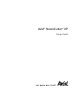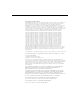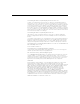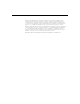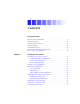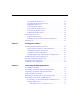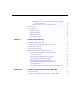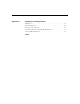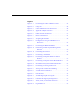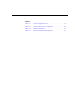Avid® NewsCutter® XP Setup Guide
Copyright and Disclaimer Product specifications are subject to change without notice and do not represent a commitment on the part of Avid Technology, Inc. The software described in this document is furnished under a license agreement. You can obtain a copy of that license by visiting Avid's Web site at www.avid.com. The terms of that license are also available in the product in the same directory as the software.
The following disclaimer is required by Ray Sauers Associates, Inc.: “Install-It” is licensed from Ray Sauers Associates, Inc. End-User is prohibited from taking any action to derive a source code equivalent of “Install-It,” including by reverse assembly or reverse compilation, Ray Sauers Associates, Inc.
Adobe and Acrobat Reader are either registered trademarks or trademarks of Adobe Systems Incorporated in the United States and/or other countries. Compaq is a registered trademark of Compaq Computer Corporation. FireWire is a trademark of Apple Computer, Inc., registered in the U.S. and other countries. IEEE is a registered trademark of the Institute of Electrical and Electronics Engineers, Inc. LSX-MPEG is a trademark of Ligos Corporation.
Contents Using This Guide Who Should Use This Guide . . . . . . . . . . . . . . . . . . . . . . . . . . . . . . . . . . 11 About This Guide . . . . . . . . . . . . . . . . . . . . . . . . . . . . . . . . . . . . . . . . . . . 12 Symbols and Conventions . . . . . . . . . . . . . . . . . . . . . . . . . . . . . . . . . . . . 12 If You Need Help . . . . . . . . . . . . . . . . . . . . . . . . . . . . . . . . . . . . . . . . . . . . 14 Related Information. . . . . . . . . . . . . . . . . . . . . . . . . . . . .
Connecting the SCSI Drives . . . . . . . . . . . . . . . . . . . . . . . . . . . . . . . 29 Preparing the External SCSI Drives . . . . . . . . . . . . . . . . . . . . . . . . 29 Cabling the SCSI Drives . . . . . . . . . . . . . . . . . . . . . . . . . . . . . . . . . . 30 Determining the SCSI IDs. . . . . . . . . . . . . . . . . . . . . . . . . . . . . . . . . 31 Connecting the FireWire Drives . . . . . . . . . . . . . . . . . . . . . . . . . . . 32 Preparing the FireWire Drives. . . . . . . . . . . . .
Linking the Driver to a DV Device Previously Linked to a Different Driver . . . . . . . . . . . . . . . . . . . . . . . . . . . . . . . . 67 Linking DV Devices to a Particular Driver . . . . . . . . . . . . . . . 67 File Structure . . . . . . . . . . . . . . . . . . . . . . . . . . . . . . . . . . . . . . . . . . . . . . . 68 Project Workflow . . . . . . . . . . . . . . . . . . . . . . . . . . . . . . . . . . . . . . . . . . . . 69 Starting a Project . . . . . . . . . . . . . . . . . . . . . . . . . . .
Appendix A Regulatory and Safety Notices FCC Notice . . . . . . . . . . . . . . . . . . . . . . . . . . . . . . . . . . . . . . . . . . . . . . . . . 93 Canadian ICES-003 . . . . . . . . . . . . . . . . . . . . . . . . . . . . . . . . . . . . . . . . . . 94 European Union Notice . . . . . . . . . . . . . . . . . . . . . . . . . . . . . . . . . . . . . . 94 Australia and New Zealand EMC Regulations . . . . . . . . . . . . . . . . . . 96 Taiwan EMC Regulations . . . . . . . . . . . . . . . . . . . . . . .
Figures Figure 1-1 Connecting the USB-to-MIDI Converter. . . . . . . . . . . . 23 Figure 1-2 USB ports . . . . . . . . . . . . . . . . . . . . . . . . . . . . . . . . . . . . . . 24 Figure 1-3 USB-to-MIDI Converter Front Panel . . . . . . . . . . . . . . . 24 Figure 1-4 Application Key Connection. . . . . . . . . . . . . . . . . . . . . . 26 Figure 1-5 Cable and LVD Terminator. . . . . . . . . . . . . . . . . . . . . . . 30 Figure 1-6 Chain of SCSI Drives . . . . . . . . . . . . . . . . . . .
Tables Table 1-1 System Setup Check List. . . . . . . . . . . . . . . . . . . . . . . . . .19 Table 1-2 Compaq W8000 Slot Assignments . . . . . . . . . . . . . . . . .22 Table 1-3 Monitor Resolutions . . . . . . . . . . . . . . . . . . . . . . . . . . . . .27 Table 2-1 Custom Installation Components . . . . . . . . . . . . . . . . . .
Using This Guide This guide explains how to set up the Avid® NewsCutter® XP system. This release of NewsCutter XP uses the Windows® 2000 operating system and Service Pack 2. For the most current information, see the Avid NewsCutter XP Release Notes. n The documentation describes the features and hardware of all models and configurations. Therefore, your system might not contain certain features and hardware that are covered in the documentation.
About This Guide Use this guide when you are connecting the peripherals and cables to a NewsCutter XP system. After you complete the installation, you might want to consult this guide if you need to add external drives and video decks. This guide has the following overall structure: • Chapter 1, “Setting Up Your System,” describes how to set up your NewsCutter XP system and prepare drives.
The term IEEE® 1394 refers to a communications standard that features a high-speed serial bus used for attaching digital cameras and other video devices to the NewsCutter XP PC platform. Open Host Controller Interface (OHCI) refers to a particular IEEE 1394 specification that supports data transfer rates of up to 400 megabits per second (Mb/s). The NewsCutter XP documentation uses the following special symbols and conventions: 1. Numbered lists, when the order of the items is important. a.
If You Need Help If you are having trouble using NewsCutter XP, you should: 1. Retry the action, carefully following the instructions given for that task in this guide. 2. Check the documentation that came with your hardware for maintenance or hardware-related issues. 3. Check the release notes supplied with your Avid application for information on accessing the Avid Web site and the Avid Knowledge Center. 4.
• Avid NewsCutter XP Help The Help system includes online, hypertext information for using all product features. It provides all the information included in the Avid NewsCutter XP User’s Guide and the Avid NewsCutter XP Effects Guide supplied with your system. • Avid NewsCutter XP Quick Reference This folded card lists convenient keyboard shortcuts.
If You Have Documentation Comments Avid Technology continuously seeks to improve its documentation. We value your comments about this guide, the Help, the Online Publications CD-ROM, and other Avid-supplied documentation. Simply e-mail your documentation comments to Avid Technology at TechPubs@avid.com Please include the title of the document, its part number, revision, and the specific section you are commenting on in all correspondence.
CHAPTER 1 Setting Up Your System This chapter describes how to set up your NewsCutter XP system.
Preparing to Set Up Your System NewsCutter XP is a digital video (DV) system. The equipment used to transfer the digital video conforms to IEEE Standard 1394. This equipment (cameras, video and audio decks, cables, connectors, and processing boards) is sometimes referred to as FireWire®, i.LINK™, or OHCI-compliant. NewsCutter XP connections let you transfer digital data (both video and audio) directly from a DV camera to a digital, nonlinear editing (NLE) system with no conversion degradation.
Purchasing the Equipment You can purchase a NewsCutter XP system in one of two ways: • Through an Avid Reseller. This includes the hardware and supporting software drivers preinstalled. • From a system vendor other than an Avid Reseller. Purchase a “software only” kit from Avid that contains the software, documentation, and application key (dongle).
Table 1-1 System Setup Check List (Continued) Task Setup Procedures Install NewsCutter XP software “Installing the NewsCutter XP Software” on page 41 Create an emergency repair disk (ERD) “Creating an Emergency Repair Disk” on page 50 Connect your camera, digital video deck, or “Connecting the Editing Equipment” on transcoder (you can connect these after you install the page 53 software if you prefer) Turning On Your Equipment After you have connected the monitor, mouse, keyboard, and speakers
2. Turn on your computer. n If this is the first time the computer has been turned on, you might have to answer questions related to the licensing and setup of the operating system. The computer goes through a self-check routine, and the startup screen appears. For information on your operating system features, such as the desktop and icons, see your Windows documentation. 3. When you see the login screen, do not type a password; just press Enter, and the desktop appears. 4.
Slot Assignments Table 1-2 lists the supported slot configuration for NewsCutter XP on the Compaq W8000 system.
USB-to-MIDI Converter Installation Avid supplies a USB-to-MIDI converter and a USB cable that connects to a USB port on the Avid system (see Figure 1-1). Connect the USB-to-MIDI converter only if you are going to use it. n To use the USB-to-MIDI converter, install the proper revision driver prior to use. Go to www.midiman.net, and install revision 1.5 or 1.8.
3. Connect the USB connector to a USB port at the rear of your NewsCutter XP system (see Figure 1-2). USB ports AGP board Figure 1-2 USB ports 4. Push the USB MIDI Thru button in to allow the device to act as a USB-to-MIDI converter (see Figure 1-3).
Installing Boards Purchased Separately The following sections explain where to find installation instructions if you have purchased supported versions of a separate 1394 board and a separate PCI SCSI board. n The operating system will use its plug-and-play capability to install the software for the boards the first time you turn on the system after the boards are installed. If the software is not available on the system drive and is installed automatically, a software installation wizard appears.
board. To find out which SCSI boards Avid supports, consult your Avid representative and the Avid NewsCutter XP Release Notes. To install the PCI SCSI board in the computer, follow the instructions in the documentation that ships with your computer. There is no specific PCI slot assignment for the PCI SCSI board in desktop computers. Installing the Application Key The application key (also called a dongle) is a copy-protection device. Without the application key, NewsCutter XP will not run.
c Do not lose the application key. Your Avid software does not function without it. If you lose your application key, you must purchase another key from Avid. Setting Your Screen Resolution NewsCutter XP has the following screen resolution requirements: • Minimum Screen area of 1024 by 768 pixels • Colors palette set to True Color (32 bit) • Refresh Frequency of 75 Hertz (Refresh Frequency does not apply to laptops.
To change the monitor resolution: 1. Right-click the desktop, and choose Properties. The Display Properties dialog box appears. 2. Click the Settings tab. 3. Under the Screen area, drag the slider to the resolution you want. 4. Under Colors, choose True Color (32 bit). 5. Click OK. Repeat this procedure until you find the best resolution for your graphics board.
Connecting the SCSI Drives Avid recommends the use of an Ultra3 LVD/SE SCSI controller board (SCSI board) with your external SCSI drives. You will need the following items to connect external SCSI drives: n • A SCSI board • An LVD SCSI cable from the SCSI board to the first drive (a 30-inch [76.
Cabling the SCSI Drives You will need the following components to cable a chain of SCSI drives to the SCSI board: n • Controller cable — This cable is used to connect the SCSI board to the first SCSI drive. The distance between the computer and the first SCSI drive determines the length of the controller cable. • Interconnect cable — Use shorter cables to connect each SCSI drive in the SCSI chain. This cable is the same type of cable as the controller cable but is usually 15 inches (38.
Figure 1-6 shows a chain of four SCSI drives. 4 LVD terminator Last SCSI drive 4 Interconnect cables 4 First SCSI drive 4 Controller cable to SCSI board Figure 1-6 Chain of SCSI Drives Determining the SCSI IDs For each SCSI drive you connect to the computer, you must assign a SCSI ID so the NewsCutter XP software can find and access the drive.
Avid recommends that you set the SCSI IDs for the devices on the SCSI bus in sequential order; that is, start with the device attached closest to the computer and assign it ID 0 (see Figure 1-7).
Preparing the FireWire Drives Keep in mind the following when connecting your MediaDrive rS enclosures: • The IEEE 1394 FireWire cable between the system and the first drive (or between any two ports) cannot exceed 14.76 feet (4.5 meters). • The total IEEE 1394 FireWire cable from the system to the last drive cannot exceed 236 feet (72 meters). • Either MediaDrive rS IEEE 1394 enclosure port on the enclosure can be used to connect to the system and other drives.
Cabling the FireWire Drives When adding a MediaDrive rS enclosure, connect the IEEE 1394 interface cable between the IEEE 1394 bus connectors on the rear of the drive enclosure and the NewsCutter XP system. Figure 1-9 shows the 1394 connections. n For the location of the 1394 connector on your NewsCutter XP system, see the documentation supplied by your computer manufacturer.
Preparing Your Drives The Windows 2000 operating system allows you to create multiple partitions or logical drive assignments to manage projects and files. You can partition your hard disk as one large partition or as multiple partitions varying in size. Each partition is assigned a drive letter. The Windows 2000 operating system defines two types of disks: • Basic disks contain primary partitions, extended partitions, or logical drives.
The new FAT 32 file system is no longer limited to a 2-GB partition size. Avid does not support the FAT 16 file system for media. • n c New Technology File System (NTFS). NTFS affords the user security, compression, and other file-recovery features. Drives employing NTFS support partitions of any size. Avid recommends NTFS when you partition your disk drives. One of your internal disk drives (normally designated drive C) has a partition that contains the operating system.
The Computer Management window opens. Disk Management folder Disk 1 Physical disk section Figure 1-10 Partitioning in the Computer Management Window n For more information on the Computer Management window, click the Help icon in the toolbar of the window. 3. Click the Disk Management folder. 4. Make sure the disk is designated as a Basic disk before you partition it. To designate a disk as Basic: t Right-click the disk in the physical disk section, and choose Basic Disk. 5.
b. In the Partition Size window, select Maximum to make the complete unallocated space a partition, and click Next. To make a smaller partition, divide the maximum number by the number of partitions you want to make, for a maximum of four partitions per disk. You need to run the wizard for each partition. c. In the Assign Drive Letter window, assign the partition an unused drive letter or use the letter automatically selected by the wizard. d.
e. Select NTFS from the “File system to use” list. f. Select Default from the “Allocation unit size” list. g. Type a label you want for the volume that easily identifies the volume in the “Volume label” text box. h. Select Perform a Quick Format. 7. Click Next. The Completing the Create Partition Wizard window opens and provides a list of your selections. 8. Verify your selections, and click Finish (this might take a minute to complete). 9.
6. Click “Check now” in the error-checking frame. The Check Disk dialog box appears. 7. Click Start. The error-checking program returns the status of the disk. 8. Click OK when the Disk Check Complete dialog box appears, and close all open windows. If errors are detected, see your Windows documentation.
CHAPTER 2 Installing the Software This chapter explains how to install the NewsCutter XP software and connect the editing equipment to the system.
Removing Earlier Releases of NewsCutter XP Ignore this section if: n • You have just purchased your NewsCutter XP system. • You do not have an earlier release of NewsCutter XP installed on your system. • You have just installed the Windows 2000 operating system. Installing the new operating system removes all applications previously installed on your system. If you are upgrading from Release 1.5, see the Avid NewsCutter XP Release 2.
• Some AVX™ plug-ins include files that might be deleted when you remove the NewsCutter XP application. If a plug-in does not appear in the Effect Palette, reinstall the plug-in. For more information, see the Avid NewsCutter XP Effects Guide. • If a dialog box appears asking if you want to delete a shared file, do not delete it. Other applications might be using that file. • You might see dialog boxes asking if you want to replace existing files with the new version. Always accept the newer files.
The Welcome window for the Avid NewsCutter XP Setup Maintenance program opens. If NewsCutter XP is already installed, follow the steps in “Modifying, Repairing, or Removing Avid Applications” on page 46. 5. Click Next. The Country Selection for License Agreement window opens. 6. Select the country in which you purchased this product, and click Next. The License Agreement window opens. 7. Read the agreement, and then click Yes to accept the terms of the agreement.
11. Select the type of installation: t Select Typical to install all components. This is the recommended installation. t Select Custom to select the components you want to install. See “Performing a Custom Installation” on page 45. 12. Click Next. The installation begins. When the installation is complete, the Setup Complete window opens and asks if you want to restart the system. 13. Select when to restart the computer: c t To restart the computer now, click Yes, and then click Finish.
To perform a custom installation: 1. Follow steps 1 through 10 in “Installing NewsCutter XP Software” on page 43. 2. In the Setup Type window, select Custom, and then click Next. The Select Components window opens. 3. Select the components you want to install. A check mark indicates the component is selected. 4. Click Next. The installation begins. 5. When the installation is complete, a message asks if you want to restart the system.
If the installation program does not start automatically: a. Double-click the My Computer icon. b. Double-click the CD-ROM drive icon. c. Double-click Launch.exe to start the installer. The Main Menu window opens. 3. Click Install Products. The Install Products window opens. 4. Click Install Avid NewsCutter XP.
5. Select one of the three options, and click Next. - c If you selected Modify, the Select Components window opens. Components that are already installed are selected. Select the new components you want to install. The installation proceeds, as described in steps 12 and 13 in “Installing NewsCutter XP Software” on page 43. If you deselect an installed component, the installation program will remove the component.
MediaLog allows you to create a log of your media and then use the log to import the media to NewsCutter XP or another Avid video-based editing product. The log is used to record media automatically using your IN and OUT points. For information on using MediaLog, see the Avid MediaLog User’s Guide. EDL Manager allows you to generate edit decision lists (EDLs) from sequences exported from any Avid video-based editing product. For information on using EDL Manager, see the Avid EDL Manager User’s Guide.
Creating an Emergency Repair Disk Whenever you make any hardware or software changes to the system, create a new emergency repair disk (ERD). To create an emergency repair disk: 1. Start your system, and log in to an account with administrative privileges. 2. Click the Start button, point to Programs, point to Accessories, point to System Tools, and then click Backup. The Backup window opens. 3. Click the Emergency Repair Disk icon. A dialog box appears. 4.
c n If you plan to move your stripe set from a Windows NT® system to a Windows 2000 system, you will need a disk configuration floppy disk. Save the disk configuration floppy disk after you install all the software. To create a disk configuration floppy disk on a Windows NT system: 1. Click the Start button, point to Programs, point to Administrative Tools (Common), and then click Disk Administrator. The Disk Administrator dialog box appears. 2.
Setting the Proper Paging File When you first install the Windows 2000 operating system, the paging file is automatically generated for the amount of memory in the system. If you add more memory, you need to change the paging file. The paging file should be at least 1.5 times the memory size. To change the paging file size according to the memory size: 1. Log in as System Administrator to your local computer. 2. Click the Start button, point to Settings, and then click Control Panel.
CHAPTER 3 Connecting the Editing Equipment Before you connect the editing equipment, review the setup information provided with your computer. This information provides instructions for setting up your computer and for attaching the monitor, keyboard, and mouse. Your editing equipment might be a digital camera, a digital video deck, or an analog video deck connected to a transcoder. This chapter explains the connections between the editing equipment and the computer in general terms.
You need cables to connect the computer to the camera, digital video deck, or transcoder used with an analog video deck. You receive some or all of these cables when you purchase most digital devices.
The documentation that comes with your equipment explains the cable connections. Digital camera PCI board 1394 cable Digital video deck PCMCIA board Transcoder IN OUT DC IN 6V DV IN / OUT R AUDIO L VIDEO Figure 3-1 S-VIDEO Connecting a 1394 Cable Connecting a Computer Without a Client Monitor To connect equipment to your computer without a Client monitor: 1.
3. Turn on power to all peripheral equipment and then the system. n The output data can be sent through a transcoder to be recorded on an analog video deck, but control of the analog video deck must be done remotely using the serial port (see “Connecting a Video Deck or Edit Controller” on page 62).
4. Turn on power to all peripheral equipment and then the system. n The output data (video and audio) are synchronized as Client audio and video and do not match the video displayed on the desktop monitor and audio sent to the system speakers. For more synchronization information, see “Audio and Video Sync Issues” on page 58.
Audio and Video Sync Issues With the NewsCutter XP system set up as shown in Figure 3-4, the video and audio might appear to be out of sync in the following situations: • You are recording from a digital device to NewsCutter XP. • A Client monitor is attached to a digital video deck.
• Sync Issue: With a Client monitor attached, the audio you hear from the system speakers is not in sync with the video on the Client monitor. Explanation: NewsCutter XP processes the video and audio and sends them to the desktop monitor and system speakers. The desktop video and audio will always be in sync. However, NewsCutter XP also provides the same video and audio in 1394 format to a digital device (camera, digital video deck, or transcoder) connected by a 1394 cable (see Figure 3-4).
Connecting an Analog Video Deck to the Computer An analog video deck connects to the NewsCutter XP system through a transcoder. Cables supplied with the camera and the 1394 board are used for this connection (see Figure 3-5). From analog video deck RCA cable connections left audio, right audio, and video S-Video cable connection IN OUT DC IN 6V DV IN / OUT R AUDIO L VIDEO Transcoder S-VIDEO RCA and S-Video output connections can also be used for a Client monitor and speakers.
To connect an analog video deck to the NewsCutter XP system: 1. Connect the video and audio cables from an analog video deck to the input of the transcoder. For more information on transcoder connections, see your transcoder documentation. Typical connections use one of the following methods: t Connect the left audio, right audio, and video RCA-to-RCA cable from the analog video deck to the In ports on the transcoder.
Connecting a Video Deck or Edit Controller You can control up to two video decks remotely by using serial connections between NewsCutter XP and the video deck. This serial connection requires an RS-232 to RS-422 cable adapter for each video deck connected to NewsCutter XP. To control the decks, you need a RS-232 to RS-422 serial cable or an adapter kit.
3. Attach the other end of the first 9-pin cable to the NewsCutter XP COM1 serial port. RS-422 connection Serial adapter RS-232 connection To NewsCutter XP To video deck or VTR emulation cable Figure 3-6 Analog Video Deck Control Cabling 4. Do one of the following: t For a video deck, attach one end of the second 9-pin cable to the end of the serial adapter labeled RS-422. t For an edit controller, attach one end of the VTR emulation cable to the end of the serial adapter labeled RS-422. 5.
Connecting a V-LAN VLXi Controller and GPI Devices NewsCutter XP can control multiple video decks through a video local area network (V-LAN®) VLXi® deck controller. Use a general-purpose interface (GPI) connected to the V-LAN to trigger functions in the NewsCutter XP application. Video Local Area Network The V-LAN VLXi shown in Figure 3-7 consists of one V-LAN transmitter and a dual V-LAN VLXi receiver. The receiver contains two deck controllers. Both the transmitter and receiver are internally linked.
All cables are customer supplied. Six GPI input and output terminals IN OUT IN OUT IN OUT IN OUT IN OUT IN OUT SERIAL LAN VLXi-GT (GPI) CF AC 1 2 3 4 5 6 Terminator (required when cable length is more than 50 feet [190.
There are two scenarios under which you should follow this procedure: • You have not previously connected a DV device. • You have previously connected a DV device and used the Microsoft OHCI 1394 driver. You can also link a DV device to a particular driver if you want to use a driver other than the custom OHCI driver. Linking the Driver to a New DV Device To link with the correct driver if you have not previously connected a DV device: 1.
n Avid recommends that you let the NewsCutter XP application link to the correct driver for you. Linking the Driver to a DV Device Previously Linked to a Different Driver To link with the correct driver if you have previously connected a DV device that was linked to a different driver: 1. Start the Avid NewsCutter XP application. 2. Turn on the DV device. The Wrong DV Driver Active dialog box appears, instructing you to turn off the DV device. 3. Turn off the DV device, and then click Yes.
3. Select one of the following: t Microsoft DV Camera and VCR Driver t Texas Instruments 1394 DV Camcorder Driver 4. Select “Switch drivers for only those devices that are currently turned on.” n If you do not select this option, DVSelect links the driver to all devices you have ever connected to your system. 5. Click OK. The selected driver is linked to the currently connected devices that are turned on.
Media drive Avid OMFI MediaFiles NewsCutter XP Help Settings Supporting Files Avid Projects NewsCutter XP Project Bin A Figure 3-8 Bin B File Structure Project Workflow The following sections illustrate the four stages of a typical NewsCutter XP project: • Starting a Project • Preparing to Edit • Editing a Sequence • Generating Output Complete procedures for each stage are included in the Avid NewsCutter XP User’s Guide and the Help.
Starting a Project Starting a project involves the following steps: 1. Turn on your equipment in the correct order, and start the software. (Speakers and external media drives are optional.) 1. Turn on and start your Avid system. 2. Select or create a new user and project: the job that will result in one or more finished sequences. 2. Select or create a user and project. 3. Create and organize bins. 3. Create and organize bins. 4. Back up your project on a regular basis. 4. Back up the project.
Preparing to Edit Preparing to edit involves the following steps: 1. (Option) Import your log files into the bins, or log the material manually. 2. Record your DV footage, creating media files and master clips. 1. (Option) Import shot logs into the bin. 3. Work with bins and clips to organize your source material for easy access during editing. 2. Record footage, creating master clips and media files. 3. Sort and organize clips in the bins. 4.
Editing a Sequence Editing a sequence involves the following steps: 1. View your clips in advance and mark IN points and OUT points, or create subclips based on selected portions of your master clips. 1. Screen, mark, and subcatalog footage. 5. Screen and continue editing as necessary. Source/Record monitor 2. Build your sequence using editing controls with the Timeline, Source pop-up monitors, and the Source/Record monitor. Timeline 2. Edit with Timeline and monitors. 3.
Generating Output Generating various forms of output based on your sequence involves selecting among several options: DV Export material for additional processing, for incorporating into a multimedia project, or for publishing on the Internet. Record a digital cut directly to tape. Generate an EDL for online videotape editing.
Connecting the Editing Equipment
CHAPTER 4 Setting Up Workgroups This chapter describes the different NewsCutter XP workgroup configurations, as well as how to connect NewsCutter XP to a playback device.
The Avid Unity for News workgroup is a shared-storage, client- and server-based network operating in an Avid Unity MediaNet environment. NewsCutter XP can share media files and other project data with clients in the workgroup or with other workgroups. The PortServer Pro network allows NewsCutter XP to connect to a MediaNet environment through an Ethernet connection.
• n n Avid Unity TransferManager server to manage the transfer of media files to and from another workgroup’s TransferManager server (typically, over an Ethernet network). The TransferManager server also allows you to transfer media files from a feed (ingest) device or send finished sequences to a playback device. The TransferManager server is not required in a MediaNet environment.
Figure 4-1 shows a flow diagram of a typical shared-storage Avid Unity for News workgroup configuration. MediaNet File server Avid Unity shared storage NewsCutter XP systems Workgroup TransferManager server To another workgroup’s TransferManager server Ethernet Fibre Channel MediaManager server Figure 4-1 Avid Workgroup Flow Diagram The purpose of the workgroup is to enable collaborative workflows by allowing multiple NewsCutter XP editors to share media files.
This functionality allows up to 10 NewsCutter XP editing systems to be connected to each PortServer Pro. This solution enables many NewsCutter XP editors to share media in real time at a low cost. n Multiple users can edit on a NewsCutter XP system, but all users must have administrative privileges. Without administrative privileges, certain functions such as accessing projects and recording might not work correctly.
• A fast Ethernet switch (a nonblocking GigabitEthernet-to-10/100BASE-T Ethernet switch) that connects the LANshare to the Ethernet clients Figure 4-2 illustrates the components of a LANshare workgroup. Ethernet switch Gigabit Ethernet NewsCutter XP clients LANserver Storage and MediaNet file system 100BASE-T Ethernet Figure 4-2 LANshare Workgroup Configuration The LANshare workgroup provides NewsCutter XP clients access to MediaNet workspaces over a fast Ethernet network.
NewsCutter XP controls the media transfers to and from the playback device using audio, video, and serial RS-422 connections (in much the same way as it controls a video deck). n The playback device is an optional component used with NewsCutter XP. Avid provides specific connection kits for different playback devices. For details, see the release notes provided with the specific playback device connection kit.
Remote playback device UI monitor R Speakers Media L Ingest data Transcoder IN OUT DC IN 6V DV IN / OUT R AUDIO L VIDEO S-VIDEO UI monitor Serial connection with serial adapter NewsCutter XP Figure 4-3 External MediaDrive Audio, Video, and Serial Connections Setting Up the Playback Device for Ingest To enable the remote playback device for ingest using the baseband connection, select these general settings from the playback device’s user interface: Setting Up Workgroups • Select BV
• Select the video I/O settings to match your hardware connections. • Select the audio I/O settings to match your hardware connections. Setting Up NewsCutter XP for Ingest Before attempting to transfer material from the remote playback device to NewsCutter XP using the baseband connection, configure the playback device as a deck on the NewsCutter XP system. To configure a deck: 1. Click the Settings tab in the Project window. The Settings scroll list appears. 2. Double-click Deck Configuration.
8. Choose the appropriate playback device from the menu, and then click OK. The dialog box closes and returns you to the Deck Configuration dialog box. 9. Click Apply. Fibre Channel Workgroup Configuration An optional Fibre Channel connection kit is available for using an Ethernet connection to link NewsCutter XP to a playback device in a Fibre Channel workgroup configuration.
2. In the TapeID column, type the name of the sequence on which you want to perform a digital cut to the playback device. The name on the playback device is restricted to 15 characters when using the BVW controller setup. The playback device will truncate any names longer than 15 characters. For seamless integration, you should not use special characters or spaces when naming the sequence. 3. Choose Digital Cut from the Clip menu. The Digital Cut tool opens (see Figure 4-4).
7. Choose a tape name as follows: a. Click the Tape Name display. The Select Tape dialog box appears. b. Click New. c. Type a new name, press Enter, and click OK. 8. Establish a time for the IN point in the Mark IN text box. The time for the IN point must be equal to the preroll time. The default preroll time for the playback device is 1 second. For a preroll time of 1 second, type 01:00. 9. Click the Play Digital Cut button.
To record media from the playback device to NewsCutter XP: 1. Choose Record from the Tools menu. The Record tool opens. 2. When the playback device is playing media, click the Record button in the Record tool to record from the playback device to NewsCutter XP.
Setting Up Workgroups
APPENDIX A Avid Setup and Product Recovery CD-ROM This appendix explains how to use the Avid Setup and Product Recovery CD-ROM in case your NewsCutter XP system ever gets corrupted to the point where it is easier to start over. The Avid Setup and Product Recovery CD-ROM restores the system drive to its original condition when the system was shipped from Avid. n If you purchased the NewsCutter XP software only kit, an Avid Setup and Product Recovery CD-ROM is not included.
Process Summary The Avid Setup and Product Recovery CD-ROM reloads an image of the NewsCutter XP system drive as it was shipped from Avid. To do this, the system must boot from the CD-ROM. Compaq sets the system to boot from the CD-ROM by default, but if your BIOS settings have been changed, you might need to use the Setup utility to allow the system to boot from the CD-ROM. For more information on using the Setup utility to modify the boot order, see your Compaq documentation.
Depending upon the recovery method selected, consider the following: c • You must reinstall the Avid software application after you perform any recovery. • If you select 1, all data on the C partition, including applications installed after the system was built, will be destroyed. • You should attempt to back up all data on drive C before performing a full recovery. The system warns you two times during this procedure that you are about to destroy data on all, or parts, of hard drive 0.
n Select the Original Configuration only if you want to boot the system in a standard Windows configuration. 7. As the Windows 2000 operating system is installed, you will be asked to supply the following information. Follow the on-screen instructions, and see your Windows documentation.
APPENDIX B Regulatory and Safety Notices FCC Notice This device complies with Part 15 of the FCC Rules. Operation is subject to the following two conditions: 1. This device may not cause harmful interference. 2. This device must accept any interference received, including interference that may cause undesired operation. This equipment has been tested and found to comply with the limits for a Class A digital device, pursuant to Part 15 of the FCC Rules.
Canadian ICES-003 This Class A digital apparatus meets all requirements of the Canadian Interference Causing Equipment Regulations. Cet appareil numérique de la classe A respecte toutes les exigences du Règlement sur le matériel brouilleur du Canada. European Union Notice Declaration of Conformity (According to ISO/IEC Guide 22 and EN 45014) Application of Council 73/23/EEC, 89/336/EEC.
Product Name: Products for the Windows NT or Windows 2000 Operating System: Media Composer, Film Composer, Avid Xpress, Avid Xpress DV, Avid Unity, Avid|DS, NewsCutter, NewsCutter XP, NewsCutter DV, Symphony Products for the Macintosh Operating System: Media Composer, Film Composer, Avid Xpress, Avid Unity Products for the UNIX Operating System: AirPlay, VideoSPACE Base Model Numbers: None Product Options: All Year of Manufacture: 2002 (1) Products for the Windows NT or Windows 2000 Operating Sy
Australia and New Zealand EMC Regulations N1709 John Kells, Australian Operations Manager Avid Technology (Australia) Unit B 5 Skyline Place French Forest NSW 2086 Australia Phone: 61-2-8977-4800 Taiwan EMC Regulations Taiwan EMC Regulations BSMI Class A EMC Warning Regulatory and Safety Notices
Index ACDEFGILMNOPRSTUVW Numerics 1394 Standard 13, 18 A ALE (Avid Log Exchange) installing 48 Analog video deck connecting, to the NewsCutter XP system 60 Application key 26 Avid Projects folder location 68 Avid Setup and Product Recovery CD-ROM 89 Avid Unity for News 76 C Cable connecting 34 length 33 Cables FireWire 54 for editing equipment 54 IEEE 1394 54 RS-422 converter 62 CD-ROM Avid Setup and Product Recovery 89 NewsCutter XP application 46 Check list for setting up system 19 Companion applicati
D Decks connecting analog video, to the NewsCutter XP system 60 Device numbering 32 Digital audio and video data cable 54 Digital video (DV) described 18 Disk configuration disk creating 50 Dongle 26 Drives connecting external SCSI 28, 31 formatting 36 preparing 40 striping 35 testing 39 E Editing overview 72 preparing for 71 Editing equipment cables for 54 connecting 53 connecting analog video deck to 60 overview 54 EDL Manager installing 49 Effect mode in workflow 72 Equipment turning on 20 ERD (emer
Installing software custom option for 45 removing earlier releases 42 L LANserver 79 LANshare 75, 79 LVD (Low Voltage Differential) external SCSI drives 28 terminator 30 Open Host Controller Interface (OHCI) 18 Operating system Windows 2000 35 Optional equipment 81 playback device 81 Output 73 P Media files transfers 80 MediaDrive configure 33 installing 34 MediaManager 76 MediaNet 76, 79 MIDI converter connecting 23 Modifying the NewsCutter XP software 46 Multiple drives cabling 33 Partitioning cr
S T SCSI drives cabling 30 connecting 28 controller 29 determining IDs for 31 testing 39 SCSI IDs determining 31 numbering 32 Segment mode in workflow 72 Sequences editing (overview) 72 Serial adapter 62 Settings playback device 82 Setup CD-ROM 89 check list 19 equipment 17 Software ALE 48 companion applications 48 custom installation of NewsCutter XP 45 EDL Manager 49 modifying, repairing, or removing 46 NewsCutter XP application 43 uninstalling 42 upgrading 42 Starting a project (overview) 70 Strip
W Windows 2000 file systems described 35 Workflow stages of a project 69 Workgroups Avid Unity for News 76 configurations 75 LANshare 75, 79 PortServer Pro 75, 78