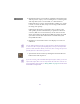2.0
Table Of Contents
- Title Page
- Contents
- Tables
- Desktop Basics
- Starting a Project
- Working with the Project Window
- Opening and Closing the Project Window
- Using the Bins Display
- Viewing a List of Bins
- Displaying Bins
- Creating a Folder in a Project
- Creating a New Bin
- Renaming a Bin
- Opening and Closing a Bin
- Deleting a Bin or Folder
- Viewing Contents in the Trash
- Emptying the Trash
- Managing Folders and Bins
- Saving Bins Automatically
- Saving Bins Manually
- About Retrieving Bin Files from the Attic Folder
- Modifying the Creation Date
- Using the Settings Scroll List
- Using the Info Display
- Customizing Your Workspace
- Navigating in Dialog Boxes and Menus
- Using Basic Tools
- Logging
- Preparing to Record
- Understanding Digital Video (DV)
- Preparing the Hardware
- Selecting Settings
- Configuring Decks
- Using SDTI
- Setting Up the Record Tool
- Opening the Record Tool
- Selecting a Deck
- Selecting Audio Input
- Selecting a Tape
- Selecting Source Tracks
- Methods for Setting the Video and Audio Input
- Choosing a Resolution in the Record Tool
- Choosing a Target Bin
- Selecting the Target Drives
- Interpreting the Time Remaining Display
- Recording to Multiple Media Files
- Recording Across Timecode Breaks
- Preparing for Audio Input
- Calibrating for Video Input
- Resolutions and Storage Requirements
- Recording
- Importing Files
- Organizing with Bins
- Before You Begin
- About Bin Views
- Basic Bin Procedures
- Setting the Bin Font
- Selecting Clips and Sequences
- Duplicating Clips and Sequences
- Moving Clips and Sequences
- Copying Clips and Sequences
- Deleting Clips and Sequences
- Assigning Colors to Bin Objects
- Sifting Clips and Sequences
- Locking and Unlocking Items in the Bin
- Selecting Offline Items in a Bin
- Selecting Media Relatives for an Object
- Selecting Unreferenced Clips
- Using Text View
- Using Frame View
- Using Script View
- Printing Bins
- Gathering Format Elements
- Managing Media Files
- Viewing and Marking Footage
- Customizing the Source/Record Monitor
- Viewing Methods
- Loading and Clearing Footage
- Resizing Monitors
- Controlling Playback
- Marking and Subcataloging Footage
- Finding Frames and Clips
- First Edits
- Using the Timeline
- Customizing Timeline Views
- Navigating in the Timeline
- Editing in the Timeline
- Performing Segment Mode Edits
- Bin Editing into the Timeline
- Bin Editing Directly into a Sequence
- Using the Top and Tail Commands
- Setting the Duration for Filler at the Start of a Sequence
- Cutting, Copying, and Pasting in the Timeline
- About Effects Editing
- Using the Track Selector Panel
- Selecting Tracks
- Monitoring Tracks
- Cycling Through a Selection of Tracks
- Locking Tracks
- Patching Tracks
- Sync Locking Tracks
- Deleting Tracks
- Adding an Edit
- Removing Match-Frame Edits
- Backtiming Edits
- Printing the Timeline
- Working in Trim Mode
- Working with Audio
- About Audio Tools
- Accessing Audio Effect Tools
- Audio Editing Aids
- Using the Audio Mix Tool
- Using Audio Gain Automation
- Using the Audio EQ Tool
- Digidesign AudioSuite Plug-Ins
- Recording Voice-Over Narration
- Fine-Tuning Audio Transitions
- Mixing Down Audio Tracks
- Syncing Methods
- Output Options
- Exporting and Exchanging Material
- About Exporting Files
- Preparing to Export a Sequence
- Mixing Down Video Tracks
- Exporting Frames, Clips, or Sequences
- Using AvidLinks
- Using OMM to Export Clips
- Customizing Export Settings
- About OMF Interchange
- Exporting as an AAF File
- QuickTime Reference Movies
- Exporting as a QuickTime Movie
- Exporting as an AVI File
- About Avid Codecs
- Exporting Tracks as Audio Files
- Exporting as a Graphic File
- Exporting as an MPEG-2 File
- Transferring a Project Between Systems
- Transferring Media to and from a Video Server
- Using the NRCS Tool
- Configuring the NRCS Tool
- Starting the NRCS Tool
- Understanding the NRCS Tool
- Using the Directory Panel
- Editing Story Text
- Saving Changes to a Story
- Finding the Read Time of a Story
- Building a Sequence from a Story
- Building a Sequence with a Specific Duration
- Sending and Receiving NRCS Mail
- Disconnecting from the iNEWS Server
- Using AudioSuite Plug-Ins
- File Format Specifications
- Avid Log Specifications
- Connecting an External Fader Controller or Mixer to Your NewsCutter System
- Using the JL Cooper Media Control Station3
- Index
194
4. Choose a target bin for the tone master clip and a target drive for
the tone media from the pop-up menus.
5. Click OK.
After a few seconds, a master clip appears in the target bin. The
default name reflects the options you chose. You can rename the clip
by typing a new name.
Calibrating the Four-Channel Audio I/O Device
You can use the calibration features of the Audio tool to fine-tune the
input and output channels of the four-channel audio I/O device.
These adjustments should be made when you first install the system
and repeated occasionally thereafter (for example, once a month).
Calibrating Input Channels for the Audio I/O Device
To calibrate input channels for the audio I/O device:
1. Connect a sine wave generator that can produce a 1-kHz tone,
+4 dBu @ 0 VU to channel 1 of the audio I/O device.
2. Click the Settings button in the Project window.
The Settings scroll list appears.
3. Double-click Audio.
4. Select a default hardware calibration value from the Hardware
Calibration pop-up menu to match your audio I/O device:
–14 dBFS, –18 dBFS, or –20 dBFS.
n
The default value for NewsCutter is –20 dBFS; if you purchased new audio
hardware with your NewsCutter system, it is calibrated to –20 dBFS and you
do not need to change the default setting.
A message box appears.
5. Click OK.
6. Send a 1-kHz tone into channel 1 of the audio I/O device.