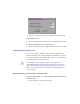2.0
Table Of Contents
- Title Page
- Contents
- Tables
- Desktop Basics
- Starting a Project
- Working with the Project Window
- Opening and Closing the Project Window
- Using the Bins Display
- Viewing a List of Bins
- Displaying Bins
- Creating a Folder in a Project
- Creating a New Bin
- Renaming a Bin
- Opening and Closing a Bin
- Deleting a Bin or Folder
- Viewing Contents in the Trash
- Emptying the Trash
- Managing Folders and Bins
- Saving Bins Automatically
- Saving Bins Manually
- About Retrieving Bin Files from the Attic Folder
- Modifying the Creation Date
- Using the Settings Scroll List
- Using the Info Display
- Customizing Your Workspace
- Navigating in Dialog Boxes and Menus
- Using Basic Tools
- Logging
- Preparing to Record
- Understanding Digital Video (DV)
- Preparing the Hardware
- Selecting Settings
- Configuring Decks
- Using SDTI
- Setting Up the Record Tool
- Opening the Record Tool
- Selecting a Deck
- Selecting Audio Input
- Selecting a Tape
- Selecting Source Tracks
- Methods for Setting the Video and Audio Input
- Choosing a Resolution in the Record Tool
- Choosing a Target Bin
- Selecting the Target Drives
- Interpreting the Time Remaining Display
- Recording to Multiple Media Files
- Recording Across Timecode Breaks
- Preparing for Audio Input
- Calibrating for Video Input
- Resolutions and Storage Requirements
- Recording
- Importing Files
- Organizing with Bins
- Before You Begin
- About Bin Views
- Basic Bin Procedures
- Setting the Bin Font
- Selecting Clips and Sequences
- Duplicating Clips and Sequences
- Moving Clips and Sequences
- Copying Clips and Sequences
- Deleting Clips and Sequences
- Assigning Colors to Bin Objects
- Sifting Clips and Sequences
- Locking and Unlocking Items in the Bin
- Selecting Offline Items in a Bin
- Selecting Media Relatives for an Object
- Selecting Unreferenced Clips
- Using Text View
- Using Frame View
- Using Script View
- Printing Bins
- Gathering Format Elements
- Managing Media Files
- Viewing and Marking Footage
- Customizing the Source/Record Monitor
- Viewing Methods
- Loading and Clearing Footage
- Resizing Monitors
- Controlling Playback
- Marking and Subcataloging Footage
- Finding Frames and Clips
- First Edits
- Using the Timeline
- Customizing Timeline Views
- Navigating in the Timeline
- Editing in the Timeline
- Performing Segment Mode Edits
- Bin Editing into the Timeline
- Bin Editing Directly into a Sequence
- Using the Top and Tail Commands
- Setting the Duration for Filler at the Start of a Sequence
- Cutting, Copying, and Pasting in the Timeline
- About Effects Editing
- Using the Track Selector Panel
- Selecting Tracks
- Monitoring Tracks
- Cycling Through a Selection of Tracks
- Locking Tracks
- Patching Tracks
- Sync Locking Tracks
- Deleting Tracks
- Adding an Edit
- Removing Match-Frame Edits
- Backtiming Edits
- Printing the Timeline
- Working in Trim Mode
- Working with Audio
- About Audio Tools
- Accessing Audio Effect Tools
- Audio Editing Aids
- Using the Audio Mix Tool
- Using Audio Gain Automation
- Using the Audio EQ Tool
- Digidesign AudioSuite Plug-Ins
- Recording Voice-Over Narration
- Fine-Tuning Audio Transitions
- Mixing Down Audio Tracks
- Syncing Methods
- Output Options
- Exporting and Exchanging Material
- About Exporting Files
- Preparing to Export a Sequence
- Mixing Down Video Tracks
- Exporting Frames, Clips, or Sequences
- Using AvidLinks
- Using OMM to Export Clips
- Customizing Export Settings
- About OMF Interchange
- Exporting as an AAF File
- QuickTime Reference Movies
- Exporting as a QuickTime Movie
- Exporting as an AVI File
- About Avid Codecs
- Exporting Tracks as Audio Files
- Exporting as a Graphic File
- Exporting as an MPEG-2 File
- Transferring a Project Between Systems
- Transferring Media to and from a Video Server
- Using the NRCS Tool
- Configuring the NRCS Tool
- Starting the NRCS Tool
- Understanding the NRCS Tool
- Using the Directory Panel
- Editing Story Text
- Saving Changes to a Story
- Finding the Read Time of a Story
- Building a Sequence from a Story
- Building a Sequence with a Specific Duration
- Sending and Receiving NRCS Mail
- Disconnecting from the iNEWS Server
- Using AudioSuite Plug-Ins
- File Format Specifications
- Avid Log Specifications
- Connecting an External Fader Controller or Mixer to Your NewsCutter System
- Using the JL Cooper Media Control Station3
- Index
577
4. Type new values for the tone level and frequency, and click OK.
To play back the tone:
t Choose Play Calibration Tone from the Peak Hold pop-up menu.
To check the adjusted tone level in the meters:
t Make sure the In/Out (I/O) toggle buttons are set to O for Output.
Calibrating Global Output Levels
You can use the meters and the master attenuator (output control
slider) in the Audio tool to make global level adjustments for output
from the system. These adjustments affect levels for all output tracks
to both the speakers and record devices.
c
You should leave this output level at the factory preset of
0 dB. Adjust the level only when necessary to raise or lower the
overall volume based on the headroom parameters of the record
format, or for consistently overmodulated or undermodulated
source material.
Adjusting Output on Four-Channel Audio Systems
To adjust global output on a system equipped with a four-channel
audio I/O device:
1. Choose Audio Tool from the Tools menu.