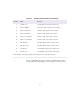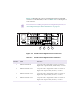2.0
Table Of Contents
- Title Page
- Contents
- Figures
- Tables
- Using This Guide
- Introduction
- Setting Up the NewsCutter System
- Connecting Audio and Video Devices
- Running the System Diagnostics
- Turning On the System
- Avid System Test Pro
- Avid StorEx
- Troubleshooting
- Setting Up Workgroups
- Using TransferMananger as a Peer-to-Peer Tool
- Media File Transfers to Playback Devices
- Cabling NewsCutter to the Workgroup
- Connecting NewsCutter and the Playback Device for Ingest
- Setting Up the Playback Device for Ingest
- Setting Up NewsCutter for Ingest
- Connecting NewsCutter and the Playback Device for Playback
- Transferring Files from NewsCutter to the Playback Device
- Transferring from the Playback Device to NewsCutter
- Transferring Media Files from NewsCutter for Play-to-Air
- Connecting Fader Controllers and a VTR Emulator
- Servicing the Avid Meridien I/O Box
- Supported Serial Control Video Decks
- Regulatory and Safety Notices
- Index
139
6. Secure the serial digital interface board connector panel to the
video I/O board front panel with the screws removed earlier.
7. Replace the video I/O board in the Meridien I/O box by aligning
the video I/O board edges in the guide rails before you slide it in
(see Figure A-5).
8. Firmly push the video I/O board completely into the slot. This
will seat the board into its connector.
9. Tighten the thumb screws.
c
Do not overtighten the thumb screws.