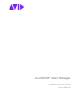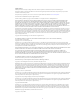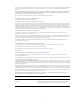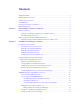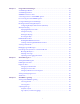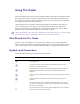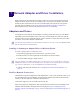Avid NEXIS® Client Manager Installation and User’s Guide Version 2021.3.
Legal Notices Product specifications are subject to change without notice and do not represent a commitment on the part of Avid Technology, Inc. This product is subject to the terms and conditions of a software license agreement provided with the software. The product may only be used in accordance with the license agreement. This product may be protected by one or more U.S. and non-U.S patents. Details are available at www.avid.com/patents. Part of the software embedded in this product is gSOAP software.
Permission to use, copy, modify, and distribute this software for any purpose without fee is hereby granted, provided that this entire notice is included in all copies of any software which is or includes a copy or modification of this software and in all copies of the supporting documentation for such software. THIS SOFTWARE IS BEING PROVIDED "AS IS", WITHOUT ANY EXPRESS OR IMPLIED WARRANTY.
Contents Using This Guide . . . . . . . . . . . . . . . . . . . . . . . . . . . . . . . . . . . . . . . . . . . . . . . . . . . . . . 1 Who Should Use This Guide. . . . . . . . . . . . . . . . . . . . . . . . . . . . . . . . . . . . . . . . . . . . . . . . . . . . . 1 Symbols and Conventions . . . . . . . . . . . . . . . . . . . . . . . . . . . . . . . . . . . . . . . . . . . . . . . . . . . . . . 1 If You Need Help . . . . . . . . . . . . . . . . . . . . . . . . . . . . . . . . . . . . . . . . . . . . . .
Chapter 3 Using Avid Client Manager . . . . . . . . . . . . . . . . . . . . . . . . . . . . . . . . . . . . . . . . . . . . . 20 Client Manager Window . . . . . . . . . . . . . . . . . . . . . . . . . . . . . . . . . . . . . . . . . . . . . . . . . . . . . . 20 Client Manager Buttons. . . . . . . . . . . . . . . . . . . . . . . . . . . . . . . . . . . . . . . . . . . . . . . . . . . . . . . 21 Avid NEXIS Connection Tests. . . . . . . . . . . . . . . . . . . . . . . . . . . . . . . . . . . . . . . . . . . .
Index. . . . . . . . . . . . . . . . . . . . . . . . . . . . . . . . . . . . . . . . . . . . . . . . . . . . . . . . . . . . . . .
Using This Guide The Avid NEXIS® media network provides a high-performance distributed file system that contains high-capacity shared media storage for workgroups of connected Avid editing workstations. This user’s guide describes how to connect your client system to the media network, mount workspaces, and configure your system for best performance. Unless noted otherwise, the material in this document applies to the Windows®, Mac OS®, and Linux® operating systems.
Symbol or Convention Meaning or Action (Windows), (Windows only), (Macintosh), or (Macintosh only) This text indicates that the information applies only to the specified operating system, either Windows or Macintosh OS X. Bold font Bold font is primarily used in task instructions to identify user interface items and keyboard sequences. Italic font Italic font is used to emphasize certain words and to indicate variables. Courier Bold font Courier Bold font identifies text that you type.
For information on courses/schedules, training centers, certifications, courseware, and books, please visit www.avid.com/support and follow the Training links, or call Avid Sales at 800-949-AVID (800-949-2843).
1 Network Adapter and Driver Installation Before installing the Avid NEXIS Client software, make sure you have the appropriate network adapter and driver installed. See the Avid NEXIS Network and Switch Guide and the Avid NEXIS ReadMe for more information. For the correct network adapter slot locations for client systems qualified with Avid NEXIS, see the Avid Configuration Guidelines and Slot Configurations Knowledge Base article, and select the platform you have or are considering.
Myricom (CSPi) 10-Gb Network Adapter and Driver The Myricom® 10-Gb Ethernet adapter is qualified on Windows, Mac OSX and Linux operating systems for Avid ultra-high resolution editing clients (UHRC). These 10-Gb clients connect to the 10-Gb port of the switch. n The Myricom 10-Gb Ethernet driver is automatically installed on Linux clients when you install the Avid NEXIS Linux Client software. For 10-Gb editing clients, use the Ultra High Resolution setting in the Client Manager Preferences.
2 Avid NEXIS Client Manager Installation To install the Avid NEXIS client software on your system you must have a user account with Administrator privileges. Installing the Client Software If you already have a previous version of the Avid NEXIS Client software installed, uninstall it before installing the new version. You can install the Client software from the Management Console or the Avid NEXIS Installer kit. You can also copy the client installer to a USB flash drive to take to each client.
t On Linux clients, open the Terminal application and type [sudo] /usr/sbin/avidnexis-uninstaller n Do not uninstall the Linux Client Manager using the System, Administration, Add/Remove Program feature on the Desktop. This function does not completely remove all the Client Manager software. Installing Client Software (Windows) Make sure to install the latest Windows critical updates before installing the Avid NEXIS Client. To install the Windows client software: 1.
t Right-click the volume and select eject. t Drag the volume to the Trash in the dock and it will eject. Installing Client Software (Linux) The Avid NEXIS Linux client supports CentOS 7. The Avid NEXIS Linux client is qualified and tested with the included Avid-specific FUSE components, which are installed by default. The Linux client installer is available from either the Management Console Installers page or the \AvidNEXISClientInstallers folder in the Avid NEXIS software kit.
3. Edit the /etc/AvidRegistry file and add the following line to configure the NIC: AvidFos\Parameters\UseIfnames For example: AvidFos\Parameters\UseIfnames ens160 4. Add one of the following key-value lines to allow access to the Avid NEXIS system: - AvidFos\Parameters\RemoteSystemDirectors - AvidFos\Parameters\RemoteSystemDirectors For example: - AvidFos\Parameters\RemoteSystemDirectors a51-a
- Domain network - Public network - Private network 2. Open the Client Manager. (For help, see “Using Avid Client Manager” on page 20.) 3. Click “General Preferences” in the Client Manager window. 4. In the Profiles section, click the checkbox next to each applicable network profile type to enable firewall configuration. n Enable firewall configuration only for the network profiles that are connected to your Avid NEXIS system. 5.
5. In the General tab, select the “Use the following IP address” option. 6. Type a unique IP address in the IP address text box, depending on your configuration. For help, ask your Avid NEXIS administrator. 7. Type the appropriate subnet mask in the Subnet mask text box. 8. (Optional) If connecting to a corporate network or outside the Avid NEXIS subnet, add the Default gateway and DNS server addresses. See your corporate administrator for the Default gateway and DNS server addresses. 9.
4. In the right pane select Manually from the Configure IPv4 menu. 5. Type a unique IP address in the IP address text box, depending on your configuration. For help, ask your Avid NEXIS administrator. 6. Type the appropriate subnet mask in the Subnet Mask text box. 7. (Optional) If connecting to a corporate network or outside the Avid NEXIS subnet, add the Default gateway and DNS server addresses. See your corporate administrator for the Default gateway and DNS server addresses. 8.
Configuring Network Interfaces with the Client Manager Enable only the network interfaces involved with communicating with the Avid NEXIS system. Some client configurations might require that the 10-Gb network adapter is the only active network interface available to Avid NEXIS. If this is the case, disable the other network interfaces, including the corporate uplink. Do not disable the NIC using the Windows OS.
Avid NEXIS Shared Storage Network Connection The Client Manager software automatically checks for System Directors on the Avid NEXIS shared storage network. You can configure the Client Manager software to reconnect automatically to Avid NEXIS systems when you restart your system. See the Avid NEXIS ReadMe for your software version for information about client and server version compatibility.
t Click “Connect.” t Right-click the System Director name and select Connect. t Double-click the System Director name. 4. Log in by doing one of the following: t (Windows) Type your account name in the Username text box, and type your password in the Password text box. t (Windows) If your Avid NEXIS system is configured to use the Windows user name and password for your local system, select OS Login. By default, the Username and Password text boxes are inactive when you select this option.
Icon Status Indicates a connection error. If you hover the mouse cursor over the tray icon, a tooltip containing additional information appears: Changing Your Password You can change the password you use to log on to your Avid NEXIS user account. n If your user name and password are different for your client system and your Avid NEXIS account, your system cannot automatically reconnect to the media network when you restart your system. To change your Avid NEXIS account password: 1.
Opening the Management Console from the Client Manager You can open the Avid NEXIS Management Console from the Client Manager window after you have connected to an Avid NEXIS system. From the Management Console login screen you can access the documentation using the Help link. To open the Avid NEXIS Management Console: t Select one or more systems in the Systems section of the Client Manager window and click the Management Console button.
3. In the text box, type the server name or IP address of the Avid NEXIS System Director to which you want to connect. 4. Click Add. The Input dialog box opens. 5. Click Add. n The Client Manager user interface can take up to 30 seconds to display changes made in the Remote Host Settings. 6. Click the green check mark to apply the settings or the red X to close the dialog box without any changes. To remove a System Director from the Remote Hosts list: t Select the System Director name and click Remove.
Option Description Windows Firewall (Windows) Enables the firewall profile configurations used in your Avid NEXIS shared storage network: domain network, public network, or private network 4. Click the green check mark to apply the settings or the red X to close the dialog box without any changes.
3 Using Avid Client Manager The Avid NEXIS Client Manager allows a client system to connect to an Avid NEXIS network. The Client Manager runs in the background so you can mount and access your workspaces at any time, as well as manage your workspaces and bandwidth reservations.
Callout Description 4 Workspaces list — Lists all workspaces available on connected Avid NEXIS systems. For more information, see “Workspace Display” on page 29. 5 Workspaces details area — Retrieves details about all available and/or mounted workspaces in the workspaces list 6 Messages area — Displays information, warnings and error messages Client Manager Buttons The following tables describe the Client Manager buttons. Hold the cursor over any button to see a tool tip on its function.
Button Name Location Function (Continued) English Language Setting Client Manager toolbar Select the language displayed in the Client Manager window. The following languages are available.
Button Name Location Function (Continued) (none) System Login dialog Applies to Windows clients only.
Button Name Location Function (Continued) Delete Various Client Manager dialog boxes Deletes an item in the selected dialog box (for example, deletes a selected remote host) Apply Various Client Manager dialog boxes Applies settings or changes made in the open dialog box Close Various Client Manager dialog boxes Closes the open dialog box. Any changes that were not applied revert back to the last saved settings.
To connect your client to an Avid NEXIS system: 1. Open the Client Manager one of the following ways: t Windows—If the Client Manager icon is not available in the Windows taskbar, select Start, Programs, Avid, Avid NEXIS Client, NEXISClientManager. t Windows—Click the Client Manager icon in the Windows taskbar. t Windows—Right-click the Client Manager icon and select Avid NEXIS Client Manager. t macOS—Select Go, Applications, and then double-click the AvidNEXIS folder.
The Avid NEXIS system name stays in the Systems list so you can connect to it again later. Closing and Exiting the Client Manager Closing and exiting (quitting) the Client Manager are two separate operations. Closing the Client Manager window closes the window only; the Client Manager continues running in the background, and any connections to Avid NEXIS systems remain connected, and Workspaces remain mounted.
n Selecting this option will override the current drive mapping option settings for the selected workspace. For more information on drive letter assignments, see “Configuring Workspace Mount Points (Windows)” on page 28. The Client Manager mounts the selected workspace on your client and the Online icon for the mounted workspace changes to green. On Windows, the Workspaces list displays the drive the workspace is mounted on.
To unmount an Avid NEXIS workspace on your system: 1. Open the Client Manager. The Workspaces list opens. The Online field displays a green icon for workspaces that are already mounted. You can filter the Workspaces list by Workspace name. 2. Do one of the following: t Select a workspace and click “Unmount Selected Workspace.” t Right-click on the workspace and select “Unmount.
To configure the drive letter for mounting workspaces: 1. Open the Client Manager (see “Using Avid Client Manager” on page 20). 2. Select a workspace from the Workspace list. 3. Right-click the selected workspace, and select “Assign Mount Point” from the context menu. The Assign Mount Point dialog box opens. n On Mac and Linux clients, UNC does not apply but you can select the default or manually entered mount point. 4.
• Engine protection type used by the Workspace (depends on the system hosting the Workspace) • Media Pack protection type (depends on the system hosting the Workspace) • User privileges for the workspace (read, read/write) Displaying Workspace Details When you connect to an Avid NEXIS system, only the workspace names are displayed; to display additional details, retrieve them manually. You do not have to mount a workspace to retrieve its details.
To filter the Workspaces list: t Type part or all of a workspace name in the Search Workspaces field. The Workspaces list updates to display the workspace names that match the text entered. To display all Workspaces: t Delete the text in the Search Workspaces field. The Workspaces list updates to display all available Workspaces. Accessing the Help The Client Manager Help provides background information for tasks, windows, and dialog boxes. The Help system opens in a separate window.
Creating or Releasing Bandwidth Reservations This procedure assumes that there are existing bandwidth reservations on the Avid NEXIS Management Console for the device (client system) or the users of the client system. On the client system, you can further restrict the bandwidth to less than the limit set on the Avid NEXIS. To create or modify a bandwidth reservation: 1. Open the Client Manager and click “General Preference Settings.” 2.
Clearing Cached Data The Client Manager maintains information on site settings in cache files, and the tool appends data each time you open the Client Manager. You can clear the cached information — for example, to remove settings for users no longer working on a specific system — by deleting the cache files. To clear cached data: 1. Open the Client Manager. (For help, see “Using Avid Client Manager” on page 20.) 2. Click “Advanced Settings.” 3.
Mounting Workspaces To mount all the Workspaces on an Avid NEXIS system: 1. Create a mountpoint: mkdir /mnt/mountpoint_name For example: mkdir /mnt/NEXIS_Workspaces 2. Run the following command, specifying the shared-storage system name (not the System Director name): mount -t avidfos administrator:password@ /mnt/mountpoint_name For example: mount -t avidfos administrator:password@KLANews /mnt/ NEXIS_Workspaces To mount a single workspace: 1.
35
4 Avid PathDiag Tool Avid PathDiag tool is a diagnostic utility that allows you to validate your Avid NEXIS storage group by quantifying the throughput of Windows or Mac editing applications accessing Avid NEXIS workspaces. The Avid PathDiag tool can also test the throughput from local storage elements and any other shared storage to which a client has access. n Effective with Avid NEXIS Version 2020.3, the PathDiag tool is no longer available for macOS clients. See the Avid NEXIS ReadMe for version 2020.
PathDiag Tool Interface The primary user interface of PathDiag tool consists of a single window from which you can select the test to be performed, start and stop the selected test, and view the test results as the test progresses. You access auxiliary controls through dialog boxes. The callouts in the figure below are described in the following sections.
Item Description IOs Displays the current number of I/O operations that have been completed during the test Current Rate (MB/s) Displays the calculated throughput or bandwidth (in megabytes per second [MB/s]) for recent I/O operations that have been completed Average Rate (MB/s) Displays the average throughput or bandwidth (in megabytes per second) for the duration of the test Errors Displays the number of errors encountered during testing.
The Test Results graph plots results measured over time, which is particularly useful when you want to observe trends or patterns in performance. For example, if another process is running that creates a periodic high demand on the storage subsystem being tested, you might see a periodic drop in observed throughput in the Test Results graph.
2. Do the following: a. Choose a Test Name from the drop-down list. The predefined tests perform reads or writes at a bandwidth similar to that required for DV 25, DV 50, IMX 30, or low resolution operations. b. Select a path to the workspace to test, or enter it in the field. This can be a UNC path (for example, \\myMachine\myShareFolder\subfolder). c. Set the test duration in minutes (2, 5, or 10), and whether or not to loop the test indefinitely.
Parameter Description File Access Method PathDiag tool supports more than one interface or protocol for accessing data. This option allows you to control which interface is used. Choose one of the available settings: Reads vs Writes • Automatically select — PathDiag tool selects a protocol automatically for testing the selected path. Generally, the tool selects Win32 File API for the specified path. • Win32 File API — PathDiag tool uses the Win32 File API for its data file access.
Parameter Description(Continued) Use named common file for Reads This option changes the way that the Path to Test parameter is used, and the option is intended for advanced users only. When you select this option, the Path to Test parameter must specify a full path, including a file name. The test utility uses the named file for its Read tests. The utility creates the file if it does not exist and deletes it at the end of testing.
2. Select Network Connectivity Test from the File Access Method menu. The Network Hosts list displays the available systems in your network. 3. Type the host name or the IP address of the network system you want to test. 4. (Option) Set the Ping Data Buffer Size. The default buffer size is 8192 bytes, and the maximum buffer size is 64 KB. 5. Click OK. When you run the Network Connectivity test, results display in the Test Results graph area of the PathDiag tool.
Network Connectivity Results Category Description Source The IP address of the client system Target The host name and IP address of the target system Sent The number of packets sent Recv The number of packets received Lo RTT (ms) The minimum round-trip time (in milliseconds) Hi RTT (ms) The maximum round-trip time (in milliseconds) Avg RTT (ms) The average round-trip time (in milliseconds) Lo Hops The minimum number of forwarding routers in the path between the source and the target system
Also, if the throughput is slow as the test is starting, this might be reflected in the average rate. For example, if the target bandwidth is 4.0 MB/s, the actual average rate calculated at the conclusion of the test might be 3.98 or 3.99 MB/s. Performance Graph The graph of results over time can help experienced users obtain information about system performance.
5 Avid NEXIS Log Utility The Avid NEXIS Log Utility, primarily used by Avid Customer Support, shows logging information for the Avid NEXIS client. This utility is installed with the Avid NEXIS client software and helps to diagnose client issues using a common user interface for Windows, Mac, and Linux clients.
Choosing a Profile The Logging Profiles are preset to capture specific event types for specific failures or investigations. You cannot save any changes to the predefined settings. However, you can use a predefined setting as a template from which to create a custom test. The predefined profiles are: • Default — Use this profile if you are unsure of which profile to use. These logs capture general Avid NEXIS client problems.
• Click Apply, then click Close. (If you do not click Apply, your changes are not saved and used.) Capturing the Logs You can choose between two types of capture: • Snapshot, which captures recent events kept in a memory buffer. Typically, you use Snapshot to capture history when some unexpected event has just happened. • Continuous Logging, which captures events for arbitrarily long periods. Typically, you use Continuous Logging to capture history for rare or difficult-to-detect events.
To capture a continuous log: 1. Click Clear Log before starting continuous logging to remove uninteresting history from the top of the log file. 2. Click Start Continuous Log. 3. Leave the Log Utility open for as long as the Continuous Log is running. This might be for minutes, days, or weeks. Generating the event may require that you perform a series of reproduction steps. 4. When the event has occurred, return to the Avid NEXIS Log Utility and click Stop Continuous Log.
Index Numerics C 10-Gb network adapter configuring as default connection 13 connection to Avid NEXIS engine 12 See also Myricom 10-Gb network adapter 40-Gb client resolution 19 40-Gb network adapter connection to Avid NEXIS Engine 12 Cached data, clearing 33 Change password dialog box 14 Changing Avid NEXIS passwords 16 Clearing cached data 33 Clearing logs 33 Client configuring 10 hostnames 24 installers 7, 7, 8 installing software Linux 8 Mac 7 Windows 7 network properties 10 Client connections 10-Gb 5
Index unmounting Workspaces 26 window 20 Windows Tray icon 15 Workspaces display 29 Client Manager display properties Client Type 18 Display Bandwidth in Bits Per Second 18 Enable Bandwidth Columns 18 Enable Bandwidth Dialog 31 letterless drive mappings 18 Measure Free Space In 18 Start Client Manager Hidden 18 UNC drive mapping 18 Client resolution 19 Client systems setting client type 19 Clients adding remote hosts 17 configuring 10 Closing the Client Manager 26 Configuring bandwidth reserve rate 32 Clie
Index Installation Client Manager 6 options 7, 7, 8 Installing Client software Linux 8 Mac 7 Windows 7 Internet protocol Linux properties 12 Mac properties 11 Windows client network properties 10 Interpreting PathDiag tool test results 44 L Letterless (UNC) drive mapping See mount points Linux client network properties 10 clients 12 firewall settings 9 installing Client software 8 IP address 12 Log Utility running 46 Logging PathDiag tool 40 Logs clearing 33 PathDiag tool 40 saving 33 using 33 viewing 33
Index results area 37 Self-Test (File Access Protocol indicator) 38 settings area 37, 39 standard test 39 starting 36 starting tests 44 stopping tests 44 test result interpretation 44 test results 37 test results graph 38 transfer rate 41 transfer size 41 use named common file for reads 40 Win32 File API (File Access Protocol indicator) 38 Peak Read or Peak Write (PathDiag tool) 39 Performance graph (PathDiag tool) 44 Ping Data Buffer Size (Network Connectivity test) 43 Preferences 17 Q Quitting the Clien
Index mounting 14, 26 retrieving details 30 sorting display 30 unmounting 26 54
Index 55