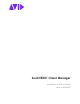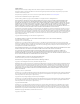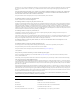Avid NEXIS® Client Manager Installation and User’s Guide Version 2022.12.
Legal Notices Product specifications are subject to change without notice and do not represent a commitment on the part of Avid Technology, Inc. This product is subject to the terms and conditions of a software license agreement provided with the software. The product may only be used in accordance with the license agreement. This product may be protected by one or more U.S. and non-U.S patents. Details are available at www.avid.com/patents. Part of the software embedded in this product is gSOAP software.
Permission to use, copy, modify, and distribute this software for any purpose without fee is hereby granted, provided that this entire notice is included in all copies of any software which is or includes a copy or modification of this software and in all copies of the supporting documentation for such software. THIS SOFTWARE IS BEING PROVIDED "AS IS", WITHOUT ANY EXPRESS OR IMPLIED WARRANTY.
Date Description of Changes January 2021 Added Linux commands for configuring remote hosts, NICs. This document applies to Avid NEXIS | Client Manager version 2018.9 and higher until further notice.
Contents Using This Guide . . . . . . . . . . . . . . . . . . . . . . . . . . . . . . . . . . . . . . . . . . . . . . . . . . . . . . . . . . . 1 Who Should Use This Guide . . . . . . . . . . . . . . . . . . . . . . . . . . . . . . . . . . . . . . . . . . . . . . . . . . . . . . . . . . 1 Symbols and Conventions . . . . . . . . . . . . . . . . . . . . . . . . . . . . . . . . . . . . . . . . . . . . . . . . . . . . . . . . . . . 1 If You Need Help . . . . . . . . . . . . . . . . . . . . . . . . . . . . . . .
Systems Panel Information . . . . . . . . . . . . . . . . . . . . . . . . . . . . . . . . . . . . . . . . . . . . . . . . . . . . . . 27 About Bandwidth Reservations . . . . . . . . . . . . . . . . . . . . . . . . . . . . . . . . . . . . . . . . . . . . . . . . . . . . . . 28 Creating or Releasing Bandwidth Reservations. . . . . . . . . . . . . . . . . . . . . . . . . . . . . . . . . . . . . . 28 Mounting and Unmounting Workspaces . . . . . . . . . . . . . . . . . . . . . . . . . . . . . . . . . . . . . . .
Index . . . . . . . . . . . . . . . . . . . . . . . . . . . . . . . . . . . . . . . . . . . . . . . . . . . . . . . . . . . . . . . . . . .
Using This Guide The Avid NEXIS® media network provides a high-performance distributed file system that contains high-capacity shared media storage for workgroups of connected Avid editing workstations. This user’s guide describes how to connect your client system to the media network, mount Workspaces, and configure your system for best performance. Unless noted otherwise, the material in this document applies to the Windows®, Mac OS®, and Linux® operating systems.
Symbol or Convention Meaning or Action (Windows), (Windows only), (Macintosh), or (Macintosh only) This text indicates that the information applies only to the specified operating system, either Windows or Macintosh OS X. Bold font Bold font is primarily used in task instructions to identify user interface items and keyboard sequences. Italic font Italic font is used to emphasize certain words and to indicate variables. Courier Bold font Courier Bold font identifies text that you type.
For information on courses/schedules, training centers, certifications, courseware, and books, please visit www.avid.com/support and follow the Training links, or call Avid Sales at 800-949-AVID (800-949-2843).
1 Installing the Network Adapter and Driver Before installing the Avid NEXIS Client software, make sure you have the appropriate network adapter and driver installed. See the Avid NEXIS Network and Switch Guide and the Avid NEXIS ReadMe for more information, both of which are available on the Avid NEXIS Documentation KB page.
Avid NEXIS uses Avid Adaptive Load Balancing (AALB) to optimize client performance when using dual NICs configured in the Client Manager. AALB is configured automatically when both ports are enabled. No additional actions are required. When using a dual port configuration, make sure both ports are enabled in the Avid NEXIS Client Manager Network Interface Settings and the network properties (see “Configuring the Network Interface” on page 24 and “Configuring the Client Network Properties” on page 13).
2 Installing Avid NEXIS Client Software To install Avid NEXIS client software on your system you must have a user account with Administrator privileges. You can download the Client software from the Management Console or the Avid NEXIS Installer kit. You can also copy the Client software to a USB flash drive to take to each client. A client system name (hostname) must comply with RFC 952 standards, such as not including an underscore (_) character.
t t On Mac clients, run the uninstaller located in Applications, Avid_Uninstallers, AvidNEXIS. The uninstaller allows you to save your remote host and network interface settings. Even if you select this option, Avid recommends checking them after installing the new Client software and reapplying them as needed.
Legacy System Extension Warning on macOS 10.15.4 and Higher Starting with macOS 10.15.4, when you install a new Client kit on a system running this OS version, a Legacy System Extension warning is displayed when the Client kit loads and again periodically advising you to “contact the developer for support” for future releases of the client kit. Avid is working to keep our system extensions current with advancing requirements from Apple.
5. Click OK and restart the computer. 6. On each Mac client, copy and save the AvidNEXISClient_MacOSX_n.0.0.nnnnn.dmg file to your Mac client system from either: n t The \AvidNEXISClientInstallers folder in the software kit t The Management Console, Installers page If you use the Safari browser to install the Avid NEXIS software on a Mac client, the disk image is mounted as soon as the download is complete, and the installer starts automatically.
c. In the License dialog box, read the license agreement, then click Agree. d. Enter your user name and password, then click Install Software. e. In the popup window, click Open Security Preferences.
f. Click the lock icon to allow changes. g. In the “Allow apps” dialog box, click Allow.
h. In the Avid NEXIS Client Installation window, click Close. i. In the “Restart” dialog box, click Restart. j. Wait for the system to load the kernel extension and rebuild the auxiliary kernel extension collection. 10. After the system reboots, you might again see the System Extension Updated dialog box. If so, repeat the procedure from step 5e. Make sure no pending approvals remain. Otherwise, the Client software might launch, but the driver might not be properly loaded. 11.
c. Either right-click the volume and select eject, or drag the volume to the Trash in the dock. Installing Client Software on Linux If you already have a previous version of the Avid NEXIS Client software installed, uninstall it before installing the new version. See “Uninstalling a Previous Client Version” on page 6. n To install the Avid NEXIS Client on a MediaCentral Cloud UX system, see the latest Avid MediaCentral | Cloud UX Installation Guide. The Avid NEXIS Linux client supports CentOS 7.
Configuring Windows Client Network Properties To configure the Ethernet port on your Windows clients: 1. Click Start and type ncpa.cpl in the Search text box. 2. Right-click the Local Area Connection and select Properties. 3. Select the Internet Protocol Version 4 (TCP/IP) option. 4. Click Properties. The Internet Protocol Version 4 (TCP/IP) Properties dialog box opens. 5. In the General tab, select Use the following IP address. 6.
Configuring Mac Client Network Properties For macOS clients, you can use any of the onboard Ethernet ports on the Mac system to connect to the Avid NEXIS. For a list of supported Mac systems, see the Avid NEXIS ReadMe. See the documentation provided with your Mac system for the exact location of the Ethernet port. To configure the Ethernet port on your Mac clients: 1. Click System Preferences in the Dock. 2. Click Network. 3. Select the Ethernet port in the left pane. 4.
Configuring Linux Client Network Properties (with GUI) To configure the Ethernet port on your CentOS 7 Linux clients: 1. Click Applications, System Tools, Settings, Network. 2. Select the Ethernet adapter for the Avid NEXIS connection. 3. Click the gear-icon button. 4. Select IPv4 in the left pane. 5. Configure the adapter’s addressing (method, address, netmask and so on) according to the connection plan for your facility. 6. If you have made changes, click Apply.
3 Configuring the Avid NEXIS Client Manager You can configure the Client Manager before using it for the first time, and change it as your workflow changes. For example, you can set preferences for how to display information, control whether the Client Manager starts automatically, and specify the client type (resolution) for your workflow. Starting and Navigating the Client Manager Start the Client Manager and become familiar with its features and the configuration options and preferences you want to set.
Navigating the Client Manager The following illustration describes the Client Manager window and the tools available in each area. Avid NEXIS Client Manager Main Window Icons Main Tool bar — Functions Available: Show or hide the Systems panel (callout 2) Show or hide the Logs panel (callout 4) Change Client Manager preferences (startup behavior, columns displayed, how free space is measured, client resolution, drive mapping, and more). See “Configuring the Client Manager General Preferences” on page 20.
Clear various caches (see “Clearing Cached Data” on page 38) Select the language displayed in the Client Manager window. The following languages are available. • English (default) • Simplified Chinese • French • German • Japanese • Spanish • Italian • Arabic • Korean • Ukrainian Open a link to the documentation (on the Avid Knowledge Base) Systems panel — Lists all available and connected Avid NEXIS systems, and displays information about those systems.
Workspaces panel — Lists all Workspaces available on connected Avid NEXIS systems, and details about mounted Workspaces. For more information, see “Workspace Information” on page 33.
Setting Description Enable System IP Column When enabled, displays the IP address of all connected Avid NEXIS systems. Enable this column to identify the IP address of a system for troubleshooting or to run a Connection Test (see “Running Connection Tests” on page 24).
Client Type Option Use Case and Notes Medium resolution All non-real time applications and real-time editors using “lite” compression resolutions such as DNxHD36, Apple ProRes 422 LT or Apple ProRes 422 Proxy (default) High resolution DNxHR®, DNxHD or any other file format above 120Mbps per stream Ultra high resolution Clients with single or dual 10-Gb connections, performing high-end finishing tasks with uncompressed HD, 4K or above 40 Gigabit Clients with 40-GbE NICs and connections Identifying
c. n In the Windows Firewall section, click the check box next to each applicable network profile type to enable firewall configuration (see “Identifying the Network Profiles (Windows)” on page 22). Configure only the network profiles needed to connect to your Avid NEXIS system. If you are not sure which firewall profiles to enable for Windows clients, enable all of them to ensure the client can connect in all firewall configurations, or ask your network administrator. 3.
For on-premises clients with multiple NICs (for example, 10-GbE for editing work and 1-GbE for the corporate network), you might be required to enable only the 10-Gb network adapter for the Avid production network and identify and disable the NIC to the corporate network. If you are working off-site (Remote Avid NEXIS client type), you might connect to the Internet through a Wi-Fi network in your home or current working location.
A command window opens and runs the test. The window closes when the test completes. In the Logs panel, a message is displayed when the test starts and completes. 4. As requested by your Avid support contact, you can navigate to the location of the log files and open them with any text editor. Avid support can help you interpret the results. The test results are saved in the following directory: - Windows: C:\Program Files\Avid\Avid NEXIS Client\Utilities\NetworkUtilities\logs - macOS: /Library/Logs/Avid
4 Using the Avid NEXIS Client Manager You must connect your client system to an Avid NEXIS network (shared-storage system), then mount a Workspace before you begin your work session. n Most of this chapter describes using the Client Manager UI to perform these and other tasks. If you are not using the Client Manager or your system does not run a GUI, see “Performing Operations Without the Client Manager” on page 39.
t (Windows) If the Client Manager icon is not in the Windows taskbar, open the System Tray, then click the Client Manager icon. t (Mac) If the Client Manager alias icon is not available, select Go, Applications, and then double-click the AvidNEXIS folder. In this folder, double-click the Avid NEXIS Client Manager icon. t (Linux) If the Client Manager alias icon is not available, click Applications, System Tools and select Avid NEXIS Client Manager. 2.
About Bandwidth Reservations Bandwidth reservations control the amount of bandwidth available to the client for both reads and writes. The Avid NEXIS administrator can set overall limits in the Management Console optionally based on the client type specified by the Client Manager, but you can set a default bandwidth reservation within the Client Manager which cannot exceed your system’s device limit or your client bandwidth limit, whichever is lower.
n If the selected bandwidth value exceeds the limits imposed either by the client type specified by the Client Manager or the reserved bandwidth value set in the Management Console, a warning symbol will appear next to the Total Rate value. You can save these values, but cannot create or modify an existing reservation. c. Click Apply, then close the dialog box. 5. Do one of the following: t To reserve the bandwidth for the current session only, click Reserve bandwidth for selected System(s).
t n (Option) Right-click, and select Assign Mount Point from the menu. Selecting this option will override the current drive mapping option settings for the selected Workspace. For more information on drive letter assignments, see “Configuring Workspace Mount Points (Windows)” on page 31. The Client Manager mounts the selected Workspace on your client and the Online icon for the mounted Workspace changes to green. On Windows, the Workspaces list displays the drive the Workspace is mounted on.
The next time you log in to your client system, the Client Manager automatically mounts the selected Workspace. To unmount an Avid NEXIS Workspace on your system: 1. Open the Client Manager. The Workspaces list opens. The Online column displays a green icon for Workspaces that are already mounted. You can filter the Workspaces list by Workspace name. 2. Do one of the following: t Select a Workspace and click Unmount Selected Workspace. t Right-click on the Workspace and select Unmount.
If you manage your lettered or UNC Workspace mounts outside of the Client Manager application (for example, Map Network Drives) you can create multiple mount points to the same Workspace. Client Manager will display the multiple mounts properly. To configure the drive letter for mounting Workspaces: 1. Open the Client Manager. 2. Select a Workspace from the Workspace list. 3. Right-click the selected Workspace, and select Assign Mount Point from the context menu. The Assign Mount Point dialog box opens.
Additional details are retrieved for the selected Workspaces. To retrieve details for all mounted Workspaces: t Do one of the following: - Click Retrieve Details for Mounted Workspace(s). - Right-click in the Workspace list, and select Retrieve Details, Mounted Workspaces. Additional details are retrieved for all mounted Workspaces. To retrieve details for all Workspaces: t Do one of the following: - Click Retrieve Details for All Workspaces.
Sorting the Display If the Workspaces list contains a large number of Workspaces, you can sort the items to find what you are looking for quickly. To sort the Workspaces list: 1. Click on a column heading that you want to sort. A blue arrow appears next to the heading, indicating whether the information is sorted in ascending or descending order (alphabetically, or by time, size, or value, as relevant). 2. Click the column heading again to reverse the sort order.
4. Type your existing password in the Old Password text box. 5. Type your new password in the New Password text box. n The Client Manager supports only ASCII characters in user passwords. 6. For confirmation, type the password again in the Confirm New Password text box. 7. Click the green check mark to apply the changes or click the red X to close the dialog box without any changes.
To disconnect from an Avid NEXIS system: 1. In the Systems list, select the Avid NEXIS system you want to disconnect from. 2. Click Disconnect. The Avid NEXIS system name stays in the Systems list so you can connect to it again later.
• If a mounted Workspace was deleted, its icon becomes yellow. The Logs panel shows a message that the Client Manager cannot validate the connection. After you unmount the Workspace, its Workspace name is removed from the list after a few minutes. • If a mounted Workspace was renamed, its icon becomes yellow and the new name is shown in the Workspace column. For example: Workspace-A(Now Workspace-B). The Workspace remains mounted.
Clearing Cached Data The Client Manager maintains information on site settings in cache files, and the tool appends data each time you open the Client Manager. You can clear the cached information — for example, to remove settings for users no longer working on a specific system — by deleting the cache files. To clear cached data: 1. Open the Client Manager. 2. Click Advanced Settings. 3. In the Advanced section, do one of the following: t Click Clear for each cache file you want to clear.
Exiting (quitting) the Client Manager gives you the option to unmount Workspaces and closes the Client Manager interface. The client system remains connected to the Avid NEXIS systems. To close the Client Manager: 1. Click the red X in the Client Manager window. To exit (quit) the Client Manager: 1. In the taskbar or notification area, right-click the Client Manager icon, then click Quit. 2. Choose whether or not to unmount Workspaces (click Yes or No).
Dumping Client Logs If requested by Avid Customer Care, you can capture logs from your Linux client. You can assign any name to the dumpfile. To dump Linux client logs: t /usr/bin/avidfos_ctrl -d file=/tmp/dumpfile_name,a Capturing Client Logging Information If you encounter a problem with the client, you can set a trace flag, redo the operation that caused the client failure, then save the log (take a snapshot) to send to Avid Customer Care.
For example: mount_smbfs //CIFS_user:avid@B5-05/copy /Volumes/copy To unmount a CIFS-reshared Workspace, use the standard unmount command. Alternatively, use the Finder’s Connect to Server feature to mount a CIFS share: 1. In the Finder menu choose Go -> Connect to Server. 2.
5 Avid PathDiag Tool Avid PathDiag tool is a diagnostic utility that allows you to validate your Avid NEXIS storage group by quantifying the throughput of Windows or Mac editing applications accessing Avid NEXIS Workspaces. The Avid PathDiag tool can also test the throughput from local storage elements and any other shared storage to which a client has access. n As of Avid NEXIS Version 2020.3, the PathDiag tool is no longer available for macOS clients.
PathDiag Tool Interface The primary user interface of PathDiag tool consists of a single window from which you can select the test to be performed, start and stop the selected test, and view the test results as the test progresses. You access auxiliary controls through dialog boxes. The callouts in the figure below are described in the following sections.
Item Description IOs Displays the current number of I/O operations that have been completed during the test Current Rate (MB/s) Displays the calculated throughput or bandwidth (in megabytes per second [MB/s]) for recent I/O operations that have been completed Average Rate (MB/s) Displays the average throughput or bandwidth (in megabytes per second) for the duration of the test Errors Displays the number of errors encountered during testing.
The Test Results graph plots results measured over time, which is particularly useful when you want to observe trends or patterns in performance. For example, if another process is running that creates a periodic high demand on the storage subsystem being tested, you might see a periodic drop in observed throughput in the Test Results graph.
2. Do the following: a. Choose a Test Name from the drop-down list. The predefined tests perform reads or writes at a bandwidth similar to that required for DV 25, DV 50, IMX 30, or low resolution operations. b. Select a path to the Workspace to test, or enter it in the field. This can be a UNC path (for example, \\myMachine\myShareFolder\subfolder). c. Set the test duration in minutes (2, 5, or 10), and whether or not to loop the test indefinitely.
Parameter Description File Access Method PathDiag tool supports more than one interface or protocol for accessing data. This option allows you to control which interface is used. Choose one of the available settings: Reads vs Writes • Automatically select — PathDiag tool selects a protocol automatically for testing the selected path. Generally, the tool selects Win32 File API for the specified path. • Win32 File API — PathDiag tool uses the Win32 File API for its data file access. .
Parameter Description(Continued) Use named common file for Reads This option changes the way that the Path to Test parameter is used, and the option is intended for advanced users only. When you select this option, the Path to Test parameter must specify a full path, including a file name. The test utility uses the named file for its Read tests. The utility creates the file if it does not exist and deletes it at the end of testing.
2. Select Network Connectivity Test from the File Access Method menu. The Network Hosts list displays the available systems in your network. 3. Type the host name or the IP address of the network system you want to test. 4. (Option) Set the Ping Data Buffer Size. The default buffer size is 8192 bytes, and the maximum buffer size is 64 KB. 5. Click OK. When you run the Network Connectivity test, results display in the Test Results graph area of the PathDiag tool.
Network Connectivity Results Category Description Source The IP address of the client system Target The host name and IP address of the target system Sent The number of packets sent Recv The number of packets received Lo RTT (ms) The minimum round-trip time (in milliseconds) Hi RTT (ms) The maximum round-trip time (in milliseconds) Avg RTT (ms) The average round-trip time (in milliseconds) Lo Hops The minimum number of forwarding routers in the path between the source and the target system
Also, if the throughput is slow as the test is starting, this might be reflected in the average rate. For example, if the target bandwidth is 4.0 MB/s, the actual average rate calculated at the conclusion of the test might be 3.98 or 3.99 MB/s. Performance Graph The graph of results over time can help experienced users obtain information about system performance.
6 Avid NEXIS Log Utility The Avid NEXIS Log Utility, primarily used by Avid Customer Support, shows logging information for the Avid NEXIS client. This utility is installed with the Avid NEXIS client software and helps to diagnose client issues using a common user interface for Windows, Mac, and Linux clients.
Choosing a Profile The Logging Profiles are preset to capture specific event types for specific failures or investigations. You cannot save any changes to the predefined settings. However, you can use a predefined setting as a template from which to create a custom test. The predefined profiles are: • Default — Use this profile if you are unsure of which profile to use. These logs capture general Avid NEXIS client problems.
• Click Apply, then click Close. (If you do not click Apply, your changes are not saved and used.) Capturing the Logs You can choose between two types of capture: • Snapshot, which captures recent events kept in a memory buffer. Typically, you use Snapshot to capture history when some unexpected event has just happened. • Continuous Logging, which captures events for arbitrarily long periods. Typically, you use Continuous Logging to capture history for rare or difficult-to-detect events.
To capture a continuous log: 1. Click Clear Log before starting continuous logging to remove uninteresting history from the top of the log file. 2. Click Start Continuous Log. 3. Leave the Log Utility open for as long as the Continuous Log is running. This might be for minutes, days, or weeks. Generating the event may require that you perform a series of reproduction steps. 4. When the event has occurred, return to the Avid NEXIS Log Utility and click Stop Continuous Log.
Index Benchmark Utility 24 Buttons (Client Manager) 18 Numerics 10-Gb network adapter configuring as default connection 23 See also Myricom 10-Gb network adapter 40-GbE client type setting 21 C Cached data, clearing 38 Change password dialog box 26 Changing password 34 Clearing cached data 38 event logs 38 Client configuring 13 firewalls 22 installers 7, 13 installing software Linux 13 macOS 7 Windows 7 network properties 13 profiles 22 Client connection dual port 4 Client logs capturing with Linux comman
unmounting Workspaces 29 window 18 Windows tray icon 17 Workspaces display 33 Closing the Client Manager 38 Configuring bandwidth reserve rate 28 clients 13 firewalls 22 mount points 31 network profiles 22 Connecting to Avid NEXIS 26 Connection tests See PathDiag tool Control area (PathDiag tool) 44 Creating bandwidth reservations 28 custom tests (PathDiag tool) 46 Network Connectivity test (PathDiag tool) 48 standard test (PathDiag tool) 45 Current Rate (PathDiag tool) 43 Custom test (PathDiag tool) 46 Fil
saving in Client Manager 38 saving in PathDiag tool 46 using 38 viewing 38 P Password ASCII characters 34 changing 34 temporary 26 PathDiag tool about 42 Automatically Select (File Access Protocol indicator) 44 average rate calculation 50 Average Read or Average Write (Test Results graph) 45 control area 44 custom tests 46 diagnostic tests 45 errors 44 File Access Protocol indicator 44 I/O Operation indicator 44 interface 43 interpreting results 50 logging test results 46 measurement strategy 50 messages a
Peak Read or Peak Write (PathDiag tool) 45 Performance graph (PathDiag tool) 50 Ping Data Buffer Size (Network Connectivity test) 49 Testing network connection 24 Training services 2 Transfer Rate (PathDiag tool) 47 Transfer Size (PathDiag tool) 47 Troubleshooting 2 Q Quitting the Client Manager 38 U UNC (Universal Naming Convention) paths See also mount points Uninstalling Linux Client software 6 mac Client software 6 previous Client Manager version 6 Windows Client software 6 Unmounting Workspaces 29 U
sorting display 34 unmounting 29 Write bandwidth 27 60