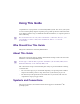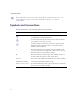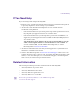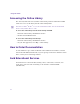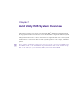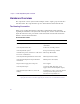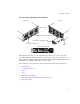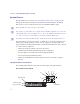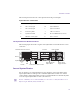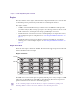1.0
Table Of Contents
- Title Page
- Contents
- Using This Guide
- Avid Unity ISIS System Overview
- Connecting the Equipment
- Configuring Avid Unity ISIS Hardware and Installing Software
- Avid Unity ISIS LED Status
- Loading the Product Recovery DVD
- Enabling the Failover Software
- Adding a System Director to an Existing File System
- Setting IP Addresses for Crossover Link
- Stopping Active System Director
- Configuring Failover Settings
- Creating New Standby File System
- Restarting Existing System Director
- Stopping and Restarting System Directors During Failover
- Creating Failover with Two New Systems
- Setting IP Addresses for Crossover Links
- Configuring Failover Settings
- Creating New File Systems on the A and B System Directors
- Adding a System Director to an Existing File System
- Regulatory and Safety Notices
Using This Guide
Congratulations on your purchase of an Avid Unity ISIS
™
system. You can use your system
to store broadcast-quality output incorporating every possible production element from full-
speed, high-resolution footage to multimedia artwork and animation, to computer-generated
effects and titling.
n
The documentation describes the features and hardware of all models. Therefore, your
system might not contain certain features and hardware that are covered in the
documentation.
Who Should Use This Guide
This guide is intended for Avid Unity ISIS installers.
About This Guide
This guide is designed to help the installer understand the work procedures involved in the
installation of the Avid Unity ISIS system.
n
Avid strongly recommends that you purchase installation of the Avid Unity ISIS system to
maintain the Warranty on the Avid Unity ISIS system.
The Contents lists all topics included in this guide. They are presented with the following
overall structure:
• The Overview helps you get oriented with beginning concepts and general workflow
and provides valuable pointers to keep in the back of your mind as you proceed.
• The main body of this guide follows the natural flow of your work, with clear and
comprehensive step-by-step procedures.
Symbols and Conventions
Unless noted otherwise, the material in this document applies to the Windows
®
XP
operating system.