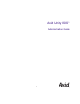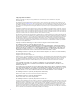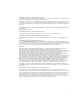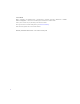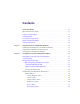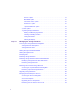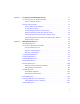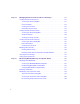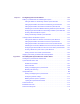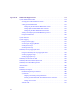Avid Unity ISIS™ Administration Guide m a k e m a n a g e m ove | m e d i a ™ Avid ®
Copyright and Disclaimer Product specifications are subject to change without notice and do not represent a commitment on the part of Avid Technology, Inc. The software described in this document is furnished under a license agreement. You can obtain a copy of that license by visiting Avid's Web site at www.avid.com. The terms of that license are also available in the product in the same directory as the software.
The following disclaimer is required by Videomedia, Inc.: “Videomedia, Inc. makes no warranties whatsoever, either express or implied, regarding this product, including warranties with respect to its merchantability or its fitness for any particular purpose.” “This software contains V-LAN ver. 3.0 Command Protocols which communicate with V-LAN ver. 3.0 products developed by Videomedia, Inc. and V-LAN ver. 3.0 compatible products developed by third parties under license from Videomedia, Inc.
GOT FOOTAGE? Editors — Filmmakers — Special Effects Artists — Game Developers — Animators — Educators — Broadcasters — Content creators of every genre — Just finished an incredible project and want to share it with the world? Send us your reels and we may use your footage in our show reel or demo!* For a copy of our release and Avid’s mailing address, go to www.avid.com/footage. *Note: Avid cannot guarantee the use of materials submitted.
Contents Using This Guide . . . . . . . . . . . . . . . . . . . . . . . . . . . . . . . . . . . . . . . . . . . . 13 Who Should Use This Guide. . . . . . . . . . . . . . . . . . . . . . . . . . . . . . . . . . . . . . . . . . . 13 Symbols and Conventions . . . . . . . . . . . . . . . . . . . . . . . . . . . . . . . . . . . . . . . . . . . . 13 If You Need Help. . . . . . . . . . . . . . . . . . . . . . . . . . . . . . . . . . . . . . . . . . . . . . . . . . . . 14 Accessing the Online Library . . . . . . .
Devices Option . . . . . . . . . . . . . . . . . . . . . . . . . . . . . . . . . . . . . . . . . . . . . . 31 Bandwidth Option . . . . . . . . . . . . . . . . . . . . . . . . . . . . . . . . . . . . . . . . . . . . 32 Connection Status Option. . . . . . . . . . . . . . . . . . . . . . . . . . . . . . . . . . . . . . 32 Preferences Option. . . . . . . . . . . . . . . . . . . . . . . . . . . . . . . . . . . . . . . . . . . 32 Orphaned Elements Option . . . . . . . . . . . . . . . . . . . . . . . . . . . . . .
Chapter 4 Configuring and Managing Storage . . . . . . . . . . . . . . . . . . . . . . . . . . . . . 71 Accessing the Storage Groups Dialog Box . . . . . . . . . . . . . . . . . . . . . . . . . . . . . . . . 72 Storage Group Descriptions . . . . . . . . . . . . . . . . . . . . . . . . . . . . . . . . . . . . . . . . 73 Managing Storage Groups . . . . . . . . . . . . . . . . . . . . . . . . . . . . . . . . . . . . . . . . . . . . 76 Storage Group Usage Guidelines . . . . . . . . . . . . . . . . . . . . . .
Chapter 6 Managing Client Accounts and Access Privileges . . . . . . . . . . . . . . . . 111 Creating Client Accounts for Users . . . . . . . . . . . . . . . . . . . . . . . . . . . . . . . . . . . . 112 Accessing the Users Dialog Box . . . . . . . . . . . . . . . . . . . . . . . . . . . . . . . . . . . 112 User Descriptions . . . . . . . . . . . . . . . . . . . . . . . . . . . . . . . . . . . . . . . . . . . . . . 114 Creating User Accounts . . . . . . . . . . . . . . . . . . . . . . . . . . . . . . . . .
Chapter 8 Configuring Failover Parameters . . . . . . . . . . . . . . . . . . . . . . . . . . . . . . 143 Adding a System Director to an Existing File System . . . . . . . . . . . . . . . . . . . . . . . 144 Setting IP Addresses for Existing and New System Directors . . . . . . . . . . . . . 144 Setting Up the Failover Connection on the Existing System Director . . . . . . . 145 Setting Up the Failover Connection on the New System Director . . . . . . . . . .
Appendix B Advanced Support Tools . . . . . . . . . . . . . . . . . . . . . . . . . . . . . . . . . . . . . 179 System Administration Tools . . . . . . . . . . . . . . . . . . . . . . . . . . . . . . . . . . . . . . . . . 179 Changing the Administration Password. . . . . . . . . . . . . . . . . . . . . . . . . . . . . . 180 Setting up Error Notification . . . . . . . . . . . . . . . . . . . . . . . . . . . . . . . . . . . . . . 181 Configuring the E-mail Error Notification Service . . . . . . . . . . . . .
Tools Tab . . . . . . . . . . . . . . . . . . . . . . . . . . . . . . . . . . . . . . . . . . . . . . . . . . . . . 217 Using the Console View Tool . . . . . . . . . . . . . . . . . . . . . . . . . . . . . . . . . . 218 Logging Tab . . . . . . . . . . . . . . . . . . . . . . . . . . . . . . . . . . . . . . . . . . . . . . . . . . . 219 Using Agent Logging . . . . . . . . . . . . . . . . . . . . . . . . . . . . . . . . . . . . . . . . . 220 Viewing Agent Event Logs. . . . . . . . . . . . . . . . . . . . . .
Mounting and Unmounting Workspaces . . . . . . . . . . . . . . . . . . . . . . . . . . . . . . . . 245 Using the Workspace Display . . . . . . . . . . . . . . . . . . . . . . . . . . . . . . . . . . . . . 247 Sorting and Filtering the Display . . . . . . . . . . . . . . . . . . . . . . . . . . . . . . . . . . . 249 Configuring Workspace Drive Letter Assignments . . . . . . . . . . . . . . . . . . . . . 249 Testing Your Avid Unity ISIS Connection. . . . . . . . . . . . . . . . . . . . . . . . . . . . . . . .
Using This Guide The Avid Unity ISIS™ (Infinitely Scalable Intelligent Storage) media network provides a high-performance distributed file system that contains high-capacity shared media storage for workgroups of connected Avid® editing workstations. n This document describes the features for all Avid Unity ISIS media networks. Therefore, your system might not contain certain features that are covered in the documentation.
Using This Guide Symbol or Convention Meaning or Action t This symbol indicates a single-step procedure. Multiple arrows in a list indicate that you perform one of the actions listed. (Windows), (Windows only), This text indicates that the information applies only to the specified (Macintosh), or (Macintosh operating system, either Windows XP or Macintosh® OS X. only) Italic font Italic font is used to emphasize certain words and to indicate variables.
Accessing the Online Library Accessing the Online Library The Avid Unity ISIS Online Library DVD-ROM contains all the product documentation in PDF format. You can access the library from the Online Library DVD-ROM. n You will need Adobe® Acrobat® Reader® to view the documentation online. You can download the latest version from the Adobe Web site. To access the online library from the Online Library DVD-ROM: 1. Insert the Online Library DVD-ROM into the drive. 2. Double-click the Mainmenu file.
Using This Guide 16
Chapter 1 Installing Your Avid Unity ISIS Software This section describes what you need to do to install and initialize the Avid Unity ISIS software for the System Director, the software that sets up and manages the storage groups and workspaces on your Avid Unity ISIS media network. This software is supplied on a DVD-ROM in the Avid Unity ISIS installation kit.
Chapter 1 Installing Your Avid Unity ISIS Software To create an active partition: 1. Select Start > Programs > Avid Unity ISIS System Director > System Director Control Panel. The Avid Unity ISIS System Director Control Panel opens. 2. Click the Configuration tab. 3. In the Server Control Operations area, click Stop Server. A confirmation message box opens. 4. Click OK. The System Director stops. 5. In the Major File System Operations area, click Create New Active. A confirmation message box opens. 6.
Configuring the Avid Unity ISIS Software 8. Type a name for the Virtual System Director. This name should be different from the network node name for the System Director. 9. Click OK. 10. Click Close. Configuring the Avid Unity ISIS Software You need to configure the Avid Unity ISIS software to establish a functioning media network. This configuration requires that you do the following: • Add the storage elements to the media network (see “Managing the Storage Hardware” on page 37).
Chapter 1 Installing Your Avid Unity ISIS Software 20
Chapter 2 Configuring Your Avid Unity ISIS Software Avid Unity ISIS allows you to manage very large amounts of storage that multiple clients can access to share video, audio, and effects media in an intuitive, collaborative environment. This section provides an overview of the configuration factors you need to consider, the tasks you need to perform, and the tool you use to manage storage groups, clients, and workspaces.
Chapter 2 Configuring Your Avid Unity ISIS Software How you answer the following strategic questions determines your priorities when making configuration decisions and trade-offs (possibly affecting several aspects of your configuration). • What is your site type? Broadcast and post-production editing suites, for instance, require very different administration requirements, particularly in terms of workspace-access restrictions and how often you need to reconfigure workspaces and users.
Using the Administrator Tool The System Director handles file management for the system, which supports a configuration including the following: • 2,500,000 to 3,000,000 files; however, the maximum number of files depends on the number of directories, the number of files in directories, the number of System Directors, and the length of file names • At least 10,000 files in a directory, although individual client accounts might require restrictions on files and directories based on performance issues •
Chapter 2 Configuring Your Avid Unity ISIS Software Before Performing Administrative Functions It is critical that clients unmount workspaces when you do the following: c • Stopping and restarting the System Director (unmount all workspaces) • Rebooting the System Director (unmount all workspaces) • Changing users’ or user groups’ access (unmount only the affected workspaces) If a client is using a workspace when it is taken offline, the connection to the workspace is broken and data might be lost.
Using the Administrator Tool To open the Administrator tool: 1. Open your Web browser. 2. In the address bar of your browser, do one of the following: n t Type https://[System Director IP address]:5015 — for example, https://172.20.22.122:5015. t Type https://[System Director network pathname]:5015 — for example, https://AvidSysDir01:5015. If any Web site certification warnings open, click Yes to accept the certificate.
Chapter 2 Configuring Your Avid Unity ISIS Software 5. Do one of the following: t n Click Administration. You can also click the Administration icon. t Click the Quick Launch menu and select Administration. The Administrator tool opens. Logging Out of the Administrator Tool You can log out of the Administrator tool at any time by using the Logout button in the Tabs area. To log out of the Administrator tool: t Click the Logout button.
Understanding the Administrator Tool Interface Understanding the Administrator Tool Interface The Administrator tool, which you can run on the System Director or on any Ethernetattached client, has a user interface where controls are grouped by function and are displayed by clicking the appropriate buttons.
Chapter 2 Configuring Your Avid Unity ISIS Software n You can hide the Details area by clicking the Close button. Buttons accessible from the toolbar change depending on the active dialog box.
Understanding the Administrator Tool Interface The following table summarizes the color coding used by the action markers: Color Coding for Action Markers Marker Color Description White Indicates that no storage element has been bound to the System Director, or that there are no storage groups or workspaces created yet Blue Indicates that an installation or software upgrade is in progress Orange Indicates a failed software installation or upgrade, or a hardware error Yellow Indicates a potential p
Chapter 2 Configuring Your Avid Unity ISIS Software • Upgrade individual storage elements and switch blades in the chassis • Remove inactive chassis from the Chassis list For more information on the Chassis dialog box, see “Managing the Storage Hardware” on page 37. Storage Groups Option Selecting the Storage Groups option opens the Storage Groups dialog box. This allows you to set up and administer storage groups.
Understanding the Administrator Tool Interface Users Option Selecting the Users option opens the Users dialog box, which allows you to view information about all user accounts and to administer use of the network.
Chapter 2 Configuring Your Avid Unity ISIS Software Bandwidth Option Selecting the Bandwidth option opens the Bandwidth Monitor dialog box and provides low-level, performance-monitoring functions.
Understanding the Administrator Tool Interface System Options The System options are two buttons located in the Tabs area that allow you to do the following: • Logout: Clicking this button logs out the current user and closes the Administrator tool. • Help: Clicking this button opens the Help, which provides procedures and reference information for all features of the Administrator tool.
Chapter 2 Configuring Your Avid Unity ISIS Software To show or hide column headings: t With one of the options in the Command menu selected, right-click in the column heading row and select a heading you want to show or hide. Column Heading row n Displayed column headings are marked by a plus sign (+); hidden column headings are marked by a minus sign (-). You cannot hide the first column on the left of the Main display area (usually the Name column).
Understanding the Administrator Tool Interface 3. (Option) Click multiple columns to add levels to the sort. n To cancel a multilevel sort, click a column heading that has already been sorted. Filtering the Display You can limit the items listed in the Main display area by setting Filter parameters. Filtering the display allows you to focus on only those items that you want to monitor. You can restore all items to the display by clearing the Filter parameters.
Chapter 2 Configuring Your Avid Unity ISIS Software 36
Chapter 3 Managing the Storage Hardware This chapter describes how to configure and manage your storage hardware. You perform all storage management operations from the Avid Unity ISIS System Administrator tool, which allows you to add, remove, configure, and manage your storage elements. n For an overview of the Administrator tool and information about how to start the tool, see “Using the Administrator Tool” on page 23.
Chapter 3 Managing the Storage Hardware n The Details area is visible only after you select a storage element in the Storage Elements list.
Accessing the Storage Elements Dialog Box Accessing the Storage Elements Dialog Box To access the Storage Elements dialog box: 1. Open the Administrator tool. (For information on opening the Administrator tool, see “Opening the Administrator Tool” on page 24.) 2. Select Storage Elements from the list on the left. The Storage Elements dialog box opens and displays the Storage Elements list.
Chapter 3 Managing the Storage Hardware Storage Element Icon Colors (Continued) Icon Color Description Yellow Indicates one of the following: • a problem with the storage element • the storage element experiences degraded performance due to a reboot during an upgrade operation Blue Indicates that an installation or software upgrade is in progress Orange Indicates a storage element problem, including any of the following: • a hardware error • a failed software installation or upgrade • a stor
Accessing the Storage Elements Dialog Box Storage Elements List (Continued) n Heading Description Version Displays the software version number of each storage element Serial Number Displays the identification number of each storage element Crate Serial Displays the identification number of the unit that holds each storage element Slot Number Displays the slot number of each storage element You can organize the information in the Storage Elements list by showing additional columns or by sorting
Chapter 3 Managing the Storage Hardware To view information about a storage element: 1. In the Storage Elements list, select a storage element. 2. Do one of the following: t Click the Details button. t Double-click the storage element name. The Details area displays all the information for the selected storage element.
Accessing the Storage Elements Dialog Box The following table summarizes the information available in the Details area.
Chapter 3 Managing the Storage Hardware Details Area: Storage Elements Dialog Box (Continued) Heading Status Description Temperature Displays the last logged temperature of the storage element Version Displays the software version number of each storage element Serial Number Displays the identification number of each storage element Offline Timeout n Indicates the amount of time (in seconds) a storage element is offline before the System Director logs an error message Crate Serial Displays the
Accessing the Storage Elements Dialog Box The following table summarizes the storage element status messages.
Chapter 3 Managing the Storage Hardware Storage Element Status Messages (Continued) Category Status Upgrade Status • Install failed • Installing Phase 0 • Installing Phase 1 • Installing Phase 2 • Installing Phase 3 • Install Waiting • No Connection Connection Status Adding Storage to the Media Network The Administrator tool checks the metadata integrity and updates all data related to the storage elements connected to the network.
Adding Storage Elements 4. Select Storage Elements from the list on the left. The Storage Elements dialog box opens. Refresh button If the Administrator tool is open when you add the storage elements, click the Refresh button to view the newly added storage elements in the Storage Elements dialog box. n If the storage elements are not listed, something might be wrong with their physical connections. Do not proceed any further, and see the Avid Unity ISIS Setup Guide. 5.
Chapter 3 Managing the Storage Hardware 3. Do one of the following: t Select the available storage element you want to add to a server. Ctrl+click to select multiple available storage elements. t Click the Select All button to select all storage elements. t Click the Select All menu, and select one of the following options: - Select All Available - Select All Spare - Select All Active - [Select all in] chassis Add button Select All button Select All menu 4. Click the Add button.
Rectifying Files state of its storage and clean up any files that the ISB no longer needs to store. Rectifying files occurs randomly and asynchronously during normal system operation to minimize any potential decrease in system performance. The process is indicated for each affected ISB in the Status column in the Storage Elements list. Storage elements also rectify files when the ISB starts or restarts.
Chapter 3 Managing the Storage Hardware 4. Click the Send Command button. The Issue Storage Element(s) Command dialog box opens. 5. Select Initiate Block Rectify, and then click Send. The system rectifies files on the selected storage elements and changes the status in the Storage elements list to Rectifying Files. You can also use the Send Command button to clear all Network Degraded status messages from the Storage Elements list.
Removing Storage Elements Removing Storage Elements When you remove storage elements from your network, or when you move storage elements from one system to another, you need to unlink the storage elements from their System Director. n You cannot remove a storage element that is part of a storage group. You must remove the storage element from its storage group first so the system can redistribute data before unlinking the storage element from The System Director.
Chapter 3 Managing the Storage Hardware 8. Do one of the following: t Select the storage element you want to remove. Ctrl+click to select multiple storage elements. t Click the Select All button to select all storage elements. t Click the Select All menu, and select one of the following options: - Select All Available - Select All Spare - Select All Active - [Select all in] chassis 9. Click the Remove button.
Removing Storage Elements from the Media Network If possible, you should redistribute data while the drive is experiencing problems but has not yet been removed from the system. This allows the ISB having problems to participate in the redistribution process by offering data that it has to both clients and to other ISBs.
Chapter 3 Managing the Storage Hardware For more information on the process of redistributing data and how redistribution affects system performance, see “Redistribution Guidelines” on page 102. Identifying Storage Elements Prior to Removal To identify the storage element to be removed and replaced: 1. Open the Administrator tool (see “Opening the Administrator Tool” on page 24). 2. Select Storage Elements from the list on the left. The Storage Elements dialog box opens. 3.
Removing Storage Elements from the Media Network Removing Storage Elements After you have identified the storage element you want to remove, you need to remove the element from the storage group and monitor the redistribution of data. c You must finish the redistribution before you physically remove the storage element. If you do not wait until the redistribution finishes, media network clients might receive multiple errors. To physically remove a storage element from your media network: 1.
Chapter 3 Managing the Storage Hardware 7. Add the new storage element to the network. For information on adding storage elements, see “Adding Storage to the Media Network” on page 46. 8. Add the storage element to the System Director. For information on adding storage elements to the server, see “Adding Storage Elements” on page 47. 9. Add the new storage elements to a storage group (see “Adding Storage Elements to Storage Groups” on page 79). 10. Select Workspaces from the list on the left.
Removing Disconnected Storage Elements Accessing the Orphaned Elements Dialog Box The Orphaned Elements dialog box of the Administrator tool allows you to add and remove storage elements, upgrade the storage element software, and monitor storage element operation. To open the Orphaned Elements dialog box: 1. Open the Administrator tool (see “Opening the Administrator Tool” on page 24). 2. Select Orphaned Elements from the list on the left. The Orphaned Elements dialog box opens.
Chapter 3 Managing the Storage Hardware The following table summarizes the basic information available in the Orphaned Elements list.
Removing Disconnected Storage Elements To remove orphaned storage elements: 1. Open the Administrator tool (see “Opening the Administrator Tool” on page 24). 2. Select Orphaned Elements from the list on the left. The Orphaned Elements dialog box opens. Select All button Select All menu 3. Do one of the following: t Select the storage element you want to remove. Ctrl+click to select multiple storage elements. t Click the Select All button to select all storage elements.
Chapter 3 Managing the Storage Hardware 5. Click Yes. The Force Removal Text Confirmation dialog box opens. 6. Type Remove in the text box, and then click Remove. The storage element is unbound from the System Director and removed from the Orphaned Elements list. Upgrading Storage Elements You can use the Storage Elements dialog box to upgrade the software for storage elements installed in a chassis and connected to the media network. To upgrade a storage element: 1.
Upgrading Storage Elements 4. Click the Upgrade button. The Upgrade Storage Elements dialog box opens. Upgrade installer 5. Select the upgrade installer from the list in the right column. The Command text box displays the location of the upgrade installer. 6. Click the Upgrade button. The Administrator tool installs the necessary upgrade for the selected storage element.
Chapter 3 Managing the Storage Hardware Managing the Avid Unity ISIS Chassis The Chassis dialog box of the Administrator tool allows you to view details and to monitor the status of all chassis connected to the media network, as well as upgrade any Avid Unity ISIS storage blade (ISB), any Avid Unity ISIS Integrated switch (ISS), or any Avid Unity ISIS Expansion Integrated switch (IXS). The Chassis dialog box contains two sections.
Managing the Avid Unity ISIS Chassis Accessing the Chassis Dialog Box To access the Chassis dialog box: 1. Open the Administrator tool. (For information on opening the Administrator tool, see “Opening the Administrator Tool” on page 24.) 2. Select Chassis from the list on the left. The Chassis dialog box opens. The following table summarizes the basic information available in the Chassis list.
Chapter 3 Managing the Storage Hardware Chassis List (Continued) n Heading Description Storage Blades Lists the number of ISB components installed in each chassis Switch Blades Lists the number of ISS and IXS modules for each chassis Power Blades Lists the number of power supply units for each chassis You can organize the information in the Chassis list by showing additional columns or by sorting or filtering displayed items.
Managing the Avid Unity ISIS Chassis t Double-click the chassis name. The Details area displays all the information for the selected chassis. The following table summarizes the information available in the Details area.
Chapter 3 Managing the Storage Hardware Details Area: Chassis Dialog Box (Continued) Section Heading Description In band IP Displays the internal IP addresses assigned to the CPU on the switch Out of band IP Displays the IP addresses for the management port on the switch Status Displays changes in the working status of the switch Base IP Displays the base IP addresses of the switch, which are assigned during system configuration (for more information on IP addresses, see the Avid Unity ISIS Setup
Managing the Avid Unity ISIS Chassis Details Area: Chassis Dialog Box (Continued) Section n Heading Description Storage Group Displays the storage group, if any, to which the storage element is allocated Capacity Displays the storage capacity in gigabytes (GB) of each storage element Used Displays the amount of storage space in gigabytes (GB) in use by each storage element Chunk size Displays the size of segmented media files sent over the network Version Displays the software version number o
Chapter 3 Managing the Storage Hardware To upgrade all storage elements and switches in a chassis: 1. In the Chassis list, select the chassis you want to upgrade. 2. Do one of the following: t Click the Upgrade Storage Blades button. t Click the Upgrade Switch Blades button. The Upgrade Storage Blades dialog box or the Upgrade Switch Blades dialog box opens. Upgrade installer 3. Select the upgrade installer from the list in the right column.
Managing the Avid Unity ISIS Chassis You can upgrade individual storage elements and switch blades in the Chassis dialog box. You can also upgrade storage elements by using the Storage Elements dialog box. For more information on storage element upgrades, see “Upgrading Storage Elements” on page 60. To upgrade individual storage elements and switches in a chassis: 1. In the Details area of the Chassis dialog box, do one of the following: t Select the switch you want to upgrade.
Chapter 3 Managing the Storage Hardware Removing Chassis from the Chassis List If you need to replace a chassis, you can use the Administrator tool to remove the connection history of the inactive or inoperative chassis from the Chassis list in the Chassis dialog box. Once the chassis is removed from the System Director, you can physically remove it from the network. For information on removing chassis from the network, see the Avid Unity ISIS Setup Guide. To remove a chassis from the Chassis list: 1.
Chapter 4 Configuring and Managing Storage This chapter describes the Storage Groups dialog box of the Administrator tool and the basic administrative operations you can perform from the dialog box. n For detailed descriptions of how to use the Administrator tool to manage your drive hardware, see “Managing the Storage Hardware” on page 37.
Chapter 4 Configuring and Managing Storage When you add storage groups, a separate window opens in the Storage Group dialog box. For information on adding storage groups, see “Creating Storage Groups” on page 77. For more information on using the Storage Groups dialog box, see the following topic: • Accessing the Storage Groups Dialog Box • Storage Group Descriptions Accessing the Storage Groups Dialog Box To access the Storage Groups dialog box: 1. Open the Administrator tool.
Accessing the Storage Groups Dialog Box n If you have not yet created any storage groups, a white action marker flashes next to the Storage Groups list.
Chapter 4 Configuring and Managing Storage To view information about a storage group: t In the Storage Groups list, select a storage group. The Storage Groups dialog box displays all the information for the selected storage group. If the Details area is not visible, click the Details button. The following table summarizes the information available in the details panels for storage groups and storage elements.
Accessing the Storage Groups Dialog Box Details Area: Storage Group Dialog Box (Continued) Heading Description Allocated Displays the amount of storage space in gigabytes (GB) reserved for use by workspaces in the selected storage group Unallocated Displays the amount of storage space in gigabytes (GB) available on the storage elements and not currently reserved for the selected storage group Files Displays the number of files in the selected storage group Directories Displays the number of direct
Chapter 4 Configuring and Managing Storage Storage Element Area (Continued) Heading n Status Description Capacity Displays the storage capacity in gigabytes (GB) of the selected storage element Used Displays the amount of storage space in gigabytes (GB) that currently has data written on it in the selected storage element Chunk Size Displays the size of segmented media files sent over the network Version Displays the software version number of each storage element Crate Serial Displays the ide
Managing Storage Groups Storage Group Usage Guidelines You can assign all of your storage elements to one large storage group, or you can divide your storage elements among multiple storage groups. (Storage elements can be assigned to only one storage group.) To optimize performance, you can use storage groups to configure your Avid Unity ISIS file system.
Chapter 4 Configuring and Managing Storage To create a new storage group: 1. Open the Administrator tool. (For information on opening the Administrator tool, see “Opening the Administrator Tool” on page 24.) 2. Select Storage Groups from the list on the left. 3. Click the New button. The Create Storage Group dialog box opens. Storage Elements area Apply button Revert button 4. In the Name text box, type a name for the storage group (a maximum of 32 characters).
Managing Storage Groups 6. Click the Add button. The storage elements are allocated to the storage group. n You can use the Remove button to remove storage elements from the storage group. 7. (Option) Before you create your storage group, you can use the Revert button to undo any modifications made to the storage group information. 8. Click the Apply button to create a new storage group containing all the selected storage elements.
Chapter 4 Configuring and Managing Storage 3. In the Storage Groups list, select the storage group where you want to add storage elements, and then do one of the following: t Click the Details button. t Double-click the storage group name. The Details area displays all the information on the selected storage group. 4. In the Storage Elements area, select all the spare storage elements you want to add to the storage group. 5.
Managing Storage Groups n This is the total amount of storage allocated to the workspaces, not the actual amount of data stored on the workspaces. • The storage group contains at least the number of storage elements currently required to store the file system’s data. Storage elements removed from the storage group are returned to the system’s pool of spare storage elements. To remove storage elements from a storage group: 1. Open the Administrator tool.
Chapter 4 Configuring and Managing Storage 5. Click the Remove button. The Storage Elements area refreshes and displays the selected storage elements as Spare. n If you try to remove too many storage elements so that the capacity of the storage group falls below either the used space or the allocated space, a dialog box opens asking you to confirm the action. 6. (Option) Before you apply your changes, you can use the Revert button to undo any modifications made to the storage group information. 7.
Managing Storage Groups 3. In the Storage Groups list, select the storage group which contains the storage elements you want to reassign, and then do one of the following: t Click the Details button. t Double-click the storage group name. The Details area displays all the information on the selected storage group. 4. In the Storage Elements area, select all the storage elements you want to move to another storage group. 5. Click the Remove button.
Chapter 4 Configuring and Managing Storage 10. (Option) Before you apply your changes, you can use the Revert button to undo any modifications made to the storage group information. 11. Click the Apply button. The selected storage elements are added to the storage group, and the media network performs a redistribution of any data on the storage elements. n The amount of time required for the redistribution depends on the amount of data in the storage group.
Managing Storage Groups Deleting Storage Groups You can delete any storage group that does not have any workspaces on it. As a result, all storage elements previously assigned to the storage group return to the system’s pool of spare storage elements. To delete a storage group: 1. Open the Administrator tool. (For information on opening the Administrator tool, see “Opening the Administrator Tool” on page 24.) 2.
Chapter 4 Configuring and Managing Storage 86
Chapter 5 Managing Workspaces Workspaces are virtual volumes that exist on storage groups and can be resized dynamically. Workspaces allow you to segment your storage elements easily to accommodate projects and users. This section describes how to create, rename, and delete workspaces. It also tells you how to manipulate the amount of storage allocated to each workspace, how to move a workspace and its contents to another storage group, and how to protect a workspace against drive failure.
Chapter 5 Managing Workspaces Allocating Workspaces Before you create workspaces, you should consider how you want to allocate them. For example, do you want to allocate them to accommodate projects, groups, individual clients, streaming bit rates, media types, media distributors, or a combination of these? Once you create a plan to allocate workspaces, you’ll need to determine how much storage each workspace requires and allocate space accordingly.
Accessing the Workspaces Dialog Box To open the Workspaces dialog box: 1. Open the Administrator tool. (For information on opening the Administrator tool, see “Opening the Administrator Tool” on page 24.) 2. Select Workspaces from the list on the left. The Workspaces dialog box opens. Workspace list n If you have not yet created any workspaces, a white action marker flashes next to the Workspaces list.
Chapter 5 Managing Workspaces The following table describes the information in the Workspaces list.
Accessing the Workspaces Dialog Box Using the Graphical Display The Workspaces Size graph provides a quick way to view how much storage capacity is currently allocated to each workspace and how much of that storage space currently has data written on it.
Chapter 5 Managing Workspaces The Workspaces dialog box displays all the information for the selected workspace. If the Details area is not visible, click the Details button. The following table summarizes the information available in the Details area.
Accessing the Workspaces Dialog Box Details Area: Workspaces Dialog Box (Continued) Heading Description Redistribution Displays the status of any current redistribution: • In Progress • Stalled • Pending • Suspended • Damaged Config Changes Displays the number of changes to a storage group that involve moving data — for example, the number of times an ISB has been added or removed Protection Indicates if protection for the workspace is enabled (selected) or disabled (not selected) The User
Chapter 5 Managing Workspaces Creating New Workspaces Workspaces are locations to store and segregate data. You can allow users to access some or all of the workspaces, and you can assign permissions for how each user can access the data in a workspace. n If you have created storage groups but you have not created any workspaces, the Create Workspace dialog box opens by default when you select the Workspaces list. To create a new workspace: 1. Open the Administrator tool.
Creating New Workspaces 4. In the Name text box, type a name for the workspace (a maximum of 31 characters). n The following characters are illegal in workspace names: \, /, :, *, ?, ", <, >, and |. If there is already a workspace with the name entered in the Name text box, an error message tells you to type a new name. 5. Click the Storage Group menu, and select the storage group on which you want to create the workspace. The storage group name appears in the Storage Group text box. 6.
Chapter 5 Managing Workspaces Duplicating Workspaces When you duplicate workspaces, they inherit the attributes (storage group, capacity, and protection status) of the workspace from which they were created. n The contents of the original workspace are not duplicated. To duplicate a workspace: 1. Open the Administrator tool. (For information on opening the Administrator tool, see “Opening the Administrator Tool” on page 24.) 2. Select Workspaces from the list on the left. 3.
Adjusting Workspace Size 5. (Option) Modify any of the attributes of the new workspace. For information on modifying workspaces, see the following topics: - “Adjusting Workspace Size” on page 97 - “Renaming Workspaces” on page 98 - “Protecting Workspaces” on page 100 - “Managing Workspace Access Privileges” on page 106 6. Click the Apply button to create a new workspace containing the attributes of the selected workspace.
Chapter 5 Managing Workspaces 4. Do one of the following: t Click the handle of the Workspaces Size graph, and drag it to resize the graphical display. The workspace size listed in the Capacity text box updates as you drag the handle. t Click the Details button, and type a new value for the workspace size in the Capacity text box in the Workspace Details area.
Renaming Workspaces To rename a workspace: 1. Open the Administrator tool. (For information on opening the Administrator tool, see “Opening the Administrator Tool” on page 24.) 2. Select Workspaces from the list on the left. The Workspaces dialog box opens. 3. In the Workspaces list, click the workspace name you want to change. 4. If the Details area is not visible, do one of the following: t Click the Details button. t Double-click the workspace name.
Chapter 5 Managing Workspaces Protecting Workspaces The Protection option offers high levels of data integrity by ensuring that two copies of media data are written onto different physical drives to avoid data loss in the event of drive failure. This allows workspaces that are protected to be repaired very quickly with no data loss upon drive failure. The disadvantage is that protected workspaces use twice as much space as unprotected workspaces.
Protecting Workspaces Setting Workspace Protection You can use the Workspaces dialog box to enable or disable workspace protection. To enable protection for a workspace: 1. Open the Administrator tool. (For information on opening the Administrator tool, see “Opening the Administrator Tool” on page 24.) 2. Select Workspaces from the list on the left. The Workspaces dialog box opens. 3. In the Workspaces list, click the workspace you want to protect. 4.
Chapter 5 Managing Workspaces 6. (Option) Before you apply your changes, you can use the Revert button to undo any modifications made to the workspace information. 7. Click the Apply button. To disable protection for a workspace: 1. In the Workspaces list, click the workspace from which you want to remove protection. 2. In the Details area, deselect Protection: enabled to remove protection from the workspace.
Redistributing Data Whenever you perform a redistribution, you should observe the following guidelines: c • Do not physically remove an ISB until it has been unbound from the storage group (removed from the file system) and the redistribution is complete. • When redistributing under load, only remove one ISB at a time to ensure that you do not remove a drive containing data mirrored from a previously-removed drive.
Chapter 5 Managing Workspaces To redistribute workspaces manually: 1. Open the Administrator tool. (For information on opening the Administrator tool, see “Opening the Administrator Tool” on page 24.) 2. Select Workspaces from the list on the left. The Workspaces dialog box opens. 3. Select the workspace whose files you want to redistribute. 4. Click the Full Redistribution button. A confirmation message box opens. 5. Click OK.
Moving Workspaces 4. If the Details area is not visible, do one of the following: t Click the Details button. t Double-click the workspace name. The Workspaces Details area displays all the information on the selected workspace. 5. Click the Storage Group menu, and select the storage group to which you want to move the workspace. 6. (Option) Before you apply your changes, you can use the Revert button to undo any modifications made to the workspace information. 7. Click the Apply button.
Chapter 5 Managing Workspaces Managing Workspace Access Privileges You can set privileges for user and user group access to workspaces in the Workspaces dialog box. There are three levels of access available to clients of the network. The following table describes the kinds of access privileges available to users and user groups. Access Level Description Read/Write Workspace can be read and written to. Read Workspace can be read but not written to.
Managing Workspace Access Privileges • If a client has Read/Write privileges to a workspace and access privileges are reduced to read, the new privileges apply immediately, without modifying the workspace. If a file is open for writing, the client retains write privilege to that file until it is closed. • If a client has privileges to a workspace and those privileges are reduced to None, then the workspace is unavailable the next time that workspace is accessed.
Chapter 5 Managing Workspaces 4. If the Details area is not visible, do one of the following: t Click the Details button. t Double-click the workspace name. 5. In the User Access area, select a user or a user group. Ctrl+click to select multiple users and user groups. n You can select all users and user groups by using the Select All button. 6. Do one of the following: t Click the Read/Write button to set both read and write workspace access for the client.
Deleting Workspaces Deleting Workspaces You can delete workspaces that are not currently accessed by any clients and that have no media files stored on them. You can delete multiple empty workspaces at one time. If you need to delete a workspace, make sure that its media is no longer needed, is moved, or is backed up. You then can safely delete the files in the workspace. After the workspace is empty, you can remove it.
Chapter 5 Managing Workspaces 110
Chapter 6 Managing Client Accounts and Access Privileges Client accounts limit access to the file system. This section describes how to assign client accounts with associated passwords and access privileges to accommodate users, groups, and devices. You must create a client account for any client that needs to access the Avid Unity ISIS media network: users, groups, and devices. When you create client accounts, you set basic client information, such as names and passwords.
Chapter 6 Managing Client Accounts and Access Privileges Creating Client Accounts for Users The Users dialog box of the Administrator tool allows you to perform the following actions: • Create, modify, and delete user accounts • Assign users to specific groups • Manage access privileges for all users The Users dialog box contains two sections. On the left side of the dialog box, the Users list displays all the current user accounts.
Creating Client Accounts for Users The Users dialog box opens and displays the Users list. The Users list displays the name and basic information for each user connected to the network. Users list The following table summarizes the information available in the Users list.
Chapter 6 Managing Client Accounts and Access Privileges User Descriptions Several panels display all information for the currently selected user. To view information about a user: 1. In the Users list, select a user. 2. Do one of the following: t Click the Details button. t Double-click the user name. The Details area displays all the information for the selected user. The following table summarizes the information available in panels in the Details area.
Creating Client Accounts for Users Details Area: User’s Dialog Box (Continued) Panel Heading Description Bandwidth Allows modification of maximum bandwidth requirements n Setting a bandwidth limit on editing clients, such as an Avid NewsCutter Adrenaline client, can adversely affect playback performance when the Avid Unity ISIS system is under load.
Chapter 6 Managing Client Accounts and Access Privileges Creating User Accounts A user is anyone who accesses files stored on the network. User accounts include administrative privilege levels, group membership types, and workspace access. n Users must have access to at least one workspace before they can use the media network. To create a user account: 1. Open the Administrator tool. (For information on opening the Administrator tool, see “Opening the Administrator Tool” on page 24.) 2.
Creating Client Accounts for Users 5. Type a password in the Password text box (a maximum of 15 characters). 6. For confirmation, type the password again in the Verify text box. 7. Type a value in the Bandwidth text box to set the amount of read/write bandwidth (in MB/s) you want to allocate to the user. 8. (Option) Select Privilege options to set user account privileges: - Can resize [workspaces] - Can modify protection 9.
Chapter 6 Managing Client Accounts and Access Privileges Duplicating Client Accounts When you duplicate user accounts, they inherit the bandwidth allocation and access privileges of the accounts from which they were created. To duplicate a user account: 1. Open the Administrator tool. (For information on opening the Administrator tool, see “Opening the Administrator Tool” on page 24.) 2. Select Users from the list on the left. 3. In the Users list, select the user account you want to duplicate. 4.
Creating Client Accounts for Groups n The new user account has a default name — user n, where n is an integer that is incremented each time you click the Apply button to create another duplicate user account. 7. Click the Close button to close the Duplicate User dialog box and to return to the Users dialog box. Creating Client Accounts for Groups Client accounts also allow groups of users to access media stored on your network.
Chapter 6 Managing Client Accounts and Access Privileges For information on the functions you can perform in the Groups dialog box, see the following topics: • Creating User Group Accounts • Modifying Client Accounts • Deleting Client Accounts Group Descriptions The Details panels display all information for the currently selected group. To view information about a group: 1. Open the Administrator tool.
Creating Client Accounts for Groups The following table summarizes the information available in the Details area.
Chapter 6 Managing Client Accounts and Access Privileges 3. Click the New button. The Create Group dialog box opens. 4. Type a group name in the Name text box. n The following characters are illegal in group names: \, /, :, *, ?, ", <, >, and |. If there is already a group with the name entered in the Name text box, an error message tells you to type a new name. 5. (Option) In the User Membership list, select a user and click the Member button to make the user a member in the group.
Creating Client Accounts for Devices 6. (Option) In the Workspace Access list, select a workspace or click the Select All button to select all workspaces, and do one of the following: t Click the Read button to set read-only workspace access for the group. t Click the Read/Write button to set both read and write workspace access for the group. n By default, access privileges for new groups are listed as “None” in the Access category for each workspace.
Chapter 6 Managing Client Accounts and Access Privileges Accessing the Device Dialog Box To open the Device dialog box: 1. Open the Administrator tool. (For information on opening the Administrator tool, see “Opening the Administrator Tool” on page 24.) 2. Select Devices from the list on the left. The Devices dialog box opens. The Device list displays basic information about each device connected to the network. Device list The following table summarizes the information available in the Device list.
Creating Client Accounts for Devices For information on the functions you can perform in the Devices dialog box, see the following topics: • “Creating Device Accounts” on page 126 • “Modifying Client Accounts” on page 128 • “Deleting Client Accounts” on page 130 Device Descriptions The Details area displays all information for the currently selected device. To view information about a device: 1. Open the Administrator tool.
Chapter 6 Managing Client Accounts and Access Privileges The following table summarizes the information available in the Details area. Details Area: Devices Dialog Box Heading Description Name Lists the device name Bandwidth Allows modification of bandwidth requirements n .You might need to set a bandwidth limit for a device such as an Avid AirSpeed in the event the device is consuming more bandwidth than expected.\ Bandwidth Mode Lists the mode used to allocate bandwidth Description Displays the
Creating Client Accounts for Devices 3. Click the New button. The Create Device dialog box opens. 4. Type the system name of the device you want to add in the Name text box. n The following characters are illegal in device names: \, /, :, *, ?, ", <, >, and |. If there is already a device with the name entered in the Name text box, an error message tells you to type a new name. 5.
Chapter 6 Managing Client Accounts and Access Privileges 10. Click the Close button to close the Create Device dialog box and to return to the Users dialog box. The new device appears in the Users list. Modifying Client Accounts You can rename an account, change the password, change the allocated bandwidth, edit privileges, and change user membership in groups with the client dialog boxes.
Modifying Client Accounts 3. Do one of the following: t Click the Details button. t Double-click the client name. The Details area displays information about the selected client. Users list Details area 4. Click the client account that you want to change. The client name is highlighted, and the Details area displays the information for the client. 5. (Option) In the Name text box, type a new client name. n The following characters are illegal in user names: \, /, :, *, ?, ", <, >, and |.
Chapter 6 Managing Client Accounts and Access Privileges 8. (Option — user accounts only) Select or deselect Privilege options to set user account privileges: - Can resize [workspaces] - Can modify protection 9. (Option — device accounts only) In the Description area, edit the description for the device. 10. (Option — user accounts only) In the Group Membership panel, select a group and do one of the following: n t Click the Member button to make the user a member in the user group.
Modifying Client Accounts 3. From the list on the left, select one of the following client types: - Users - Groups - Devices The client dialog box opens. 4. Select the client account you want to delete. 5. Click the Delete button. A dialog box opens, prompting you to confirm that you really want to delete the client. 6. Click OK. The client dialog box updates to show the client account deleted from the client list.
Chapter 6 Managing Client Accounts and Access Privileges To remove a client by revoking the assigned bandwidth: 1. Ensure that the client account to be removed is not currently active. 2. Open the Administrator tool. (For information on opening the Administrator tool, see “Opening the Administrator Tool” on page 24.) 3. From the list on the left, select one of the following client types: - Users - Devices The client dialog box opens. 4. Select the client account you want to remove from the system. 5.
Changing Access Privileges Changing Access Privileges You can change access privileges for more than one client at a time. You can also set access privileges for a group at a more permissive level than originally assigned to an individual user who is a member of the group. This creates an effective access that differs from the user’s assigned access.
Chapter 6 Managing Client Accounts and Access Privileges 3. (Option) Type a number in the Total System Bandwidth text box. 4. (Option) Type a number in the Default Device Bandwidth text box. 5. (Option) Select Enabled to create device options manually for each new device. 6. (Option) Type a number (in milliseconds) in the Default LCT (Long Command Times) Threshold text box. 7. (Option) Type a number in the Default Hard Disk Error Threshold text box. 8.
Chapter 7 Monitoring Bandwidth Usage and System Status This section describes how to use the Bandwidth Monitor dialog box to monitor bandwidth usage in the Avid Unity ISIS media network. You can also use the Bandwidth Monitor dialog box to remove individual components from the network.
Chapter 7 Monitoring Bandwidth Usage and System Status The System Read Bandwidth and System Write Bandwidth rows in the Bandwidth Monitor dialog box show total system read bandwidth (green bar) and total system write bandwidth (red bar) in megabytes per second (MB/s). Below the System Read Bandwidth and System Write Bandwidth rows is a list of all active system components showing their current activity, their system identification, and the total bandwidth reserved for all components.
Removing Components Bandwidth Monitor Dialog Box (Continued) Heading Description Bandwidth For the listed system components, graphical display of bandwidth usage: Reservation n • Read (green bar) • Write (red bar) For the listed system components, the value of the total bandwidth reserved for read/write operations (in MB/s) You can sort the information in the Bandwidth Monitor list by clicking any column heading.
Chapter 7 Monitoring Bandwidth Usage and System Status To remove a component from the active system list in the media network: 1. Open the Administrator tool. (For information on opening the Administrator tool, see “Opening the Administrator Tool” on page 24.) 2. Select Bandwidth from the list on the left. The Bandwidth Monitor dialog box opens. Bandwidth Monitor list 3. Select a component from the Bandwidth Monitor list. 4. Click the Revoke Reservation button. A confirmation message box opens. 5.
Monitoring System Connection Status Monitoring System Connection Status The Connection Status dialog box allows you to view the status of all components connected to the network. You can also use the Connection Status dialog box to disconnect components from the system. n Some clients might not be able to connect to the media network if the combined bandwidth requirement of connected components equals the system limit for bandwidth use.
Chapter 7 Monitoring Bandwidth Usage and System Status Accessing the Connection Status Dialog Box To access the Connection Status dialog box: 1. Open the Administrator tool. (For information on opening the Administrator tool, see “Opening the Administrator Tool” on page 24.) 2. Select Connection Status from the list on the left. The Connection Status dialog box opens.
Monitoring System Connection Status To remove a component from the media network: 1. Open the Administrator tool. (For information on opening the Administrator tool, see “Opening the Administrator Tool” on page 24.) 2. Select Connection Status from the list on the left. The Connection Status dialog box opens. Component list 3. Select a component from the Component list. 4. Click the Disconnect button. A dialog box opens asking you to confirm the action. 5. Click Yes.
Chapter 7 Monitoring Bandwidth Usage and System Status 142
Chapter 8 Configuring Failover Parameters If properly configured with a redundant System Director, Avid Unity ISIS supports automatic failover to a standby System Director when the active System Director fails. Because there is polling over the Ethernet, any lack of response from the active System Director indicates that it is offline and is not due to a failed connection between the two System Directors.
Chapter 8 Configuring Failover Parameters Adding a System Director to an Existing File System Configuring System Director failover when you add a second System Director to your media network requires the steps outlined in the following sections: • Setting IP Addresses for Existing and New System Directors • Setting Up the Failover Connection on the Existing System Director • Setting Up the Failover Connection on the New System Director • Validating the Connections Between Existing and New System Dir
Adding a System Director to an Existing File System Setting Up the Failover Connection on the Existing System Director Once you set the IP addresses, you need to configure the failover settings in the Avid Unity ISIS System Director Control Panel. To set up the failover connection on the existing System Director: 1. Select Start > Programs > Avid Unity ISIS System Director > System Director Control Panel. The Avid Unity ISIS System Director Control Panel opens. Stop System Director button 2.
Chapter 8 Configuring Failover Parameters 4. Click the Configuration tab. The System Director Failover Configuration dialog box opens. 5. In the Configuration area, click Failover Configuration. The System Director Failover Configuration dialog box opens. Enable redundant operations 6. Select “Enable redundant operation.” 7. Type a virtual server name in the Virtual System Director Name text box. This name must be the same for both the existing and the new System Directors.
Adding a System Director to an Existing File System 8. In the Local Machine area, leave the Monitor port set to 5000. If you have another application that uses port 5000, change the Monitor port to an available port number. This port number must be the same on both the new and the existing System Directors. 9. In the Failover routing parameters area, type IP addresses as described in the following table: Failover Routing Parameters Path IP Address Local Machine — First path IP address 192.168.1.
Chapter 8 Configuring Failover Parameters Setting Up the Failover Connection on the New System Director To set up the failover connection on the new System Director: 1. Select Start > Programs > Avid Unity ISIS System Director > System Director Control Panel. The Avid Unity ISIS System Director Control Panel opens. Stop System Director button 2. Click the System Director Status tab. 3. Click Stop System Director. The System Director stops. 4. Click the Configuration tab.
Adding a System Director to an Existing File System 5. In the Configuration area, click Failover Configuration. The System Director Failover Configuration dialog box opens. Enable redundant operations 6. Select “Enable redundant operation.” 7. Type a virtual server name in the Virtual System Director Name text box. This name must be the same for both the new and the existing System Directors. 8. In the Local Machine area leave the Monitor port set to 5000.
Chapter 8 Configuring Failover Parameters Validating the Connections Between Existing and New System Directors To validate the connections for System Director failover: 1. In the System Director Failover Configuration dialog box on the existing System Director, click Validate Send. The Validate failover connection(s) dialog box opens. The indicator boxes turn green for each connection.
Adding a System Director to an Existing File System 2. In the System Director Failover Configuration dialog box on the new System Director, click Validate Receive. The Validate failover connection(s) dialog box opens. The numbers in the Packets Received boxes indicate the number of packets received from the existing System Director. Packets received boxes n If you are receiving packets on only one of the failover network paths, you probably have a network configuration problem.
Chapter 8 Configuring Failover Parameters Configuring the Virtual Addresses for Existing and New System Directors You need to configure virtual addresses for both System Directors. To configure virtual addresses: 1. On both System Directors, click Configure Virtual Addresses. The Virtual Server Address Configuration dialog box opens. 2. Choose an unused static IP address on the subnets for both systems to be used as the virtual IP addresses for both System Directors. 3.
Creating Failover with two New Systems Creating a New Standby File System Before you start the new System Director, you need to initialize the system by creating a standby partition on the new System Director’s main drive. This step is necessary in order to build an Avid Unity ISIS file system that maintains the data on attached storage elements and system metadata. To create a standby file system: t On the new System Director, click Create New Standby. A standby partition is created.
Chapter 8 Configuring Failover Parameters Setting the IP Addresses for First and Second System Directors Avid recommends the System Director IP addresses for failover configurations that are listed in the table below. If you use different addresses, be sure to note them and have them available before proceeding. You set the IP addresses in the Network Connections dialog box, which you access from the Windows Control Panel.
Creating Failover with two New Systems Setting Up the Failover Connection on the First System Director Once you set the IP addresses, you need to configure the failover settings in the Avid Unity ISIS System Director Control Panel. To set up the failover connection on the existing System Director: 1. Select Start > Programs > Avid Unity ISIS System Director > System Director Control Panel. The Avid Unity ISIS System Director Control Panel opens. Stop System Director button 2.
Chapter 8 Configuring Failover Parameters 3. In the Configuration area, click Failover Configuration. The System Director Failover Configuration dialog box opens. Enable redundant operations 4. Select “Enable redundant operation.” 5. Type a virtual server name in the Virtual System Director Name text box. This name must be the same for both the existing and the new System Directors. 6. In the Local Machine area, leave the Monitor port set to 5000.
Creating Failover with two New Systems Setting Up the Failover Connection on the Second System Director To set up the failover connection on the second System Director: 1. Select Start > Programs > Avid Unity ISIS System Director > System Director Control Panel. The Avid Unity ISIS System Director Control Panel opens. Stop System Director button 2. Click the Configuration tab. The System Director Failover Configuration dialog box opens.
Chapter 8 Configuring Failover Parameters 3. In the Configuration area, click Failover Configuration. The System Director Failover Configuration dialog box opens. Enable redundant operations 4. Select “Enable redundant operation.” 5. Type a virtual server name in the Virtual System Director Name text box. This name must be the same for both the first and the second System Directors. 6. In the Local Machine area leave the Monitor port set to 5000.
Creating Failover with two New Systems Validating the Connections Between First and Second System Directors To validate the connections for System Director failover: 1. In the System Director Failover Configuration dialog box on the first System Director, click Validate Send. The Validate failover connection(s) dialog box opens. The indicator boxes turn green for each connection.
Chapter 8 Configuring Failover Parameters 2. In the System Director Failover Configuration dialog box on the second System Director, click Validate Receive. The Validate failover connection(s) dialog box opens. The numbers in the Packets Received boxes indicate the number of packets received from the first System Director Packets received boxes n If you are receiving packets on only one of the failover network paths, you probably have a network configuration problem. Recheck your configuration. 3.
Creating Failover with two New Systems Configuring the Virtual Addresses for First and Second System Directors You need to configure virtual addresses for both System Directors. To configure virtual addresses: 1. On both System Directors, click Configure Virtual Addresses. The Virtual Server Address Configuration dialog box opens. 2. Choose an unused static IP address on the subnets for both systems to be used as the virtual IP addresses for both System Directors. 3.
Chapter 8 Configuring Failover Parameters Creating a New File System on the System Directors Before you start the System Directors, you need to initialize both systems by creating an active partition on the first System Director’s main drive and a standby partition on the second System Director. This step is necessary in order to build an Avid Unity ISIS file system that maintains the data on attached storage elements and system metadata.
Stopping and Starting System Directors During Failover 2. Click the System Director Status Tab. In the status box, the second line indicates either the Active mode or the Standby mode. Status box Stop System Director button To stop the System Directors: 1. On the standby System Director, select Start > Programs > Avid Unity ISIS System Director > System Director Control Panel. The Avid Unity ISIS System Director Control Panel opens. 2. Click the System Director Status Tab. 3.
Chapter 8 Configuring Failover Parameters To start the System Directors: 1. On the active System Director, select Start > Programs > Avid Unity ISIS System Director > System Director Control Panel. The Avid Unity ISIS System Director Control Panel opens. 2. Click the System Director Status Tab. 3. Click Start System Director. 4. On the standby System Director, select Start > Programs > Avid Unity ISIS System Director > System Director Control Panel. The Avid Unity ISIS System Director Control Panel opens.
Appendix A Avid Unity ISIS System Director Control Panel The Avid Unity ISIS System Director Control Panel is used to start, stop, and monitor the Avid Unity ISIS System Director, the application running on the System Director server that manages the overall operation of the network. The Control Panel’s tabs, buttons, and displays provide information that help debug the media network.
Appendix A Avid Unity ISIS System Director Control Panel To start the Control Panel: t From the System Director desktop, select Start > Programs > Avid Unity ISIS System Director > System Director Control Panel. The System Director Control Panel opens.
System Director Status Tab System Director Status Tab The System Director Status tab provides status displays that provide a summary of your network and controls that allow you to start and stop the System Director, reset the event log, and change the bandwidth display scale. Display MBits/Sec button Performance Indicators The System Director Status tab provides several indicators of system activity and performance.
Appendix A Avid Unity ISIS System Director Control Panel To switch the throughput indicators between Mbytes/Sec and Mbits/Sec: t Click the Display M[Bits][Bytes]/Sec button.
Configuration Tab n Make sure that clients unmount all workspaces before you stop the System Director. Otherwise, when the clients attempt to access the workspaces, they will receive errors. n Before the System Director stops, multiple copies of the metadata memory are written to various locations. Resetting the Event Log To reset the event log and the status displays after errors are received from the client: t n Press the Reset Event button.
Appendix A Avid Unity ISIS System Director Control Panel For more information, see the following topics: • “Starting and Stopping the System Director” on page 170 • “Configuring General Settings” on page 171 • “Working with File System Operations” on page 172 • “Opening the System Director Viewer” on page 173 For information on configuring your media network for failover, see “Configuring Failover Parameters” on page 143.
Configuration Tab 4. Make sure the System Director software has successfully written a local copy of the metadata file: - Open the partition where Avid Unity ISIS System Director is installed (typically, C:\Program Files\ Avid Technology\AvidUnityISISSystemDirector\). - Find the PartitionDump.bin file with a modification date from when you stopped the System Director (if upgrading or modifying the system in any way, copy the PartitionDump.bin to another partition before you continue). 5.
Appendix A Avid Unity ISIS System Director Control Panel 2. Type a name for the System Director in the Virtual Index Manager Name text box. Give the System Director a name that is different from the Computer Name defined in the system’s network properties. n In a failover configuration, you must specify the same virtual System Director name for both System Directors. 3. Click OK.
Active Clients Tab Opening the System Director Viewer Installed on the System Director, the System Director Viewer is a valuable tool that allows you to view the System Director log as it is buffered in memory. This log provides detailed status information that is especially useful to Avid Customer Support personnel for monitoring system status during prolonged operations. To open the System Director Viewer: t n In the Tools area of the Configuration tab, click Launch Viewer.
Appendix A Avid Unity ISIS System Director Control Panel The System Director reports the current client status as described in the following table. System Director Control Panel: Active Clients Tab Heading Description Name Lists the name of the client. ID Lists an internal numeric identifier used by the System Director to represent each client that has a workspace mounted.
MetaData Status Tab MetaData Status Tab The MetaData Status tab displays information about the System Director’s internal description of the file system. This metadata memory is used to record descriptions of workspaces, folders, and files. The metadata information includes: • Total amount of memory in use • Total amount of memory available MetaData is saved to different drives in the storage element every 20 seconds.
Appendix A Avid Unity ISIS System Director Control Panel The following tables lists the status messages displayed in the Metadata Status box. Metadata Status Messages Status Category Messages Verify Not Active Verified Verify Failed State Unknown n When the System Director is in standby mode, the Verify indicator is disabled.
Advanced Settings Tab You can also use the Advanced Settings tab to write all metadata information to a text file. c When you write metadata to a file, the resulting file is extremely large and the time required to create the file is significant. Do not use this option unless instructed to do so by Avid Customer Support. To reset the administrator’s password: 1. Click Reset Administrator Password.
Appendix A Avid Unity ISIS System Director Control Panel 178
Appendix B Advanced Support Tools This appendix lists the advanced support tools available for troubleshooting your network. c Do not use these tools unless instructed to do so by Avid Customer Support. Improper use could result in system downtime or data loss.
Appendix B Advanced Support Tools To access the system administration functions: 1. Open the Administrator tool (see “Opening the Administrator Tool” on page 24). 2. Click the System tab. The System window opens. Changing the Administration Password The System window allows you to change the password used by the administrator to access the Administrator tool (see “Opening the Administrator Tool” on page 24).
System Administration Tools Setting up Error Notification You can configure the System Director software to notify you when problems occur. An error notification service regularly polls the client log file and, if any errors are logged, sends a concise summary of those errors to one or more e-mail accounts. The Notification Service Control Panel displays the current status of the notification service, and allows you to start and stop the service.
Appendix B Advanced Support Tools The Event Notification Configuration dialog box opens. Submit button 4. In the Notification Service General Configuration area, configure the parameters as follows: - Poll Frequency (seconds) — Specify the frequency (by setting an interval in seconds) with which the error notification service checks for problems. - SMTP Server — Specify the IP address or host name of your SMTP server. If you are unsure of this address, contact your network administrator.
System Administration Tools Setting Up E-mail Error Notification Contacts You can add to, edit, and delete your Administrator tool e-mail notification list. To add an e-mail account to the Contact list: 1. Open the Administrator tool (see “Opening the Administrator Tool” on page 24). 2. Click the System tab. The System window opens. 3. Select System Director > Notification Service. The Event Notification Configuration dialog box opens. Contacts list 4.
Appendix B Advanced Support Tools 6. In the E-mail text box, type the e-mail address (in the standard person@domain.com format) to which the message should be sent. n You can use the Reset button to clear the text fields. 7. Click the Submit button. The Add Contact dialog box closes and the contact information is added to the Contacts list. 8. (Option) Repeat steps 4 to 7 to add more contacts. To edit an existing contact: 1. Click any of the fields in the Contact list for the contact you want to edit.
System Administration Tools 2. Select the following options, as needed: - Generate test e-mail - Generate test error message - Generate test warning message - Generate test informational message 3. Click Submit. The SMTP Session Transcript window opens and displays the results of the test. To remove a contact: 1. Click Delete next to the contact you want to remove from the Contact list. A dialog box opens, prompting you to confirm that you really want to delete the contact. 2. Click OK.
Appendix B Advanced Support Tools The Health Monitor displays a variety of information provided by each of the registered Avid components on your media network and notifies you with a warning or critical indication if a component goes beyond its normal operating range. Different Avid services can supply custom health information to the monitor tailored to their specific functionality. For more information on the Avid Health Viewer, see the Avid Interplay Framework User’s Guide.
System Administration Tools 3. Select Profile > View all. The Profiles dialog box opens. 4. Click Open in the row containing the profile you want to view. The profile displays in the Profiles window. To create a new profile: 1. Open the Administrator tool. (For information on opening the Administrator tool, see “Opening the Administrator Tool” on page 24.) 2. Click the System tab. The System window opens.
Appendix B Advanced Support Tools 3. Select Profile > Create new. The new profile displays in the Profiles window. To delete a profile from the Profile window: 1. Open the Administrator tool (see “Opening the Administrator Tool” on page 24). 2. Click the System tab. The System window opens. 3. Select Profile > View all. The Profiles dialog box opens.
System Statistics 4. Click Delete in the row containing the profile you want to view. A dialog box opens, prompting you to confirm that you really want to delete the profile. 5. Click OK. n You can also delete the current profile displayed in the Profile window by selecting Delete All from the Profile list on the left. System Statistics You can use the Statistics window to view basic information about your system and your network. You cannot edit the information displayed in the Statistics window.
Appendix B Advanced Support Tools To access statistical information about your system: 1. Open the Administrator tool (see “Opening the Administrator Tool” on page 24). 2. Click the Statistics tab. The Statistics window opens. 3. Select one of the following from the Local System menu: - General - Network - Agent System Logging The Logging tab provides a complete view of the logs of a network, including active storage elements, System Directors, and clients.
System Logging For more information on the Logging tab, see the following topics: • “Using System Logging” on page 191 • “Accessing the Logging Window” on page 192 • “Viewing Event Logs” on page 192 • “Clearing Event Logs” on page 193 Using System Logging The Logging window contains two sections: • System area — the left area allows you to select specific logging options to display.
Appendix B Advanced Support Tools Accessing the Logging Window You can use the Logging window to view event logs and to clear existing logs. To access System Logging functions: 1. Open the Administrator tool (see “Opening the Administrator Tool” on page 24). 2. Click the Logging tab. The Logging window opens. Viewing Event Logs To view event logs: 1. Open the Administrator tool (see “Opening the Administrator Tool” on page 24). 2. Click the Logging tab. The Logging window opens. 3.
System Logging 4. Click the Log to view menu, and select one of the following: - System - Application - Security 5. Click View. The event log displays in the Logs area. o Clearing Event Logs You can clear the logs in any of the logging categories. This empties the log of all event entries and resets the logging process. To clear logs: 1. Open the Administrator tool (see “Opening the Administrator Tool” on page 24). 2. Click the Logging tab. The Logging window opens.
Appendix B Advanced Support Tools 3. Click the Log to clear menu, and select one of the following: - System - Application - Security 4. Click the Clear button. 5. Click OK. The event log for the selected category is cleared, and logging is reset to start recording new events.
Avid Unity ISIS Log Aggregator Tool n You must run the Log Aggregator from a system with network access to the entire media network. Otherwise, the tool cannot collect logs for all systems connected to the network. To open the Log Aggregator tool: 1. Open the Administrator tool (see “Opening the Administrator Tool” on page 24). The Avid Unity ISIS Home page opens. 2. Do one of the following: n t Click Log Aggregation. t Click the Quick Launch menu, and select Log Aggregation.
Appendix B Advanced Support Tools n You can click the Refresh button to update the tree view at any time. To close the Log Aggregator: 1. Click the Close button. A dialog box opens asking you to confirm that you want to quit the Log Aggregator. 2. Click Yes. Creating Aggregate Logs To use the Log Aggregator, you must have administration privileges and be logged into a system with access to the media network. To create logs with the Log Aggregator tool: 1. Open the Log Aggregator tool.
Avid Unity ISIS Log Aggregator Tool 3. Click the Configure button The Aggregation Options dialog box opens. 4. Do the following to customize the data collected in the event logs: - In the Common Aggregation Options area, select the types of logs or information you want to collect. - In the Storage Element Aggregation Options area, select the types of statistics or logs you want to collect. - In the Switch Blade Aggregation Options area, select the types of information you want to collect.
Appendix B Advanced Support Tools 5. Click OK to close the Aggregator Options dialog box and return to the Log Aggregator. 6. (Option) In the Target Directory area, click Browse to navigate to a directory for the saved logs. 7. Click the Collect button. The progress bar indicates the status of the log aggregation. The Log Aggregator displays a Success icon (green) or a Fail icon (red) for each system and component logged. n You can cancel the log aggregation process by clicking the Abort button.
Avid Unity ISIS Disk Tester Tool You can run the Disk Tester on more than one storage element at a time; however, running the tests might degrade performance on the media network. You should not run the Disk Tester unless instructed to do so by Avid Customer Support. To open the Disk Tester: 1. Open the Administrator tool (see “Opening the Administrator Tool” on page 24). The Avid Unity ISIS Home page opens. 2. Do one of the following: n t Click ISB Disk Verification.
Appendix B Advanced Support Tools To run a test on the Disk Tester: 1. Open the Disk Tester. 2. Click the Disk Tester menu and select one of the following: - Execute disk tests - Collect disk statistics 3. In the Selection area, do one of the following: t Select all active Avid Unity ISIS systems to test all storage elements in the media network. t Select one or more storage elements to test specific components in the network. 4. Click the Run button The Disk Test Options dialog box opens.
Avid Unity ISB Connection Analyzer Tool 5. Select the appropriate options for the test you want to run. 6. Click OK to close the Disk Test Options dialog box and return to the Disk Tester. Results of the test display in the Results area. Avid Unity ISB Connection Analyzer Tool The Avid Unity ISB Connection Analyzer provides a quick look at the connection status of all storage elements in the media network.
Appendix B Advanced Support Tools 3. In the text box, type your Avid Unity ISIS password, and click OK. The Avid Unity ISB Connection Analyzer dialog box opens and checks the connection status of all storage elements in the network. The tool displays results in a color-coded grid. Analyze Refresh button button Tooltip n If you place your pointer over a block in the grid, a tooltip indicates to which storage elements the status applies.
Avid Unity ISIS Switch Manager Tool Avid Unity ISIS Switch Manager Tool The Avid Unity ISIS Switch Manager tool allows you to reset the error count for any chassis switch (ISS or IXS). To reset the switch error count: 1. Open the Administrator tool (see “Opening the Administrator Tool” on page 24). The Avid Unity ISIS Home page opens. 2. Do one of the following: n t Click Switch Management. t Click the Quick Launch menu, and select Switch Management.
Appendix B Advanced Support Tools n You can click the Refresh button to update the tree view at any time. 3. In the Switches area, do one of the following: t Select Avid Unity ISIS Systems to reset error counts from all active switches in the media network. t Select one or more switches to reset error counts from specific switches attached to the network. 4. Click the Reset button. The Status area displays the results of the reset operation. To close the Switch Manager: 1. Click the Close button.
Avid Unity ISIS Agents For more information on installing upgrades, see the Avid Unity ISIS Setup Guide. Avid Unity ISIS Agents You can view detailed information about all storage elements and all chassis switches connected to the media network by using the Avid Unity ISIS Agents. The Agents run as a Web service on the storage elements — Avid Unity ISIS Storage Blades (ISB) — and on the chassis switches — Avid Unity ISIS Integrated Switch Blades (ISS) and Avid Unity ISIS Expansion Switch Blades (IXS).
Appendix B Advanced Support Tools 5. Type your password in the Administrator password text box, and click the Login button. n If you log in to a a storage blade agent for an unbound storage element or to a switch blade agent, you must use the chassis stack password and not the Avid Unity ISIS system password. The Agent opens, with the System tab selected by default. (The following figure illustrates the Avid ISIS Switch Blade Agent.
Avid Unity ISIS Agents The following figure illustrates the Avid ISIS Switch Blade Agent with the System tab selected. Command menu Main display area Tabs The Agent is divided into the following areas: • The Command menu, which contains the options used for basic management functions. You can access different Command functions by clicking the tabs at the top of the Agent tool. The System tab is selected by default.
Appendix B Advanced Support Tools When you access switch blade agents and submit a request for an action — for example, when you change the level of detail for chassis logs — a message tells you that the request was successfully or unsuccessfully submitted, and the progress of the request is reported to the Main display area.
Avid Unity ISIS Agents System Tab The System tab allows you to view configuration information for storage elements and chassis switches. The System tab lists general information about component status, version, and usage. You can also start and stop storage elements and add or remove chassis. For information on adding and removing network components, see the Avid Unity ISIS Setup Guide. You can also create, modify, and delete link aggregation configurations.
Appendix B Advanced Support Tools The following table summarizes the information available in the System tab for storage elements. System Tab — Storage Elements Option Description Block Size Allows you to set the chunk size used by the storage element Show Version Information Displays current software version of the component The System tab for chassis switches allows you to view configuration, link aggregation, and versioning information.
Avid Unity ISIS Agents The following table summarizes the information available in the System tab for chassis switches. System Tab — Chassis Switches Menu Option Description System Overview Displays a snapshot view of the status of switches and information about the stacking state of the network chassis. Configuration Basic Displays basic setup and configuration information about a chassis switch. configuration IP addresses can affect c Changing network connectivity.
Appendix B Advanced Support Tools System Tab — Chassis Switches (Continued) Menu Option Description 10 Gb Link Aggregation View current settings Displays the current configuration used for link aggregation, including the link type and the chassis port map Create new group Allows you to define a new link aggregation group. aggregation is configured during setup and c Link installation of your Avid Unity ISIS media network.
Avid Unity ISIS Agents To stop or to start a storage element: 1. Open the Storage Blade Agent (see “Avid Unity ISIS Agents” on page 205). 2. Click the System tab if it is not already selected. The System window opens. 3. In the Storage Element Control Panel, click the stop or the start button.
Appendix B Advanced Support Tools 3. In the Management Domain area, click a switch listed in the Serial Number column. The agent displays information for the switch in the Main display area. Setting Chassis Time You can set the time for all storage elements connected to your chassis switch by using the Switch Blade Agent. You can also use a Network Time Protocol (NTP) server to establish the time for your system.
Avid Unity ISIS Agents Statistics Tab You can use the Statistics tab to view basic information about your network or network components. The Statistics tab provides you with statistics for the local system and for the storage element or switch. To access statistical information about the local component: 1. Open the Agent (see “Avid Unity ISIS Agents” on page 205). 2. Click the Statistics tab. The Statistics window opens. 3. Select an option from the Command menu.
Appendix B Advanced Support Tools The following table describes the information available in the Statistics tab for the local system: Statistics Tab Information — Local System Type Heading Description General System Information Lists the basic properties of the system running the System Director software Memory Information Lists statistics about system memory Running Processes Lists the processes currently running on the local system Network Agent Lists detailed information about network communi
Avid Unity ISIS Agents Statistics Tab Information — Storage Blade (Continued) Type Description Performance Displays information about the storage element’s performance Network Displays information about the current network status and connectivity between the storage element and the System Director The following table describes the information available in the Statistics tab for switches: Statistics Tab Information — Chassis Switches Type Description Port Status: Displays information about port sta
Appendix B Advanced Support Tools The following table describes the tools available on the Tools tab for both storage elements and switches: Tools Tab Options Tool Description General Tools: Allow you to test the connections between components in the media network, to verify the path between components, and to run the Linux df command • ping • traceroute • df Blade Tools • i2cio • istate • ivers • route show Storage Element Tools • Console viewer Allow you to run low-level tests to gene
Avid Unity ISIS Agents To monitor event information about storage elements: 1. Open the Avid Unity ISIS Storage Blade Agent (see “Avid Unity ISIS Agents” on page 205). 2. Click the Tools tab, and then select Storage Element Tools > Console viewer. The Console View tool opens. 3.
Appendix B Advanced Support Tools Using Agent Logging You can use the Logging tab to view event logs and to clear existing logs.The Logging tab contains two sections: • n Options area: the left area allows you to select specific logging options to display and to perform administrative tasks relating to the agent logs. The Kernel Ring Buffer displays logs maintained by the Linux kernel. These logs are used by Avid Customer Support.
Avid Unity ISIS Agents Viewing Agent Event Logs To view event logs: 1. Open the Agent. (For information on opening the Agent, see “Avid Unity ISIS Agents” on page 205.) 2. Click the Logging tab. The Logging window opens. 3. In the Entries to view text box, type the number of events to display. The default is 100. n n If you want to view all events, type “0” (zero) in the Entries to view text box. You can only view logs of the message type. 4. Click View. The event log displays in the Logs area.
Appendix B Advanced Support Tools Clearing Agent Event Logs You can clear the logs in any of the logging categories. This empties the log of all event entries and resets the logging process. To clear logs: 1. Open the Agent. (For information on opening the Agent, see “Avid Unity ISIS Agents” on page 205.) 2. Click the Logging tab. The Logging window opens. n You can only clear logs of the message type. 3. Click the Clear button. 4. Click OK.
Avid Unity ISIS Agents Saving Logs To save the log displayed in the Logs area: t Select Storage Element > Dump current log. The current log is saved, and the Logging window displays a list of saved logs. Viewing and Deleting Saved Logs To view a saved log: 1. Select Storage Element > View available logs. The Logs area displays a list of all available logs. 2. Locate the log you want to view, and click Download. The Agent tool downloads the log to the root directory on your local system. 3.
Appendix B Advanced Support Tools To delete a saved log: 1. Select Storage Element > View available logs. The Logs area displays a list of all available logs. 2. Locate the log you want to delete, and click Delete. The log is deleted from the agent system. Advanced Tab The Advanced tab contains tools, including utilities and driver diagnostic tools, used by Avid Customer Support personnel used to troubleshoot problems with the media network.
Avid Unity ISIS Agents 3. Select Switch Blade > Reset to factory defaults. A confirmation dialog box opens. 4. Type the Administrator password for your Avid Unity ISIS system, and click Confirm reset. The chassis switch configuration is reset to its factory defaults.
Appendix B Advanced Support Tools 226
Appendix C Avid Unity ISIS System Monitor Tool This appendix describes the data available in the Avid Unity ISIS System Monitor tool. For detailed information about the tool, see the following topics: • Using the Avid Unity ISIS System Monitor Tool • Viewing Information in the System Monitor Tool Using the Avid Unity ISIS System Monitor Tool The Avid Unity ISIS System Monitor tool provides detailed monitoring of all hardware components in the Avid Unity ISIS media network.
Appendix C Avid Unity ISIS System Monitor Tool Accessing the Avid Unity ISIS System Monitor Tool To open the System Monitor tool: 1. Open the Administrator tool (see “Opening the Administrator Tool” on page 24). 2. Do one of the following: n t Click Monitoring. t Click the Quick Launch menu, and select Monitoring. If any security warnings open, click Yes to accept the certificate. If you are not sure about the security requirements of your media network, see your system administrator.
Using the Avid Unity ISIS System Monitor Tool Configuring the System Monitor Tool You can set up the System Monitor tool to reflect the configuration of your media network. You can add information on racks, chassis, servers, or any other components in your network. To configure the System Monitor tool: 1. Open the System Monitor tool. (For information on opening the System Monitor tool, see “Accessing the Avid Unity ISIS System Monitor Tool” on page 228.) 2. Click the Unlock Editing button.
Appendix C Avid Unity ISIS System Monitor Tool 4. Click the New button. The New Rack dialog box opens. 5. Type a rack name, and click OK. The new rack is added to your configuration and displays in the Racks list in the Configuration window. 6. Click the Add Chassis button. The Available Chassis dialog box opens. 7. Click the chassis you want to add to the rack. Ctrl+click to select multiple chassis. 8. Click OK.
Viewing Information in the System Monitor Tool To view information about the components of your media network: 1. Open the System Monitor tool (see “Accessing the Avid Unity ISIS System Monitor Tool” on page 228). 2. Do one of the following to select the rack whose components you want to monitor: t In the Virtual Monitors tab, click either Front or Back in the appropriate Rack element. t Click the appropriate Rack tab. The System Monitor tool displays a graphical representation of the rack.
Appendix C Avid Unity ISIS System Monitor Tool 3. (Option) To view the other panel of the rack (either front or back), do one of the following: t Click the Rotate Rack View button to view the back panel of the rack. t Right-click a component, and select Rotate Rack View. The System Monitor tool displays the other panel of the selected rack. Notification bar Chassis n n 232 You can use the Rotate Rack View button to switch between back and front views.
Viewing Information in the System Monitor Tool 4. Move the mouse pointer over a component to view information about its status and performance. A status box opens. n You can view status messages in the Storage Elements dialog box of the Administrator tool (see “Storage Element Status” on page 44). You can also access the Avid Unity ISIS Agents and view more information about storage elements and chassis switches by right-clicking the component and selecting More Info.
Appendix C Avid Unity ISIS System Monitor Tool Understanding the System Monitor Display The System Monitor tool allows you to select different views to see specific information about the network or about an individual component.
Viewing Information in the System Monitor Tool Using Blade Identification View In Blade Identification view, you can view the names of each storage element in your configuration. To see the Blade Identification view: t Click the View Mode button, and select Blade Identification. Using Chassis Identification View In Chassis Identification view, you can view the names of each chassis in your configuration.
Appendix C Avid Unity ISIS System Monitor Tool Using Upgrades View In Upgrades view, you can view the upgrade status of each storage element in your configuration. Upgrades view lists each storage element with a color-coded marker to indicate whether or not it is being upgraded: • Green: no upgrade is being installed. • Blue: an upgrade is in progress. • Orange: the upgrade installation failed.
Viewing Information in the System Monitor Tool To add a chassis to a rack: 1. Click the Configure Layout button. The Configuration window opens. Add Chassis button Remove Chassis button 2. In the Racks column, select the rack you want to modify. 3. Click the Add Chassis button. The Available Chassis dialog box opens. 4. Select a chassis, and click OK. 5. Click the Close button in the title bar. To remove a chassis from a rack: 1. Click the Configure Layout button. The Configuration window opens. 2.
Appendix C Avid Unity ISIS System Monitor Tool 4. Click the Remove Chassis button. The chassis is removed from the Chassis list. 5. Click the Close button in the title bar. To delete a rack: 1. Click the Configure button. The Configuration Manager dialog box opens. 2. In the Racks column, click the rack you want to delete. 3. Click the Delete button. The rack is deleted from the Racks list. 4. Click the Close button in the title bar.
Appendix D Using Avid Unity ISIS Client Manager Avid Unity ISIS Client Manager allows your client to connect to the Avid Unity ISIS media network. When you install the Avid Unity ISIS Client, the Client Manager runs in the background so you can mount and access your workspaces at any time, as well as manage your workspaces and bandwidth reservations. By default the application remains hidden on Windows clients, with an icon appearing in the taskbar in the lower right corner of your desktop.
Appendix D Using Avid Unity ISIS Client Manager Connecting to the Avid Unity ISIS Media Network The Client Manager automatically checks for all System Directors available in the Avid Unity ISIS media network. You can use the Client Manager to connect to the network, and you can set the Client Manager to reconnect automatically when you reboot your system. If your system is a Zone 3 client, you might have to add a remote server name for your System Director.
Connecting to the Avid Unity ISIS Media Network The Avid Unity ISIS Client Manager opens. Menu panel Fast menu Connections list Sort menu 2. In the Menu panel, click Connections. The Connections list displays all available System Directors. n You can sort the Connections list by clicking the Sort menu and selecting Hostname or Connection Status. 3. Select the System Director you want to connect to from the Connections list. 4.
Appendix D Using Avid Unity ISIS Client Manager 5. Do one of the following: t Click the Connect button. t Click the Fast menu, and select Connect. The Connect button changes to green when the connection is complete. 6. (Option) If you use the same user name and password for your client system and your Avid Unity account, and you want to connect to the network automatically every time you start your system, click the Auto Connect button. The Auto Connect button changes to blue.
Connecting to the Avid Unity ISIS Media Network 2. In the Menu panel, click Preferences. The Preferences dialog box opens. Navigation panel 3. In the Navigation panel, click Remote Hosts. The Remote Hosts panel opens.
Appendix D Using Avid Unity ISIS Client Manager 4. Click the Add button. The Input dialog box opens. 5. In the text box, type the actual server name or IP address of the Avid Unity ISIS System Director to which you want to connect, and then click OK. c You cannot use the virtual server name or the virtual IP address of the remote host. 6. Click Apply, and then click Close.
Mounting and Unmounting Workspaces 4. Click the Fast menu, and select Change User Password. The Changing password for [System Director name] dialog box opens. 5. Type your existing password in the Old Password text box. 6. Type your new password in the New Password text box. 7. For confirmation, type the password again in the Confirm New Password text box. 8. Click OK. Accessing the Help The Client Manager Help provides background information for tasks, windows, and dialog boxes.
Appendix D Using Avid Unity ISIS Client Manager To mount Avid Unity ISIS workspaces on your system: 1. Open the Client Manager (see “Connecting to the Avid Unity ISIS Media Network” on page 240). The Client Manager opens. 2. In the Menu panel, click Workspaces. The Workspaces list opens. The Mount button appears green for workspaces that are already mounted.
Mounting and Unmounting Workspaces 4. Do one of the following: t Click the Mount button. t Click the Fast menu, and select Mount. The Client Manager mounts the selected workspace on your client and the Mount button changes to green. The Workspaces list displays the drive the workspace is mounted to. If you use letterless drive mappings, the Workspaces list displays “UNC” next to the workspace (see “Configuring Workspace Drive Letter Assignments” on page 249). 5.
Appendix D Using Avid Unity ISIS Client Manager • Protection status (protected when the Protection icon is present; unprotected when the Protection icon is not present) • Workspace capacity (in gigabytes) • System capacity (in terabytes) Workspace name System Director User privileges Mounted drive Connection status Automount status Used space Free space Workspace capacity Protection icon System capacity 248
Mounting and Unmounting Workspaces Sorting and Filtering the Display If the Workspaces list contains a large number of workspaces, you might want to sort or filter the items in the list. To sort the Workspaces list: t Click the Sort menu and select one of the following: - System Director Name - Workspace Name - Mount Status - Automount Status - User access - Protect Status - Used Space - Free Space The Workspaces list updates to reflect the sorting parameter.
Appendix D Using Avid Unity ISIS Client Manager 3. Click the Fast menu, and select Mount To. The Mount To dialog box opens. 4. Click the Choose drive letter menu, and select the drive letter you want to use for mounting workspaces. n If you want to use a Universal Naming Convention path for the workspace instead of a drive letter, select UNC (letterless). For more information on mapping letterless drives, see “Performing Administrative Tasks” on page 260. 5. Click OK.
Testing Your Avid Unity ISIS Connection To start Avid PathDiag tool: t Select Start > Programs > AvidUnityISIS > PathDiag. The Avid PathDiag tool opens. Setting Up a Test To test the general status of your connection to the media network, you need to configure a custom test. To access the custom test settings options: 1. Start the PathDiag tool (see “Using the Avid PathDiag Tool” on page 250). 2. Click the Setup button. The PathDiag tool Settings dialog box opens.
Appendix D Using Avid Unity ISIS Client Manager 3. Click Custom Test. The dialog box expands to display the Custom Test Settings area. Custom Test Settings area [ 4. Adjust the custom test parameters as follows: - Path to Test — select a drive with a mapped Avid Unity ISIS workspace - Duration (Minutes) — 2 - Loop — (optional) - File Access Method — Automatically select.
Testing Your Avid Unity ISIS Connection Running the Test You can start and stop the currently configured test using the Start and Stop buttons. To start the currently configured test: t Click Start in the PathDiag tool main window. The test runs for the specified duration and then stops automatically. The elapsed time a test has been running and the remaining time are displayed in the Control area.
Appendix D Using Avid Unity ISIS Client Manager The following illustration shows a test result that indicates problems in the connection to the workspace: In this illustration, the average Read level and the Recent Read level display fluctuations. The Peak Read should be lower and plot along a flat line in the graph. Also, the average Read level is higher than the average Write level, which might indicate that the workspace is unmirrored (that is, it is not a protected workspace).
Adjusting Workspace Size Adjusting Workspace Size You can use the Client Manager to resize workspaces if your user account on the Avid Unity ISIS system has the necessary privileges. n Do not adjust workspaces while clients are writing files to them. To adjust the size of a workspace: 1. Open the Client Manager. (For information on opening the Client Manager, see “Connecting to the Avid Unity ISIS Media Network” on page 240.) The Client Manager opens. 2. In the Menu panel, click Workspaces.
Appendix D Using Avid Unity ISIS Client Manager n You can sort the Workspaces list by clicking the Sort menu and selecting the appropriate name, capacity, or status. You can also filter the list by Workspace or System Director name. For more information, see “Sorting and Filtering the Display” on page 249. 4. Click the handle of the Workspaces Size graph, and drag it to resize the graphical display. The workspace size listed in the Capacity text box and the Free space size update as you drag the handle.
Protecting and Unprotecting Workspaces 3. In the Workspaces list, expand the display for a selected workspace. Fast menu Protection icon Workspaces list n You can sort the Workspaces list by clicking the Sort menu and selecting the appropriate name, capacity, or status. You can also filter the list by Workspace or System Director name. For more information, see “Sorting and Filtering the Display” on page 249. 4. Click the Fast menu, and select Enable Protection or Disable Protection.
Appendix D Using Avid Unity ISIS Client Manager Setting Bandwidth Reservations You can use the Client Manager to obtain a bandwidth reservation; however, the reservation cannot exceed your system’s device limit or your client bandwidth limit, whichever is lower. The Avid Unity ISIS system enforces an effective bandwidth limit based on either the default client bandwidth, if no reservation exists, or the reserved bandwidth value.
Setting Bandwidth Reservations 3. In the Users list, expand the display for a selected user. Client system bandwidth limit Users list Streams menu Resolutions menu 4. Select the number of media streams for which you want to reserve bandwidth from the Streams menu. 5. Click the Resolution menu, and select a reservation for your project. 6. Click Accept. 7. Click the Reserve button. 8.
Appendix D Using Avid Unity ISIS Client Manager Performing Administrative Tasks You can use the Preferences dialog box and the Messages dialog box to manage the following administrative tasks: • Set display properties • Clear cached information • View, save, and clear logged error messages For more information about these functions, see the following topics: • “Setting Display Properties in the Client Manager” on page 260 • “Clearing Cached Data” on page 261 • “Using Logs and Messages” on page 2
Performing Administrative Tasks 3. Click General. 4. In the General area, select the appropriate options: - Start Client Manager Hidden — Select this option to allow the Client Manager to run hidden and accessible from the Client Manager icon in the taskbar. Deselect this option to open the Client Manager each time you start your system. - Use UNC (Letterless) Drive Mappings — Select this option to use UNC paths to map workspaces instead of drive letters.
Appendix D Using Avid Unity ISIS Client Manager To clear cached data: 1. Open the Client Manager. (For information on opening the Client Manager, see “Connecting to the Avid Unity ISIS Media Network” on page 240.) 2. Click Preferences. The Preferences dialog box opens. 3. Click Advanced. 4. Do one of the following: t Click the Clear button for each cache file you want to clear. t Click the Clear All button to clear all cached data. 5. Click Apply. 6. Click Close.
Performing Administrative Tasks Using Logs and Messages The Client Manager keeps an log of events, information, and error messages. You can view the current log in the Messages dialog box. You can also save a copy of the log, and you can clear the log maintained for the current work session. n The Client Manager clears all logs when you exit the application. To view Client Manager event logs: 1. Open the Client Manager.
Appendix D Using Avid Unity ISIS Client Manager To save a copy of the event log: 1. Click the Fast menu, and select Export. The Export dialog box opens. 2. Navigate to the folder where you want to save your log. 3. Type a name for the log in the File Name text box. 4. Click Save. The Client Manager saves the event messages as a log file (filename.log). To clear all event logs: t 264 Click the Fast menu, and select Clear.
Appendix E Avid PathDiag Tool Avid PathDiag tool is a diagnostic utility that allows you to validate your Avid Unity ISIS storage group by quantifying the throughput of Windows or Macintosh editing applications accessing Avid Unity ISIS workspaces. The Avid PathDiag tool can also test the throughput from local storage elements and any other shared storage to which a client has access.
Appendix E Avid PathDiag Tool Starting Avid PathDiag Tool To start Avid PathDiag tool: t Select Start > Programs > AvidUnityISIS > PathDiag. The Avid PathDiag tool opens.
Understanding the PathDiag Tool Interface Understanding the PathDiag Tool Interface The primary user interface of PathDiag tool consists of a single window from which you can select the test to be performed, start and stop the selected test, and view the test results as the test progresses. You access auxiliary controls through dialog boxes.
Appendix E Avid PathDiag Tool Results Area The Results area provides the following numerical test results: Item Description IOs Displays the current number of I/O operations that have been completed during the test Current Rate (MB/s) Displays the calculated throughput or bandwidth (in megabytes per second [MB/s]) for recent I/O operations that have been completed Average Rate (MB/s) Displays the average throughput or bandwidth (in megabytes per second) for the duration of the test Errors Displays th
Setting Up Your Test The I/O Operation indicator shows one of the following: Item Description (Reading) The current mode of testing is Read operations. (Writing) The current mode of testing is Write operations. Test Results Graph The Test Results graph plots results measured over time. It is particularly useful when you want to observe trends or patterns in performance.
Appendix E Avid PathDiag Tool For information on setting up standard and customized tests, see the following topics: • “Setting Up a Standard Test” on page 270 • “Setting Up a Custom Test” on page 272 • “Setting Up a Network Connectivity Test” on page 274 Setting Up a Standard Test To change the default test settings: 1. Click the Setup button. The PathDiag tool Settings dialog box opens. 2.
Setting Up Your Test Parameter Description Path to Test Select the path to the workspace you want to test, or type it in the text box. This can be a UNC path (for example, \\myMachine\ myShareFolder\subfolder). If you selected the Unity Path option, use a MediaNetwork path supported by LANserver. Duration (Minutes) Select the test duration (in minutes), or type a duration in the text box. The minimum test duration is 1 minute. Loop Select the Loop option to repeat the test indefinitely.
Appendix E Avid PathDiag Tool Setting Up a Custom Test In addition to the standard, predefined tests, PathDiag tool allows you to configure custom tests. To access the custom test settings options: 1. Click Custom Test in the PathDiag tool Settings dialog box. The dialog box expands to display the Custom Test Settings area.
Setting Up Your Test 2. Adjust the custom test parameters described in the following table, as required: Parameter Description File Access Method PathDiag tool supports more than one interface or protocol for accessing data. This option allows you to control which interface is used. Choose one of the available settings: Reads vs Writes • Automatically select — PathDiag tool selects a protocol automatically for testing the selected path.
Appendix E Avid PathDiag Tool Parameter Description Max File Size (MB) This option controls the maximum size of test data files created for Reads or Writes. This option might affect throughput measurements. For example, at any given data rate, a smaller file is opened and closed more often than a larger file, creating more overhead. The default file size is 100 MB.
Setting Up Your Test The Network Hosts list displays. 3. Type the host name or the IP address of the network system you want to test. 4. (Option) Set the Ping Data Buffer Size. The default buffer size is 8192 bytes, and the maximum buffer size is 64 KB. 5. Click OK.
Appendix E Avid PathDiag Tool When you run the Network Connectivity test, results display in the Test Results graph area of the PathDiag tool. The following table describes the test results.
Starting and Stopping the Test Network Connectivity Results (Continued) Category Description Avg Hops The average number of forwarding routers in the path between the source and the target system % Lost The percentage of the packet lost in the test Starting and Stopping the Test You start and stop the currently configured test using the Start and Stop buttons. To start the currently configured test: t Click Start in the PathDiag tool main window.
Appendix E Avid PathDiag Tool The following are a few items to look for: • Trends: Does the system perform at a consistent rate over time? Is there an upward or downward trend in performance measured over time? If you notice a trend, it might be helpful to perform testing over a longer period of time to determine if the trend continues over longer durations or if a recurring pattern emerges.
ABCDEFGHIJKLMNOPQRSTUVWXYZ Index Numerics 10-Gb Link Aggregation 209 A Access privileges changing 133 effective access 106, 133 managing 106, 111 setting 107 user accounts 111, 115, 117, 133 user group accounts 121, 123 Accounts devices 123, 133 user groups 119 user, duplicating 118 users 116 Active Clients tab (System Director Control Panel) 173 Active mode determining on System Director 162 Active partition 17 Active, storage element type 43 Adding device accounts 126 group accounts 121 storage element
Index ABCDEFGHIJKLMNOPQRSTUVWXYZ link aggregation 209 Logging tab 219, 220 opening 205 saving logs 223 Statistics tab 215, 215, 216, 217 System tab 209, 210 Tools tab 217, 218 user interface overview 206 viewing logs 221 viewing saved logs 223 Avid Unity ISIS Client Manager 239 Avid Unity ISIS Disk Tester tool 198 Avid Unity ISIS Engine defined 22 resetting to factory defaults 224 Avid Unity ISIS Home page 24 Avid Unity ISIS Integrated Expansion Switch (IXS) See Switch blades Avid Unity ISIS Integrated Sw
ABCDEFGHIJKLMNOPQRSTUVWXYZ Preferences dialog box 243 protecting workspaces 256 resizing workspaces 255 sorting and filtering display 249 sorting Connection list 241 sorting Messages list 263 unmounting workspaces 247 Columns hiding 33 moving 33 performing multilevel sorts 34 sorting 34 Command menu 28 Components disconnecting 140 removing 137 revoking bandwidth 137 Configuration Avid Unity ISIS Agents 209 Configuration considerations data protection 22 security 22 site type 22 uncompressed clients 22 Confi
Index ABCDEFGHIJKLMNOPQRSTUVWXYZ Dialog boxes Bandwidth Monitor 135, 136 Chassis 62 Create Device 127 Create Group 122 Create Storage Group 78 Create User 116 Create Workspace 94 Duplicate User 118 Duplicate Workspace 96 Orphaned Elements 57 Preferences 133 Storage Elements 37 Storage Groups 71, 72 Users 112 Workspaces 88 Disabling protection for workspaces 102 Disconnecting components 140 Disk Test Options dialog box 200 Disk Tester tool described 198 options 200 Drive sets See Storage elements Drives Se
ABCDEFGHIJKLMNOPQRSTUVWXYZ I Identifying storage elements 54 Illegal characters in storage group names 78 in user names 116 in workspace names 95 Initializing active partition 17 standby partition 153, 162 System Director 17, 153, 162 Installers tab 204 Installing updates 204 IP Addresses view (System Monitor tool) 235 ISB (Avid Unity ISIS storage blade) See Storage elements ISS (Avid Unity ISIS Integrated Switch) See Switch blades ISS modules upgrading 67, 69 IXS (Avid Unity ISIS Integrated Expansion Swit
Index ABCDEFGHIJKLMNOPQRSTUVWXYZ Moving columns 33 Multilevel sorting 34 N Network Connectivity test (PathDiag tool) 274 Network Time Protocol (NTP) 214 NTP (Network Time Protocol) 214 O Online Help See Help Options (Command menu) Bandwidth 32 Chassis 29 Connection Status 32 Devices 31 Orphaned Elements 32 Preferences 32 Storage Elements 29 Storage Groups 30 User Groups 31 Users 31 Workspaces 30 Orphaned elements removing 59 Orphaned Elements dialog box described 57 Orphaned Elements option (Command men
ABCDEFGHIJKLMNOPQRSTUVWXYZ Rectifying files 45, 48 Redistribution described 52, 102 guidelines 102 manual 102, 103 monitoring 55 removing storage elements 52 replacing storage elements 53 Redundancy for System Director 145, 155 Removing orphaned storage elements 59 storage elements 51, 52, 55 storage elements from storage groups 80 Renaming workspaces 98 Reset Event button 169 Resetting switch error count 203 Resetting to factory defaults 224 Resizing workspaces 97, 255 Results area PathDiag tool 268 Rotate
Index ABCDEFGHIJKLMNOPQRSTUVWXYZ Storage Groups dialog box described 71 opening 72 Storage Groups list 71 Storage Groups option 30 Storage hardware managing 37 Support tools 165, 179, 227 Switch blades changing date and time 211, 214 resetting to factory defaults 224 statistics 217 upgrading 67, 69 Switch error count 203 Switch Manager tool described 203 opening 203 Switches statistics 217 System administration functions 180 System Director chassis information 64 connecting to using Client Manager 240 det
ABCDEFGHIJKLMNOPQRSTUVWXYZ Tools Administrator, overview 23 advanced support 179 Avid Unity ISIS System Administrator 23 Connection Analyzer tool 201 Disk Tester tool 198 Log Aggregator tool 194 Profile tool 186 storage element Agent 217 Switch Manager tool 203 System Director Control Panel 165 System Monitor tool 227 Tools tab 217 Trunking 209 U Unbound storage elements 47 UNC paths (Client Manager) 249 Universal Naming Convention See UNC paths (Client Manager) Unlock Editing button (System Monitor tool)
Index ABCDEFGHIJKLMNOPQRSTUVWXYZ Workspaces list 89 Workspaces list (Client Manager) 249 Workspaces option 30 Workspaces Size graph 91 Z Zone 3 clients 240, 242 Zoom button (System Monitor tool) 233 288