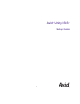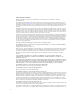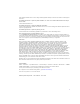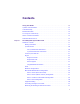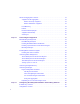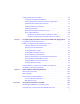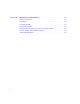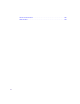Avid Unity ISIS ® ™ Setup Guide m a k e m a n a g e m ove | m e d i a ™ Avid ®
Copyright and Disclaimer Product specifications are subject to change without notice and do not represent a commitment on the part of Avid Technology, Inc. The software described in this document is furnished under a license agreement. You can obtain a copy of that license by visiting Avid's Web site at www.avid.com. The terms of that license are also available in the product in the same directory as the software.
of this software will allow “frame accurate” editing control of applicable videotape recorder decks, videodisc recorders/players and the like.” The following disclaimer is required by Altura Software, Inc. for the use of its Mac2Win software and Sample Source Code: ©1993–1998 Altura Software, Inc.
Contents Using This Guide . . . . . . . . . . . . . . . . . . . . . . . . . . . . . . . . . . . . . . . . . . . . 13 Symbols and Conventions . . . . . . . . . . . . . . . . . . . . . . . . . . . . . . . . . . . . . . . . . . . . 13 If You Need Help. . . . . . . . . . . . . . . . . . . . . . . . . . . . . . . . . . . . . . . . . . . . . . . . . . . . 14 Related Information. . . . . . . . . . . . . . . . . . . . . . . . . . . . . . . . . . . . . . . . . . . . . . . . . . 14 Accessing the Online Library . . .
10-Gb Link Aggregation Overview . . . . . . . . . . . . . . . . . . . . . . . . . . . . . . . . . . . . . . 33 Supported in Link Aggregation . . . . . . . . . . . . . . . . . . . . . . . . . . . . . . . . . . . . . 34 Number of Groups Supported . . . . . . . . . . . . . . . . . . . . . . . . . . . . . . . . . . 34 Number of Members Supported . . . . . . . . . . . . . . . . . . . . . . . . . . . . . . . . . 34 Load Balancing . . . . . . . . . . . . . . . . . . . . . . . . . . . . . . . . . . . . . . . . . .
Installing Avid Unity ISIS Software . . . . . . . . . . . . . . . . . . . . . . . . . . . . . . . . . . . . . . 69 Loading the System Director Software. . . . . . . . . . . . . . . . . . . . . . . . . . . . . . . . 70 Loading Avid Unity ISIS Firmware and Various Applications . . . . . . . . . . . . . . . 71 Performing Basic Administrative Functions . . . . . . . . . . . . . . . . . . . . . . . . . . . . 72 Installing Software on the Engines . . . . . . . . . . . . . . . . . . . . . . . . . . . . . . . . . .
Appendix B Regulatory and Safety Notices . . . . . . . . . . . . . . . . . . . . . . . . . . . . . . . . 113 Warnings and Cautions . . . . . . . . . . . . . . . . . . . . . . . . . . . . . . . . . . . . . . . . . . . . . 113 FCC Notice. . . . . . . . . . . . . . . . . . . . . . . . . . . . . . . . . . . . . . . . . . . . . . . . . . . . . . . 113 Canadian ICES-003 . . . . . . . . . . . . . . . . . . . . . . . . . . . . . . . . . . . . . . . . . . . . . . . . 114 European Union Notice . . . . . . . . . . .
Illustrations Basic Avid Unity ISIS Media Network Hardware. . . . . . . . . . . . . . . . . . . . . . . . . . . . 19 System Director Front View . . . . . . . . . . . . . . . . . . . . . . . . . . . . . . . . . . . . . . . . . . . 20 System Director Rear View . . . . . . . . . . . . . . . . . . . . . . . . . . . . . . . . . . . . . . . . . . . . 21 Engine Front View. . . . . . . . . . . . . . . . . . . . . . . . . . . . . . . . . . . . . . . . . . . . . . . . . . . 22 Engine Rear View . . . . . . . . . . . .
-Gb Link Connections. . . . . . . . . . . . . . . . . . . . . . . . . . . . . . . . . . . . . . . . . . . . . . 102 LED Locations . . . . . . . . . . . . . . . . . . . . . . . . . . . . . . . . . . . . . . . . . . . . . . . . . . . . .
Tables Product Nomenclature . . . . . . . . . . . . . . . . . . . . . . . . . . . . . . . . . . . . . . . . . . . . . . . 18 System Director Control Panel . . . . . . . . . . . . . . . . . . . . . . . . . . . . . . . . . . . . . . . . . 21 Available Zone 1 Ports . . . . . . . . . . . . . . . . . . . . . . . . . . . . . . . . . . . . . . . . . . . . . . . 26 Available Zone 2 Ports . . . . . . . . . . . . . . . . . . . . . . . . . . . . . . . . . . . . . . . . . . . . . . . 28 Supported Cables . . . . . . . .
Using This Guide Congratulations on your purchase of an Avid Unity ISIS system. You can use your system to store broadcast-quality output incorporating every possible production element from fullspeed, high-resolution footage to multimedia artwork and animation, to computer-generated effects and titling. n The documentation describes the features and hardware of all models. Therefore, your system might not contain certain features and hardware that are covered in the documentation.
Using This Guide If You Need Help If you are having trouble using Avid Unity ISIS: 1. Retry the action, carefully following the instructions given for that task in this guide. It is especially important to check each step of your workflow. 2. Check for the latest information that might have become available after the documentation was published: - If the latest information for your Avid product is provided as printed release notes, they ship with your application and are also available online.
Accessing the Online Library Accessing the Online Library The Avid Unity ISIS Online Library DVD contains all the product documentation in PDF format. You can access the library from the Online Library DVD. n You will need Adobe® Reader® to view the PDF documentation online. You can download the latest version from the Adobe web site. To access the online library from the Online Library DVD: 1. Insert the Online Library DVD into the drive. 2. Double-click the Mainmenu file.
Using This Guide 16
Chapter 1 Avid Unity ISIS System Overview This chapter provides an overview of an Avid Unity ISIS™ (Infinitely Scalable Intelligent Storage) system and the basic function of each Avid hardware component within the system. This guide describes how to connect cables between components that create a basic system and then how to connect more than one basic system together to create a larger, redundant system.
Chapter 1 Avid Unity ISIS System Overview Product Nomenclature Product name Term used Avid Unity ISIS media networka System or shared network storage environment Avid Unity ISIS architecturea Architecture, including software Avid Unity ISIS file systema Group of bound storage elements Avid ISIS storage blade (Labeled i500 at this time to ISIS Storage Blade (ISB) denote size of SATA drives) Avid Unity ISIS Integrated Ethernet switch blade ISIS Integrated Switch (ISS) Avid Unity ISIS Expansion Inte
Hardware Overview Although there are many pieces of equipment are needed to create, connect, and use an Avid Unity ISIS media network, the major components needed to create the system are a System Director, an engine containing ISIS Integrated Switch (ISS), ISIS Expansion Switch (IXS), ISIS Storage Blades (ISB), and one or more clients.
Chapter 1 Avid Unity ISIS System Overview System Director The System Director is 2U in size (see “System Director Front View” on page 20) and manages the metadata by storing directory information and file attributes. The System Director does not store actual data, that is stored on the ISBs within the engine. n n n The System Director password is preset to is-admin. You can have two System Directors configured in a redundant configuration, one Active the other Standby.
Hardware Overview The following table describes the control panel shown in the previous figure. l System Director Control Panel Letter Description Letter Description A Power/Sleep button G System ID LED (blue, a second system ID LED is on the rear) B NIC 2 activity LED H System ID button (System ID LED blinks when pressed) C NIC 1 activity LED I System reset button D Power/Sleep LED J USB 2.
Chapter 1 Avid Unity ISIS System Overview n For true redundancy it is recommended that you connect the second System Director to a different engine than the first System Director. Engine The major function of the engine, with all internal components installed, is to store the data created during actions performed by clients that are sent through the switches.
Hardware Overview Engine Rear View The following figure shows the rear of the engine in a configuration that contains the following: n • Three power supplies (with fans) • Integrated Switch blade (ISS) • Integrated Expansion Switch blade (IXS) In a basic configuration containing two engines, each of the engines contains two ISS modules. The IXS module is used with an ISS module in an engine only when the configuration goes beyond two engines.
Chapter 1 Avid Unity ISIS System Overview Integrated Ethernet Switches The two integrated Ethernet switches, ISS and IXS, serve different purposes and contain different types of connections. You must have at least two switches in each engine for the system to operate. ISS Module The connections on the ISS module are used for the following: w • Management connection — used to configure the Avid Unity ISIS engine hardware during installation.
Hardware Overview • High speed engine interconnect — proprietary Avid interconnection that stacks the switches to create one large virtual switch. IXS Connections Management connection Activity Link Engine interconnections n In a basic configuration containing two engines, each of the engines contains two ISS modules. The IXS module is used with an ISS module in an engine only when the configuration goes beyond two engines. Client A client uses services provided by the Avid Unity ISIS architecture.
Chapter 1 Avid Unity ISIS System Overview n A System Director must be attached to both subnets, but can only be attached once to each subnet. Basic Media Network Zone Configurations The following four examples show different types of Avid Unity ISIS configurations. Zone 1 Clients (Direct Connected) Any client that is connected directly to an ISIS is considered a Zone 1 or direct connected client. Each Integrated Switch Blade has a total of 8, 1Gb Ethernet ports.
Hardware Overview Available Zone 1 Ports (Continued) Available Zone 1 Ports Number of ISIS Engines One System Director Two System Directors (failover) 3 30a 28a 4 46 44 5 62 60 6 78 76 7 94 92 8 110 108 a. This is due to the use of an IXS board instead of an ISS. Zone 2 Clients (Indirect Connect) Configuration There is support for external switches connected through the 10-Gb port on each ISS. Clients that are connected to an external switch are referred to as Zone 2 clients.
Chapter 1 Avid Unity ISIS System Overview As an example, the Foundry FES-X424 switch (see following illustration) is configured for three VLANs with Gigabit (Gb) Ethernet ports 1 to 12 and 10-Gb Ethernet port 25 reserved for VLAN 10 (default ISIS VLAN configuration). Gigabit Ethernet ports 13 to 23 and 10-Gb port 26 are reserved for VLAN 20 (default ISIS VLAN configuration) and Gb port 24 is reserved for the switches default VLAN.
Hardware Overview n There is no current support for an external switch to be connected with the use of a 1Gb connection as performance for multiple clients cannot be guaranteed over a single 1Gb connection. Zone 1 and Zone 2 Clients Mixed Configuration The more common network configuration that is to be used in the event of Gigabit Ethernet port limits of the ISIS Integrated Switch Blade is to combine both Zone 1 and 2 clients in the same ISIS media network.
Chapter 1 Avid Unity ISIS System Overview Zone 3 Client Configuration A Zone 3 (indirect connect) configuration consists of group of clients normally connected to an Edge access Ethernet switch. This switch is normally connected to a core switch that has uplinks that connect to the Avid Network through an Ethernet switch that contains a 10-Gb port connected to an ISS located in the engine. The System Director also connects to the both subnets via both ISS modules using a 1-Gb port.
Hardware Overview Supported Cables Cable Name Function Avid engine Interconnect CX-4 cable. Only available from Avid. Connect engines. See Avid 3 supported lengths at this time: Engine CX-4 Interconnect Cable 1, 3 and 5 meters for proper removal. RJ45 Cat 5E or Cat 6 Connect management port to Ethernet cable (minimum). laptop, Maximum Distance 100 Meters; If using CAT5E the cable must be rated for 350 MHz for maximum length.
Chapter 1 Avid Unity ISIS System Overview w The Optical (XFP) cable is an international Class 1 laser product per IEC 60825-1 Amendment 2(2001) and IEC 60825-2 1997. Operating this product in a manner inconsistent with intended usage and specification may result in hazardous radiation exposure.
10-Gb Link Aggregation Overview To remove the Avid Engine Interconnect Cable from the Rear Connector: 1. While the cable is in the connector, use your bottom hand to grab the cable (or the metal portion of the connector) and push the cable (or metal portion of the cable) towards the connector at the rear of the engine. 2. While keeping the pressure towards the engine connector using the cable (or the metal portion of the connector), use the top hand to pull the blue portion of the cable directly back.
Chapter 1 Avid Unity ISIS System Overview Supported in Link Aggregation Avid Unity ISIS supports 10-Gb link aggregation (between the ISS and the Avid Production Network switch) and Hi-Gig link aggregation (between two IXS). Avid Unity ISIS software supports the link aggregation standard 802.3ad. Number of Groups Supported A link aggregation group refers to a number of links that combine together to form a single link aggregation. The number of link aggregation groups supported in Avid Unity ISIS is five.
10-Gb Link Aggregation Overview n For Hi-Gb link aggregation, the software supports dynamic traffic failover across Hi-Gb links. Recommended Topologies For the best performance in stacks with two IXSs, the link aggregation members need to be evenly distributed between the ISSs that are connected to each IXS. For example, with a four link group; two are connected to ISSs that are connected to IXS A, and the other two links are connected to ISSs that are connected to IXS B.
Chapter 1 Avid Unity ISIS System Overview 36
Chapter 2 Connecting the Equipment This chapter explains how to rackmount and connect the system hardware. To do this, a system installation check list is provided to help you perform the installation in the correct order. The installation check list continues past the information in this chapter and points you to the correct area in this document or the ReadMe file to continue the installation.
Chapter 2 Connecting the Equipment Rack-Mounting the Equipment This chapter describes how to install and connect the System Director and other workgroup hardware. c c Information concerning power, airflow, and dimensions are explained completely in the Avid Unity ISIS Site Preparation Guide located on the documentation DVD. You should understand the basic power configurations explained in “Connecting Power to Equipment” on page 45.
Rack-Mounting the Equipment Single Rack - Four Engines - One System Director Switch B A System Director MGMT 1 2 3 4 5 6 7 8 STATUS STATUS IXS MGMT 1 2 3 4 5 6 7 8 2 3 4 5 6 7 8 MGMT 1 2 3 4 5 6 7 8 STATUS 1 MGMT 1 2 3 4 5 6 7 8 STATUS STATUS MGMT STATUS Engines MGMT 1 2 3 4 5 6 7 8 39
Chapter 2 Connecting the Equipment Dual Rack - Four Engines - Failover System Rack 1 Switch Rack 2 4 5 6 7 8 MGMT 1 2 3 4 5 6 7 8 2 3 4 5 6 7 8 MGMT 1 2 3 4 5 6 7 8 STATUS 3 1 MGMT 1 2 3 4 5 6 7 8 STATUS 2 STATUS 1 MGMT STATUS MGMT STATUS STATUS System Directors MGMT 1 2 3 4 5 6 7 8 Engines Installing Rack-Mount Rails and Brackets All Avid Unity ISIS rack-mount components are supplied with either mounting rails or brackets.
Rack-Mounting the Equipment Installing System Director and an Avid ISIS Engine The System Director and storage elements are placed into a rack for easy access to the cables, connectors, and drives. The following list provides recommendations you should take into account prior to rack-mounting Avid Unity ISIS equipment: n • The heaviest equipment should go at the bottom of the rack, for example, the Avid Unity ISIS engine.
Chapter 2 Connecting the Equipment To mount the engine into the rack: 1. Screw the brackets to the rear of the rack as shown in the following figure. Connecting Rear Brackets Rear 2. Make sure that the blades and power supplies are not in the engine. 3. Using two people, lift the engine and place the rear of the engine onto the brackets as shown in the following figure. Mounting the Engine 4. Screw the engine to the front of the rack through the ears of the engine as shown in the preceding figure.
Installing Blades and Power Supplies Installing Blades and Power Supplies Once the engine has been mounted follow the instructions listed below. To place the power supplies and blades into the engine: 1. Unpack each ISB and turn it so you can properly read the Avid name. 2. Place the ISB into the slot and slowly push the ISB into the slot until you hear a click. 3. Repeat step 1 and step 2 until all blades are installed. 4. Carefully unpack each power supply.
Chapter 2 Connecting the Equipment w Only trained Avid technicians should remove and replace the power supply when power is applied to the system. Since power to the system is still on, you must always keep your hands external to the engine when a power supply is missing from the engine. Installing IXS and ISS Switches The location of the ISS and IXS switches in the stack are very important.
Connecting Power to Equipment Connecting Power to Equipment The Avid Unity ISIS hardware includes three power supplies using an N+1 configuration for redundancy. The three power supplies “load share” to allow the balanced distribution of ac power into each Avid Unity ISIS engine. Usually, a minimum of two of the three power supplies must be operational at one time for the engine to function properly. Each power supply contains fans and provides a physical function having to do with airflow for the engine.
Chapter 2 Connecting the Equipment Three 20-Amp AC Circuits for Three Engines When you are using three 20-amp circuits for three engines, they are configured as follows: • n Each Avid ISIS engine — Each engine has three power supplies; Each power supply is rated at 5 amps input at 120 Vac. You can have up to one power supply from each of the three engines on one 20-amp circuit. Each System Director has up to two power supplies rated at 5.8 amps each. Each System Director includes two power supply.
Connecting Power to Equipment Three 20-Amp AC Circuits for Two Engines When using three 20-amp circuits for the engine, they are configured as follows: • n Each Avid ISIS engine — Each engine has three power supplies; Each power supply is rated at 5 amps input at 120 Vac. You can have up to three power supplies from two different engines on one 20-amp circuit. Each System Director has up to two power supplies rated at 5.8 amps each. Each System Director includes two power supplies.
Chapter 2 Connecting the Equipment Two 20-Amp AC Circuits for Two Engines c The following configuration is not recommended by Avid, but some locations might need to connect in this manner. When using two 20-amp circuits for the engine, they are configured as follows: • n Each Avid ISIS engine — Each engine has three power supplies; Each power supply is rated at 5 amps input at 120 Vac. You can have up to three power supplies from two different engines on one 20-amp circuit.
Connecting the Application Key Turning System On and Off To turn the system on or off, use the following procedures. Do not turn off the Avid Unity ISIS components until they have completely powered on. To turn your system on. 1. Turn on your engines one at a time by plugging at least two power cords into two power supplies at the same time. Plug the third power cord into the third power supply soon after the first two powers supplies have been given ac power.
Chapter 2 Connecting the Equipment Connecting the Engine The process of connecting the engines to the Avid Unity ISIS network is a two step process. Once you logically configure the addresses for the engine, you physically make the connection to complete the process. If you need to install software, see “Configuring Avid Unity ISIS Hardware and Installing Software” on page 65. c The engines are powered on when two or three power supplies are plugged into an ac power source.
Connecting the Engine Use the following list to help you when you connect the System Director, laptop for configuration, and clients to the Avid Unity ISIS system. • A laptop (or any computer running on a Windows XP operating system) is used in the following examples for configuring the engine at the beginning of the installation or for maintenance by an Avid representative.
Chapter 2 Connecting the Equipment Two-Engine Connections The following example shows the physical connections between two engines, a System Director, and clients. These are direct connections to the client system and not connected through switches.
Connecting the Engine The initial release of Avid Unity ISIS illustrated one IXS in each engine. The following figure shows two IXSs in the same engine. You do not need to reconfigure your engines to move the IXSs to the same engine unless you are upgrading your Avid Unity ISIS environment to a tenor twelve-engine configuration.
Chapter 2 Connecting the Equipment Ten- and Twelve-Engine Connections This section describes the recommended process for connecting a ten- or twelve-engine Avid Unity ISIS. You need to connect the engines before configuring the link aggregations. If you are upgrading from a eight or less engine configuration see, “Expanding to a Ten or Twelve Engine Stack” on page 63. n Avid Unity ISIS v1.1 or later is required for ten- and twelve-engine configurations. Switches running v1.
Connecting the Engine In ten- and twelve-engine configurations, four IXSs are installed in the first two engines (two IXSs in each engine).
Chapter 2 Connecting the Equipment c You must use port 6 to connect the IXS to another IXS. Ports 1 through 5 can only be use to connect ISSs. 8. Verify that the switch was added to the stack successfully. The serial number of the new engine appears in the Add/Remove Chassis list after a few moments when the switch is successfully added. If the new engine does not appear in the list (times out), see “Engine Does Not Appear in Add Chassis List” on page 80.
Connecting the Engine VLAN 10 Twelve-Engine Connections (IXS A) 1 2 3 4 5 6 Third engine Fourth engine Fifth engine Sixth engine Seventh engine Second engine (to IXS B port 6) IXS A Connection summary VLAN 10 Inter-engine connections VLAN 10 7 VLAN 20 Inter-engine connections (not shown) VLAN 20 VLAN 10 VLAN 20 MGMT 1 2 3 4 5 6 7 STATUS STATUS IXS A 8 MGMT 1 2 3 4 5 6 7 8 IXS C IXS B MGMT 1 2 2 3 3 4 4 5 5 5 6 6 6 7 7 7 8 8 8 MGMT MGMT 1 1 2
Chapter 2 Connecting the Equipment n If you are connecting a ten-engine Avid Unity ISIS configuration, connect engines to ports 1 through 4 leaving port 5 empty on IXS A, IXS B, IXS C, and IXS D. 13. Click Add Chassis from IXS A’s Agent Web page using the IXS management port. 14. Connect an interconnect cable from the left side of a eight engine to port 1 of IXS B.
Connecting the Engine 15. Verify the engine appears in the Switch Agent Web page. The new engine appears in the list after a few moments. If the new engine does not appear in the list (times out), see “Engine Does Not Appear in Add Chassis List” on page 80. 16. Repeat step 8 through 12 until five engines are connected to IXS B. Connect the ninth engine to port 2, tenth engine to port 3, and so on, until five engines are connected to ports 1 through 5 on IXS B.
Chapter 2 Connecting the Equipment VLAN 20 Twelve-Engine Connections (IXS C) 1 2 3 4 5 6 Third engine Fourth engine Fifth engine Sixth engine Seventh engine Second engine (to IXS C port 6) IXS C Connection summary VLAN 10 Inter-engine connections (not shown) VLAN 10 7 VLAN 20 Inter-engine connections VLAN 20 VLAN 10 VLAN 20 MGMT 1 2 3 4 5 6 7 STATUS STATUS IXS A 8 MGMT 1 2 3 4 5 6 7 8 IXS C IXS B MGMT 1 2 2 3 3 4 4 5 5 5 6 6 6 7 7 7 8 8 8 MGMT M
Connecting the Engine 7. Connect the ninth engine to port 2, tenth engine to port 3, and so on, until five engines are connected to ports 1 through 5 on IXS D Do not click “Add” from any IXS Agent Web page. n At this time, there should not be any stacking cables in port 7 of either IXS C or IXS D.
Chapter 2 Connecting the Equipment 8. Attach the System Director to client port and assign an appropriate IP address for the right subnet. Verify that you can ping all the switches in the right stack at the expected IP addresses. 9. Continue with “Hi-Gig Link Aggregation” on page 62. Hi-Gig Link Aggregation Two interconnect cables and Link Aggregation are used to increase the bandwidth between the IXS’s. However, both interconnect cables must not be connected until Hi-Gig Link Aggregation is Enabled.
Connecting the Engine Expanding to a Ten or Twelve Engine Stack If you already have a Avid Unity ISIS media network and your are expanding the number of engines in your Avid Unity ISIS stack to ten or twelve engines, you need to changes the switch (IXS) configuration in the engines. n Avid Unity ISIS v1.1 or later is required for ten- and twelve-engine configurations. Switches running v1.1 software cannot stack with switches running Avid Unity ISIS v1.0 and immediately results in stacking failures.
Chapter 2 Connecting the Equipment 64
Chapter 3 Configuring Avid Unity ISIS Hardware and Installing Software This chapter describes how to connect and configure the System Director and other Avid Unity ISIS hardware. Since the number of different configurations are endless, it uses a configuration with four engines and one System Director as an example. If you have questions, please call your Avid representative or your local ACSR.
Chapter 3 Configuring Avid Unity ISIS Hardware and Installing Software n 192.168.10.10 and 192.168.20.10, subnet 10 and subnet 20, are used by Avid as examples throughout this document, your site might require different addresses. Consult with your site’s networking managers for site specific requirements. Unless specified, you can change the addresses used in the following example to suit your needs.
IP Addressing Overview n n When you assign subnet addresses internally and have more than one engine, all ISSs and IXSs on the left side of the rear of the engine are on one subnet, while all ISSs and IXSs on the right side of the rear of the engine are on the other subnet. See figures “Front and Rear of a Engine” on page 66 and “Static Engine Internal IP Address Assignments” on page 68 for a pictorial view of address assignments explained below.
Chapter 3 Configuring Avid Unity ISIS Hardware and Installing Software Static Engine Internal IP Address Assignments First engine Subnet 10 Expansion/switch blade Subnet 20 Expansion/switch blade Second engine Expansion/switch blade 68 Expansion/switch blade
Configuration Overview Configuration Overview Your System Director and engines should be rack mounted with the interconnect cables connected to the left side of your stack as previously described before continuing. You now need to do the following: 1. Configure the engine by assigning IP addresses to the engine. This provides each ISS, IXS, and ISB with the needed IP addresses to connect to the clients and System Director, see “Configuring the Engine” on page 76.
Chapter 3 Configuring Avid Unity ISIS Hardware and Installing Software Loading the System Director Software To load the Avid Unity ISIS software: 1. Insert the Avid Unity ISIS DVD into the System Director DVD drive. The DVD automatically starts and opens a dialog box opens. n Avid highly recommends that you click the ReadMe button. This displays the ReadMe file that provides the latest information regarding the Avid Unity ISIS system. 2. Click the Install Product button.
Installing Avid Unity ISIS Software The following table describes the Install Products dialog box buttons and their functions. Install Products Dialog Box Buttons Button Function Windows Client Click this button to load the software from the DVD on an Avid Windows client while on the client system. You can also load the client remotely. Windows Client x64 Click this button to load the software from the DVD on an Avid client that has a Windows 64-bit operating system while on the client system.
Chapter 3 Configuring Avid Unity ISIS Hardware and Installing Software 4. Follow the instructions in the Setup Wizard with the following exception when the File Location window opens: Select the box that specifies Everyone in the window asking about file location. 5. Once the installation is complete, click Close. At this time the System Director software services are operational, but the ISIS file system is not yet operational.
Installing Avid Unity ISIS Software 2. Click the Configuration tab. 3. Click Stop Server 4. Click Create New Active. The server automatically restarts when complete. c When you click Create New Active, this action results in the loss of all media assets on the system. This is a non recoverable action and extreme caution should be exercised when this command is invoked. 5. If you are not placed in the Status Tab, click System Director Status.
Chapter 3 Configuring Avid Unity ISIS Hardware and Installing Software To upgrade the software: 1. Go to https://IP address of System Director (or virtual name):5015. The System Administration Tool opens. 2. Click Administration. 3. Select Chassis.
Installing Avid Unity ISIS Software 4. Select the chassis you want to upgrade in the right pane. 5. Click Upgrade Switch Blades. The Upgrade Switch Blades window opens. Upgrade .tgz file Upgrade 6. Select the upgrade file, and click Upgrade. n Upgrading switches takes approximately 25 minutes per engine. 7. Select the engine and click Details.
Chapter 3 Configuring Avid Unity ISIS Hardware and Installing Software The Status for the upgrade is shown in the Details pain at the right of the window. Click the Refresh button whenever you want the updated upgrade Status. When the Status is empty, the upgrade is complete. n Another way to view the installation status is to use the Monitor Tool. In the Crate view, select Upgrade and the install status is graphically displayed. 8. Repeat the Software upgrade process each Switch Blade. 9.
Installing Avid Unity ISIS Software - Ending IP address should be the last address of the engine in the system. Remember that each engine has 17 IP derrieres on each side, for a total of 34. Set the ending address high enough to cover the last engine and any possible near term future needs. If you are going to be using a Zone 3 environment you must set the default gateway addresses for both sides of the engine. These addresses must come from the customer’s IS department.
Chapter 3 Configuring Avid Unity ISIS Hardware and Installing Software 7. Click Submit. A Dialog box appears with a warning. This warning is informational and can be disregarded. The first engine is now properly addressed. n The general idea of connecting the system is to inter-connect only the left sides (VLAN 10) of the engines one at a time as explained below. Once the left side of the stack is completed you can then return and connect the right side (VLAN 20). 8.
Installing Avid Unity ISIS Software The addresses in the engine should be pingable from the from the system connected to the Management port. 12. . Repeat step 11 until all the switches on the right side of the stack are connected.
Chapter 3 Configuring Avid Unity ISIS Hardware and Installing Software Engine Does Not Appear in Add Chassis List If the engine did not appear in the Add/Remove page, you must stop and troubleshoot the problem. Once the engine appears in the list, continue adding any additional engines. Perform the following steps one at a time and wait for the Add Chassis process to time-out before trying the next step. To troubleshoot why an engine did not appear in Add/Remove page: 1.
Installing Avid Unity ISIS Software 3. Check the State Machines in “System Overview” under “Stack Port Status.” The state for the newly connect port should eventually become “SW_PORT_STACKED.” If it does not, try the following: a. Reseat the interconnect cable. b. Restart the newly connected switch. c. Restart the IXS. Loading Client Software for Zone 1 and Zone 2 Clients The Avid Unity ISIS Administration Tool requires the Java runtime library v1.5.0 or higher.
Chapter 3 Configuring Avid Unity ISIS Hardware and Installing Software 4. Type your Administrator’s password. 5. Click Administration. An Installer Downloads screen opens. Installers n During the client software installation, a dialog box appears asking if you need the Compatibility drive loaded. Select Yes if you have one of the following Avid editing software versions. Select No if your Avid editing version is not listed. • Media Composer Adrenaline — v1.63 - v1.6.7 • NewsCutter Adrenaline — v5.6.
Installing Avid Unity ISIS Software 6. Click the appropriate Flash executable. 7. Click Win32Client. n The installer might ask you if you want to save or run the installation software, either is acceptable. n During a Windows XP installation a question appears asking who the software is for; select “Everyone.” 8. Reboot when asked. The client software is installed. Loading and Configuring Client software for Zone 3 Clients.
Chapter 3 Configuring Avid Unity ISIS Hardware and Installing Software 5. Click Add. A dialog box appears. 6. Type the name or IP address of the System Director (never type the Virtual addresses) and click OK. n You must add the computer name for both System Directors if you have two. 7. Click Apply and close the Window.
Chapter 4 Configuring the System for Failover and 10-Gb Link Aggregation This chapter explains how to enable the software for the two System Director failover systems and how to connect and configure 10-Gb link Aggregation. Configuring a Failover System Director Systems prior to activation are referred to as A and B in this procedure, but A does not always represent the system that is in control when the failover functions are turned on.
Chapter 4 Configuring the System for Failover and 10-Gb Link Aggregation • c The connection from the A portion of the Ethernet board goes to the left side of the engine (from the rear) and always starts at connection 1. The connection from the B portion of the Ethernet board goes to the right side of the engine (from the rear) and always starts at connection 1. Failover configurations do not work unless you unassign the Windows XP IP Security policy. To unassign the IP Security Policy: 1.
Adding a System Director to an Existing File System 2. Enable the software on both systems, see “Configuring the System for Failover and 10Gb Link Aggregation” on page 85. n The configuration information for the notification service (SMTP information, contacts, and filters) is stored in the registry on the System Director. This information is not currently replicated to the failover System Director and must be entered manually on both System Directors.
Chapter 4 Configuring the System for Failover and 10-Gb Link Aggregation 1. From the existing System Director, select Start > Avid Unity System Director > System Director Control Panel. 2. Click the System Director Status Tab. System Director Status tab 3. Click Stop System Director, and then click Close. Configuring Failover Settings To configure failover settings: 1. From the existing System Director, select Start > Avid Unity System Director > System Director Control Panel. 2.
Adding a System Director to an Existing File System 3. Click Failover Configuration. The System Director Failover Configuration dialog box opens. Enable Redundant Operation 4. Select Enable redundant operation. 5. Type a name in the Virtual System Director Name text box. n The same virtual name must be assigned to both System Directors. 6. Do one of the following: n t When you have completed step 5 on the Existing System Director, go to step 7.
Chapter 4 Configuring the System for Failover and 10-Gb Link Aggregation 10. Set the Remote Machine Second Path IP address to: 192.168.2.2. The Existing System Director has now been configured. The next step must be performed on the New System Director. 11. Repeat steps 7 through 10 on the New System Director. 12. Set the Local Machine First Path IP address to local IP 1: 192.168.1.2. 13. Set the Local Machine Second Path IP address to local IP 2: 192.168.2.2. 14.
Adding a System Director to an Existing File System 18. On the Receiving System Director you see the packets received number incrementing for each connection. Packets received 19. Configure the Virtual Addresses on both systems by doing the following: d. Go to System Director Control Panel, select Configuration Tab, select Failover Configuration, and click Configure Virtual Addresses button. e.
Chapter 4 Configuring the System for Failover and 10-Gb Link Aggregation f. Map the Virtual IP address to the corresponding real IP address on each subnet for each of the System Directors. The example below uses 192.168.10.100 and 192.168.20.100. g. Register both of the Virtual IPs in DNS with the Virtual System Director Name. Creating New Standby File System 1. On the new System Director, select Start > Avid Unity System Director > System Director Control Panel, and click the Configuration Tab. 2.
Adding a System Director to an Existing File System Restarting Existing System Director To restart the Existing System Director: 1. On the Existing System Director, select Start > Avid Unity System Director > System Director Control Panel, and click the System Director Status. Tab. 2. Click the Start System Director button. Stopping and Restarting System Directors During Failover You might need to stop and start the System Directors during failover at various times.
Chapter 4 Configuring the System for Failover and 10-Gb Link Aggregation To determine which system is Active or Standby: 1. Select Start > Avid Unity System Director > System Director Control Panel. 2. Click the System Director Status Tab. The second light from the top says Active or Standby. Active or Standby Stop 3.
Adding a System Director to an Existing File System Creating Failover with Two New Systems When you have two new systems, you need to create a failover system between the two systems. To do this you have to perform three basic functions as described in the following sections: • “Setting IP Addresses for Crossover Links” on page 95. • “Configuring Failover Settings” on page 95. • “Creating New File Systems on the A and B System Directors” on page 99.
Chapter 4 Configuring the System for Failover and 10-Gb Link Aggregation 3. Click Failover Configuration. 4. Select Enable redundant operation. 5. Type a name in the Virtual System Director Name text box. n The same virtual name must be assigned to both System Directors. 6. Do one of the following: n t When you have completed step 5 on the Existing System Director go to step 7. t When you have completed step 5 on the New System Director, go to step 12.
Adding a System Director to an Existing File System 14. Set the Remote Machine First Path IP address to: 192.168.1.1. 15. Set the Remote Machine Second Path IP address to: 192.168.2.1. 16. Validate the crossover connections by selecting Validate Send on one system and Validate Receive on the other. You should see the red box turn green for each connection on the Sending System. Green ‘ You should see the packets received number incrementing for each connection on the receiving system.
Chapter 4 Configuring the System for Failover and 10-Gb Link Aggregation To configure the proper virtual address on both System Directors: 1. Go to System Director Control Panel of one of the System Directors, select Configuration Tab, select Failover Configuration and click Configure Virtual Addresses button. 2. Select two unused static IP address, one on each system subnets, that are used as the Virtual IP addresses by both System Directors. The following example uses is 192.168.10.253 and 192.168.20.
Creating New File Systems on the A and B System Directors Creating New File Systems on the A and B System Directors To create a new file system: 1. From the A System Director, select Start > Avid Unity System Director > System Director Control Panel. 2. Click the Configuration Tab. 3. Click Create New Active. 4. From the B System Director, select Start > Avid Unity System Director > System Director Control Panel. 5. Click the Configuration Tab. 6. Click Create New Secondary. 7. Click Close.
Chapter 4 Configuring the System for Failover and 10-Gb Link Aggregation To create a 10-Gb link aggregation: 1. Configure your Avid Production Network switch for your 10-Gb link aggregation connections. This process is not described in Avid documentation, see the documentation that comes with your switch. For additional information on configuring qualified switches, search the Knowledge Base for the Avid Unity ISIS Qualified Switch Reference Guide.
Configuring a 10-Gb Link Aggregation 5. Select either the Left (VLAN 10) or Right (VLAN 20) in the Network area of the window and click Continue. The ISSs on either the left or right side of the stack are listed. 6. Select the serial number of the ISS you want to use for your new link aggregation group and click Continue. A minimum of two ports must be selected.
Chapter 4 Configuring the System for Failover and 10-Gb Link Aggregation 10. Connect the interconnect cable for between the 10-Gb ports on the ISS switch you have configured.
Chapter 5 Status LEDs and Stacking Problems This chapter provides an explanation of the light-emitting diodes (LEDs) located on the different sections of the Avid Unity ISIS engines. It also provides a information on how to recover from a stacking problem.
Chapter 5 Status LEDs and Stacking Problems The LEDs are used to indicate errors and provide status on the different phases of the software installation. The LED colors and blinking indicate the following functions: • Green-blinking — System or section is getting ready or is OK • Green-steady — System or section is OK and operational • Amber-blinking — Minor failures occurring, but not fatal • Amber-steady — Fatal or almost fatal error has occurred, system or section is not operational.
Recovering from Stacking Problems The following table describes the LED behavior on an ISB system.
Chapter 5 Status LEDs and Stacking Problems 4. Use the management IP to go to the Switch Agent of the problem switch. For example https://192.168.0.10:5015/. 5. Navigate to the “Advanced” page. 6. Under Switch Blade, click “Reset to factory defaults.” 7. Enter the password when prompted to reset the switch to defaults. The switch and storage blade password is se-admin and the System Director password is is-admin. 8. The switch restarts. When the switch starts up, it has IP address “192.168.10.
Recovering from Stacking Problems 8. The switch restarts. When the switch starts, it has IP address “192.168.10.26” and the password is reset to the default. Through the Switch Agent, configure the switch with the proper IP address range, netmasks, time zone, passwords, see “Configuring the Engine” on page 76. 9. Perform the appropriate procedure for connecting your engines, see “Connecting the Engine” on page 50.
Chapter 5 Status LEDs and Stacking Problems 108
Appendix A Using the Product Recovery DVD This appendix describes the procedures to recover your Avid Unity ISIS System Director if you need to reinstall Avid specific Windows XP. n This procedure restores only the Windows XP operating system and the hardware drivers. It does not restore the Avid Unity ISIS software. The Avid Unity ISIS software must be reinstalled separately, after the operating system recovery is complete.
Appendix A Using the Product Recovery DVD 6. Select Start > Shut Down. The Shut Down Windows dialog box opens. 7. Select Shut down, and click OK. The Windows XP operating system shuts down and turns off the System Director. 8. Disconnect all the Ethernet network cables. 9. Press the Power button on the front of the System Director. The system starts to boot normally and then presents the System Director Product Recovery DVD screen. This takes approximately 2 minutes.
Configuring the System Director Using Windows XP Setup 16. Press Ctrl+Alt+Delete to restart the System Director and start the new Windows XP operating system. The Windows XP operating system recovery is complete. Configure the operating system as described in the following section. Configuring the System Director Using Windows XP Setup After you recover the Windows XP operating system, it runs the Windows XP Setup utility to set several Windows operating system parameters.
Appendix A Using the Product Recovery DVD The Computer Name and Administrator Password screen opens. 11. Type the name you want to use for the System Director in the Computer Name text box. n Avid recommends you use an administrator password to prevent unauthorized use of the Administrator account. 12. Type the password you want to use for the administrator account in the Administrator Password text box. 13. Retype the password in the Confirm Password text box. 14. Click Next.
Appendix B Regulatory and Safety Notices Warnings and Cautions w w w c c c Never install equipment if it appears damaged. Disconnect the power cord before servicing unit. Only perform the services explicitly described in this document. For services or procedures not outlined in this document, speak with authorized Avid service personnel. Follow all warnings and cautions in the procedures. Operate the device within its marked electrical ratings and product usage instructions.
Appendix B Regulatory and Safety Notices energy and, if not installed in accordance with the instruction manual, may cause harmful interference to radio communications. Operation of this equipment in a residential area is likely to cause harmful interference in which case the user will be required to correct the interference at his own expense. Canadian ICES-003 This Class A digital apparatus meets all requirements of the Canadian Interference Causing Equipment Regulations.
European Union Notice Product Name: Products for the Windows NT, Windows 2000, or Windows XP Operating System: Avid Adrenaline DNA, Avid DS Nitris DNA, Avid Equinox Break-Out-Box, Avid|DS, Avid Xpress, Avid Xpress DV, Film Composer, Media Composer, MediaDock, MediaDock 2+, MediaDrive, MediaRAID, MEDIArray, MEDIArray Drive, MEDIArray II, MEDIArray II Drive, Meridien I/O box, NewsCutter, NewsCutter DV, NewsCutter XP, Pro Tools AVoption|V10, Symphony Products for the Mac OS X Operating System: Avid Adrenalin
Appendix B Regulatory and Safety Notices I, the undersigned, hereby declare that the equipment specified above conforms to the above Directives and Standards. Dave Perri, Director of Hardware Engineering Disposal of Waste Equipment by Users in the European Union This symbol on the product or its packaging indicates that this product must not be disposed of with other waste.