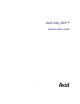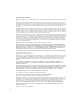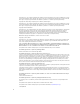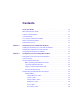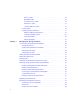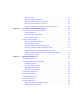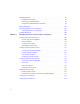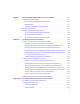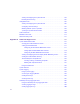Avid Unity ISIS™ Administration Guide m a k e m a n a g e m ove | m e d i a ™ Avid ®
Copyright and Disclaimer Product specifications are subject to change without notice and do not represent a commitment on the part of Avid Technology, Inc. The software described in this document is furnished under a license agreement. You can obtain a copy of that license by visiting Avid's Web site at www.avid.com. The terms of that license are also available in the product in the same directory as the software.
Permission to use, copy, modify, and distribute this software and its documentation for any purpose and without fee is hereby granted, provided that the above copyright notice appear in all copies and that both that copyright notice and this permission notice appear in supporting documentation. This software is provided "as is" without express or implied warranty. Copyright 1995, Trinity College Computing Center. Written by David Chappell.
This product may include the JCifs library, for which the following notice applies: JCifs © Copyright 2004, The JCIFS Project, is licensed under LGPL (http://jcifs.samba.org/). See the LGPL.txt file in the Third Party Software directory on the installation CD. Avid Interplay contains components licensed from LavanTech. These components may only be used as part of and in connection with Avid Interplay. Attn. Government User(s). Restricted Rights Legend U.S. GOVERNMENT RESTRICTED RIGHTS.
Contents Using This Guide . . . . . . . . . . . . . . . . . . . . . . . . . . . . . . . . . . . . . . . . . . . . 13 Who Should Use This Guide. . . . . . . . . . . . . . . . . . . . . . . . . . . . . . . . . . . . . . . . . . . 13 Symbols and Conventions . . . . . . . . . . . . . . . . . . . . . . . . . . . . . . . . . . . . . . . . . . . . 13 If You Need Help. . . . . . . . . . . . . . . . . . . . . . . . . . . . . . . . . . . . . . . . . . . . . . . . . . . . 14 Accessing the Online Documentation . . . .
Devices Option . . . . . . . . . . . . . . . . . . . . . . . . . . . . . . . . . . . . . . . . . . . . . . 30 Bandwidth Option . . . . . . . . . . . . . . . . . . . . . . . . . . . . . . . . . . . . . . . . . . . . 31 Connection Status Option. . . . . . . . . . . . . . . . . . . . . . . . . . . . . . . . . . . . . . 31 Preferences Option. . . . . . . . . . . . . . . . . . . . . . . . . . . . . . . . . . . . . . . . . . . 31 Orphaned Elements Option . . . . . . . . . . . . . . . . . . . . . . . . . . . . . .
Chassis Details. . . . . . . . . . . . . . . . . . . . . . . . . . . . . . . . . . . . . . . . . . . . . . . . . . 61 Upgrading Chassis Components . . . . . . . . . . . . . . . . . . . . . . . . . . . . . . . . . . . . 63 Upgrading Individual Chassis Components . . . . . . . . . . . . . . . . . . . . . . . . . . . . 64 Removing Chassis from the Chassis List. . . . . . . . . . . . . . . . . . . . . . . . . . . . . . 66 Adding and Removing Storage Elements in the Chassis List . . . . . . . . . . . . . .
Redistributing Data. . . . . . . . . . . . . . . . . . . . . . . . . . . . . . . . . . . . . . . . . . . . . . . . . . 96 Redistribution Guidelines . . . . . . . . . . . . . . . . . . . . . . . . . . . . . . . . . . . . . . . . . 96 Performing a Full Redistribution . . . . . . . . . . . . . . . . . . . . . . . . . . . . . . . . . . . . 97 Using Advanced Redistribution Commands . . . . . . . . . . . . . . . . . . . . . . . . . . . 99 Moving Workspaces . . . . . . . . . . . . . . . . . . . . . . . . . . . . .
Chapter 7 Monitoring Bandwidth Usage and System Status . . . . . . . . . . . . . . . . 131 Monitoring Client Bandwidth . . . . . . . . . . . . . . . . . . . . . . . . . . . . . . . . . . . . . . . . . . 131 Accessing the Bandwidth Monitor Dialog Box . . . . . . . . . . . . . . . . . . . . . . . . . 132 Bandwidth List . . . . . . . . . . . . . . . . . . . . . . . . . . . . . . . . . . . . . . . . . . . . . . . . . 132 Scaling the Bandwidth List Graph Display . . . . . . . . . . . . . . . . . . . . . . . . .
Starting and Stopping the System Director . . . . . . . . . . . . . . . . . . . . . . . . . . . 164 Resetting the Event Log . . . . . . . . . . . . . . . . . . . . . . . . . . . . . . . . . . . . . . . . . 165 Configuration Tab. . . . . . . . . . . . . . . . . . . . . . . . . . . . . . . . . . . . . . . . . . . . . . . . . . 165 Starting and Stopping the System Director . . . . . . . . . . . . . . . . . . . . . . . . . . . 166 Configuring General Settings . . . . . . . . . . . . . . . . . . . . . . . . . .
Avid Unity ISIS Disk Tester Tool . . . . . . . . . . . . . . . . . . . . . . . . . . . . . . . . . . . . . . . 200 Opening the Disk Tester Tool. . . . . . . . . . . . . . . . . . . . . . . . . . . . . . . . . . . . . . 201 Using the Disk Tester Tool . . . . . . . . . . . . . . . . . . . . . . . . . . . . . . . . . . . . . . . . 202 Avid Unity ISB Connection Analyzer Tool . . . . . . . . . . . . . . . . . . . . . . . . . . . . . . . . 204 Avid Unity ISIS Switch Manager Tool . . . . . . . . . . . . . . . . .
Appendix C Avid Unity ISIS System Monitor Tool . . . . . . . . . . . . . . . . . . . . . . . . . . . 235 Using the Avid Unity ISIS System Monitor Tool . . . . . . . . . . . . . . . . . . . . . . . . . . . 235 Accessing the Avid Unity ISIS System Monitor Tool . . . . . . . . . . . . . . . . . . . . 236 Configuring the System Monitor Tool . . . . . . . . . . . . . . . . . . . . . . . . . . . . . . . 237 Viewing Information in the System Monitor Tool . . . . . . . . . . . . . . . . . . . . . . . . . .
Using This Guide The Avid Unity ISIS™ (Infinitely Scalable Intelligent Storage) media network provides a high-performance distributed file system that contains high-capacity shared media storage for workgroups of connected Avid® editing workstations. n This document describes the features for all Avid Unity ISIS media networks. Therefore, your system might not contain certain features that are covered in the documentation.
Symbol or Convention Meaning or Action t This symbol indicates a single-step procedure. Multiple arrows in a list indicate that you perform one of the actions listed. (Windows), (Windows only), (Macintosh), or (Macintosh only) This text indicates that the information applies only to the specified operating system, either Windows XP or Macintosh OS X. Bold font Bold font is primarily used in task instructions to identify user interface items and keyboard sequences.
Accessing the Online Documentation Accessing the Online Documentation The Avid Unity ISIS online documentation contains all the product documentation in PDF format. You can access the documentation in the top-level AvidUnityISISDocumentation folder on the Avid Unity ISIS installer DVD. n The documentation describes the features and hardware of all models. Therefore, your system might not contain certain features and hardware that are covered in the documentation.
1 Installing Your Avid Unity ISIS Software This section describes what you need to do to install and initialize the Avid Unity ISIS software for the System Director file system, the software that sets up and manages the storage groups and workspaces on your Avid Unity ISIS media network. This software is supplied on a DVD-ROM in the Avid Unity ISIS installation kit.
1 Installing Your Avid Unity ISIS Software To create an active partition: 1. Select Start > Programs > Avid Unity ISIS System Director > System Director Control Panel. The Avid Unity ISIS System Director Control Panel opens. 2. Click the Configuration tab. 3. In the Server Control Operations area, click Stop Server. A confirmation message box opens. 4. Click OK. The System Director stops. 5. In the Major File System Operations area, click Create New Active. A confirmation message box opens. 6. Click OK.
Configuring the Avid Unity ISIS Software 8. (Optional) Type a name for the Virtual System Director. In a failover configuration, this name should be different from the network node name for the System Director. 9. Click OK. 10. Click Close. Configuring the Avid Unity ISIS Software You need to configure the Avid Unity ISIS software to establish a functioning media network.
1 Installing Your Avid Unity ISIS Software 20
2 Configuring Your Avid Unity ISIS Software Avid Unity ISIS allows you to manage very large amounts of storage that multiple clients can access to share video, audio, and effects media in an intuitive, collaborative environment. This section provides an overview of the configuration factors you need to consider, the tasks you need to perform, and the tool you use to manage storage groups, clients, and workspaces.
2 Configuring Your Avid Unity ISIS Software How you answer the following strategic questions determines your priorities when making configuration decisions and trade-offs (possibly affecting several aspects of your configuration). • What is your site type? Broadcast and post-production editing suites, for instance, require very different administration requirements, particularly in terms of workspace-access restrictions and how often you need to reconfigure workspaces and users.
Using the Administration Tool The System Director handles file management for the system, which supports a configuration including the following: • 2,500,000 to 3,000,000 files; however, the maximum number of files depends on the number of directories, the number of files in directories, the number of System Directors, and the length of file names • Up to 10,000 files in a directory and 10,000 directories, although individual client accounts might require restrictions on files and directories based on p
2 Configuring Your Avid Unity ISIS Software Before Performing Administrative Functions It is critical that clients unmount workspaces when you do the following: c • Stopping and restarting the System Director (unmount all workspaces) • Rebooting the System Director (unmount all workspaces) • Changing users’ or user groups’ access (unmount only the affected workspaces) If a client is using a workspace when it is taken offline, the connection to the workspace is broken and data might be lost.
Using the Administration Tool To open the Administration tool: 1. Open your Web browser. 2. In the address bar of your browser, do one of the following: t Type https://[System Director IP address]:5015 — for example, https://172.20.22.122:5015. t Type https://[System Director network pathname]:5015 — for example, https://AvidSysDir01:5015. If any Web site certification warnings open, click Yes to accept the certificate.
2 Configuring Your Avid Unity ISIS Software Logging Out of the Administration Tool You can log out of the Administration tool at any time by using the Logout button in the Tabs area. To log out of the Administration tool: t Click the Logout [user] button. Accessing the Help System You can get comprehensive task-oriented, background, and reference information through the Administration tool Help. To open the Help: t Click the Help button. The Help displays in a separate browser window.
Understanding the Administration Tool Interface The Administration tool is divided into the following areas: n • The Command menu, which contains the options used for basic management functions. You can access different Command functions by clicking the tabs at the top of the Administration tool. • The System Details area, which summarizes information about the status of your Avid Unity ISIS media network.
2 Configuring Your Avid Unity ISIS Software The following table summarizes the color coding used by the action markers: Marker Color Description White Indicates that no storage element has been bound to the Avid Unity ISIS file system, or that there are no storage groups or workspaces created yet Blue Indicates that an installation or software upgrade is in progress Orange Indicates a failed software installation or upgrade, or a hardware error Yellow Indicates a potential problem with an Avid Uni
Understanding the Administration Tool Interface • Upgrade individual storage elements and switch blades in the chassis • Remove inactive chassis from the Chassis list For more information on the Chassis dialog box, see “Managing the Storage Hardware” on page 35. Storage Groups Option Selecting the Storage Groups option opens the Storage Groups dialog box. This allows you to set up and administer storage groups.
2 Configuring Your Avid Unity ISIS Software Users Option Selecting the Users option opens the Users dialog box, which allows you to view information about all user accounts and to administer use of the network.
Understanding the Administration Tool Interface Bandwidth Option Selecting the Bandwidth option opens the Bandwidth Monitor dialog box and provides low-level, performance-monitoring functions.
2 Configuring Your Avid Unity ISIS Software System Options The System options are two buttons located in the Tabs area that allow you to do the following: • Logout: Clicking this button logs out the current user and closes the Administration tool. • Help: Clicking this button opens the Help, which provides procedures and reference information for all features of the Administration tool.
Understanding the Administration Tool Interface To show or hide column headings: t With one of the options in the Command menu selected, right-click in the column heading row and select a heading you want to show or hide. Displayed column headings are marked by a plus sign (+). You cannot hide the first column on the left of the Main display area (usually the Name column).
2 Configuring Your Avid Unity ISIS Software 2. Click a second column. The items in the second column are sorted in ascending order. The items in the first column maintain their sort order, but with a lower priority than the second sort. 3. (Option) Click multiple columns to add levels to the sort. To cancel a multilevel sort, click a column heading that has already been sorted. Filtering the Display You can limit the items listed in the Main display area by setting Filter parameters.
3 Managing the Storage Hardware This chapter describes how to configure and manage your storage hardware. You perform all storage management operations from the Avid Unity ISIS System Administration tool, which allows you to add, remove, configure, and manage your storage elements. n For an overview of the Administration tool and information about how to start the tool, see “Using the Administration Tool” on page 23.
3 Managing the Storage Hardware For more information, see the following topics: • Accessing the Storage Elements Dialog Box • Adding Storage to the Media Network • Adding Storage Elements • Rectifying Files • Removing Storage Elements from the File System • Removing Storage Elements from the Media Network • Removing Orphaned Storage Elements • Upgrading Storage Elements • Managing the Avid Unity ISIS Chassis Accessing the Storage Elements Dialog Box To access the Storage Elements dialog b
Accessing the Storage Elements Dialog Box If you do not have any storage elements bound to the Avid Unity ISIS file system, a yellow action marker flashes next to the Storage Elements list. For more information about the Storage element list, see “Storage Element List” on page 37 and “Viewing Storage Elements Descriptions” on page 38. Storage Element List The following table summarizes the basic information available when you first open the Storage Elements list.
3 Managing the Storage Hardware A color-coded icon precedes the name of each storage element, providing an indication of the status of the component. The following table describes the color coding system used by the Administration tool.
Accessing the Storage Elements Dialog Box The Details area displays all the information for the selected storage element. For more information, see “Storage Element Details” on page 39. To hide the Details area: t Click the arrow next to the storage element Details title bar. To close the Details area: t Click the Close button. Storage Element Details The following table summarizes the information available in the Details area.
3 Managing the Storage Hardware Heading Description (Continued) Temperature Displays the last logged temperature of the storage element Type Displays the storage element category of the selected storage element Blade Type 40 Status Available Indicates storage elements that are not appropriately initialized for use in a storage group; these storage elements can be used for other purposes in your environment Spare Indicates storage elements that have been added to the ISIS file system but are not
Accessing the Storage Elements Dialog Box Heading Status Description (Continued) Version Displays the software version number of each storage element Serial Number Displays the identification number of each storage element Offline Timeout n Indicates the amount of time (in seconds) a storage element is offline before the System Director logs an error message Crate Serial Displays the identification number of the unit that holds each storage element Slot Number Displays the slot number of each
3 Managing the Storage Hardware The following table summarizes the storage element status messages.
Adding Storage to the Media Network Category Status (Continued) Upgrade Status • Install failed • Installing Phase 0 • Installing Phase 1 • Installing Phase 2 • Installing Phase 3 • Install Waiting • No Connection Connection Status Adding Storage to the Media Network The Administration tool checks the metadata integrity and updates all data related to the storage elements connected to the network.
3 Managing the Storage Hardware 4. Select Storage Elements from the list on the left. The Storage Elements dialog box opens. If the Administration tool is open when you add the storage elements, click the Refresh button to view the newly added storage elements in the Storage Elements dialog box. If the storage elements are not listed, something might be wrong with their physical connections. Do not proceed any further, and see the Avid Unity ISIS Setup Guide. 5.
Adding Storage Elements The Storage Elements dialog box opens. Add button Select All button Select All menu 3. Do one of the following: t Select the available storage element you want to add to a server. Ctrl+click to select multiple available storage elements. t Click the Select All button to select all storage elements. t Click the Select All menu, and select one of the following options: - Select All Available - Select All Spare - Select All Active - [Select all in] chassis 4.
3 Managing the Storage Hardware Rectifying Files Once you have added storage elements to your network and configured them for storage, the storage elements — Avid Unity ISIS storage blades (ISB) — periodically check the status of stored files, cleaning up deleted files and verifying existing files. This process, called “rectifying files,” allows the ISBs to communicate with the System Director to monitor the state of its storage and clean up any files that the ISB no longer needs to store.
Rectifying Files - Select All Active - [Select all in] chassis 4. Click the Issue Command button. The Issue Storage Element(s) Command dialog box opens. 5. Select Initiate Block Rectify, and then click Send. The system rectifies files on the selected storage elements and changes the status in the Storage elements list to Rectifying Files. To clear all Network Degraded messages in the Storage Elements list: t Select Clear Network Degraded, and then click Send.
3 Managing the Storage Hardware Removing Storage Elements from the File System When you remove storage elements from the Avid Unity ISIS file system, or when you move storage elements from one system to another, you need to unlink the storage elements from the file system. n You cannot remove a storage element that is part of a storage group. You must remove the storage element from its storage group first so the system can redistribute data before unlinking the storage element from the file system.
Removing Storage Elements from the Media Network 8. Do one of the following: t Select the storage element you want to remove. Ctrl+click to select multiple storage elements. t Click the Select All button to select all storage elements. t Click the Select All menu, and select one of the following options: - Select All Available - Select All Spare - Select All Active - [Select all in] chassis 9. Click the Remove button.
3 Managing the Storage Hardware If possible, you should redistribute data while the drive is experiencing problems but has not yet been removed from the system. This allows the ISB having problems to participate in the redistribution process by offering data that it has to both clients and to other ISBs. n Often the ISB is still functional, but its performance is slightly degraded — for example, the ISB might have an unrecoverable error on one of its disks, or it might have long I/O times.
Removing Storage Elements from the Media Network For more information on the process of redistributing data and how redistribution affects system performance, see “Redistribution Guidelines” on page 96. n Redistributing while adding an ISB takes longer than redistributing while removing an ISB. Identifying Storage Elements Prior to Removal To identify the storage element to be removed and replaced: 1. Open the Administration tool (see “Opening the Administration Tool” on page 24). 2.
3 Managing the Storage Hardware Removing Storage Elements After you have identified the storage element you want to remove, you need to remove the element from the storage group and monitor the redistribution of data. c You must finish the redistribution before you physically remove the storage element. If you do not wait until the redistribution finishes, media network clients might receive multiple errors. To physically remove a storage element from your media network: 1.
Removing Storage Elements from the Media Network 6. In the Storage Element list, select the storage element you want to remove and then click the Issue Command button. The Issue Storage Element(s) Command dialog box opens. 7. Select Take Offline, and then click Send. The system spins down the drives in the selected storage element and changes the status in the Storage Elements list to Offline. 8. Disconnect the storage element from the network, as described in the Avid Unity ISIS Setup Guide.
3 Managing the Storage Hardware The System Director also might not be able to communicate with storage elements that are bound to the ISIS file system if the System Director is offline. In this case, do not remove the orphaned storage elements; instead, you should restart the System Director. c Removing storage elements causes all data stored on them to be erased. Do not remove disconnected storage elements unless you are certain they contain no data you want to save.
Removing Storage Elements from the Media Network Orphaned Elements List The following table summarizes the basic information available in the Orphaned Elements list.
3 Managing the Storage Hardware The Orphaned Elements dialog box opens. Select All button Select All menu 3. Do one of the following: t Select the storage element you want to remove. Ctrl+click to select multiple storage elements. t Click the Select All button to select all storage elements. t Click the Select All menu, and select one of the following options: - Select All Available - Select All Spare - Select All Active - [Select all in] chassis 4. Click the Force Remove button.
Upgrading Storage Elements Upgrading Storage Elements You can use the Storage Elements dialog box to upgrade the software for storage elements installed in a chassis and connected to the media network. n You can also use the Chassis dialog box to upgrade storage elements. For more information, see “Upgrading Chassis Components” on page 63. To upgrade a storage element: 1. Open the Administration tool (see “Opening the Administration Tool” on page 24). 2.
3 Managing the Storage Hardware 5. Select the upgrade installer from the list in the right column. The Command text box displays the location of the upgrade installer. 6. Click the Upgrade button. The Administration tool installs the necessary upgrade for the selected storage element. You can monitor the progress of the upgrade either in the Details area of the Storage Elements dialog box or in the Avid Unity ISIS System Monitor tool.
Managing the Avid Unity ISIS Chassis Accessing the Chassis Dialog Box You can organize the information in the Chassis list by showing additional columns or by sorting or filtering displayed items. For more information on modifying the display, see “Organizing Display Information” on page 32. To access the Chassis dialog box: 1. Open the Administration tool. (For information on opening the Administration tool, see “Opening the Administration Tool” on page 24.) 2. Select Chassis from the list on the left.
3 Managing the Storage Hardware Heading Description (Continued) Available Lists the number of available storage elements in each chassis Spare Lists the number of spare storage elements in each chassis Active Lists the number of active storage elements in each chassis Storage Blades Lists the number of ISB components installed in each chassis Switch Blades Lists the number of ISS and IXS modules for each chassis Power Blades Lists the number of power supply units for each chassis Viewing Chas
Managing the Avid Unity ISIS Chassis The Details area displays all the information for the selected chassis. For information on the Details area, see “Chassis Details” on page 61 To hide the Details area: t Click the arrow next to the Details title bar. To close the Details area: t Click the Close button. Chassis Details The following table summarizes the information available in the Details area.
3 Managing the Storage Hardware Section Heading Description (Continued) Switch Blade Status Displays changes in the working status of switches due to upgrade installation or failure Storage Blades Lists the number of ISB components installed in each chassis Available Lists the number of available storage elements in each chassis Spare Lists the number of spare storage elements in each chassis Active Lists the number of active storage elements in each chassis Switch Blades Lists the number of
Managing the Avid Unity ISIS Chassis Section Heading Description (Continued) Name Displays the name of each storage element connected to the system Status Time Lists the last time the System Director logged the storage element’s status Status Displays any change in the working status logged by the System Director (for a description of status messages, see “Storage Element Status” on page 41) Type Displays the storage element category of each storage element: Storage Elements • Available • Sp
3 Managing the Storage Hardware The Upgrade Storage Blades dialog box or the Upgrade Switch Blades dialog box opens. Upgrade installer 3. Select the upgrade installer from the list in the right column. The Command text box displays the location of the upgrade installer. 4. Click the Upgrade button. The Administration tool installs the necessary upgrades for all storage elements or for all switch blades for the selected chassis.
Managing the Avid Unity ISIS Chassis To upgrade individual storage elements and switches in a chassis: 1. In the Details area of the Chassis dialog box, do one of the following: t Select the switch you want to upgrade. t Select the storage element you want to upgrade. 2. Click Upgrade. The Upgrade Storage Blades dialog box or the Upgrade Switches dialog box opens. Upgrade installer 3. Select the upgrade installer from the list in the right column.
3 Managing the Storage Hardware Removing Chassis from the Chassis List If you need to replace a chassis, you can use the Administration tool to remove the connection history of the inactive or inoperative chassis from the Chassis list in the Chassis dialog box. Once the chassis is removed from the ISIS file system, you can physically remove it from the network. For information on removing chassis from the network, see the Avid Unity ISIS Setup Guide. To remove a chassis from the Chassis list: 1.
4 Configuring and Managing Storage This chapter describes the Storage Groups dialog box of the Administration tool and the basic administrative operations you can perform from the dialog box. n For detailed descriptions of how to use the Administration tool to manage your drive hardware, see “Managing the Storage Hardware” on page 35. You use the Storage Groups dialog box of the Administration tool to add and delete storage groups, to rename storage groups, and to configure and manage storage groups.
4 Configuring and Managing Storage When you add storage groups, a separate window opens in the Storage Group dialog box. For information on adding storage groups, see “Creating Storage Groups” on page 73. For more information on using the Storage Groups dialog box, see the following topic: • Accessing the Storage Groups Dialog Box • Storage Group List • Storage Group Details Accessing the Storage Groups Dialog Box To access the Storage Groups dialog box: 1. Open the Administration tool.
Accessing the Storage Groups Dialog Box Storage Group List The following table summarizes the information available in the Storage Groups list.
4 Configuring and Managing Storage To view information about a storage group: t In the Storage Groups list, select a storage group. The Storage Groups dialog box displays all the information for the selected storage group. If the Details area is not visible, click the Details button. To hide the Details area or the Storage Elements area: t Click the arrow next to the Details title bar or the Storage Elements title bar. To close the Details area: t Click the Close button.
Accessing the Storage Groups Dialog Box Heading Description (Continued) Used Displays the amount of storage space in gigabytes (GB) that currently has data written on it in the selected storage group Unused Displays the amount of storage space in gigabytes (GB) that currently has no data written on it in the selected storage group Allocated Displays the amount of storage space in gigabytes (GB) reserved for use by workspaces in the selected storage group Unallocated Displays the amount of storage
4 Configuring and Managing Storage Heading Status Description (Continued) Used Displays the amount of storage space in gigabytes (GB) that currently has data written on it in the selected storage element Crate Serial Displays the identification number of the unit that holds each storage element Slot Number Displays the slot number of each storage element Managing Storage Groups Storage groups are partitions, each containing multiple assigned storage elements.
Managing Storage Groups Avid recommends that you use all storage elements in an Avid ISIS Engine when creating a storage group, and you size larger storage groups in increments of whole ISIS engines. While storage groups can be created with a partial ISIS engine, performance and sizing scalability cannot be guaranteed.
4 Configuring and Managing Storage 3. Click the New button. The Create Storage Group dialog box opens. Storage Elements area Apply button Revert button 4. In the Name text box, type a name for the storage group (a maximum of 32 characters). The following characters are illegal in storage group names: \, /, :, *, ?, ", +, <, >, and |. If there is already a storage group with the name entered in the Name text box, an error message tells you to type a new name. 5.
Managing Storage Groups 8. Click the Apply button to create a new storage group containing all the selected storage elements. The new storage group appears in the Storage Groups list, and the Create Storage Group dialog box refreshes to show the storage elements still available for additional storage groups. 9. (Option) Repeat steps 5 through 9 to create new storage groups. 10. Click the Close button to close the Create Storage Group dialog box and to return to the Storage Groups dialog box.
4 Configuring and Managing Storage 4. In the Storage Elements area, select all the spare storage elements you want to add to the storage group. 5. Click the Add button to add the selected spare storage elements to the storage group. The Storage Elements area refreshes to display the selected storage elements added to the storage group. 6. (Option) Before you apply your changes, you can use the Revert button to undo any modifications made to the storage group information. 7. Click the Apply button.
Managing Storage Groups The Details area displays all the information on the selected storage group. 4. In the Storage Elements area, select all the grouped storage elements you want to remove from the storage group. 5. Click the Remove button. The Storage Elements area refreshes and displays the selected storage elements as Spare.
4 Configuring and Managing Storage Adding Storage Elements from Another Storage Group If you want to reassign storage elements from one storage group to another, you must remove the storage elements before adding them to a new storage group. To add storage elements previously used in another storage group to your current storage group: 1. Open the Administration tool. (For information on opening the Administration tool, see “Opening the Administration Tool” on page 24.) 2.
Managing Storage Groups 7. In the Storage Groups list, click the storage group to which you want to add the storage elements. The Details area displays all the information on the selected storage group. 8. In the Storage Elements area, select all the spare storage elements you want to add to the new storage group. 9. Click the Add button to add the selected storage elements to the storage group. The Storage Elements area refreshes to display the selected storage elements added to the new storage group. 10.
4 Configuring and Managing Storage 6. Click the Apply button. A dialog box opens asking you to confirm the action. 7. Click Yes. The selected storage elements are added to the storage group. Deleting Storage Groups You can delete any storage group that does not have any workspaces on it. As a result, all storage elements previously assigned to the storage group return to the system’s pool of spare storage elements. To delete a storage group: 1. Open the Administration tool.
5 Managing Workspaces Workspaces are virtual volumes that exist on storage groups and can be resized dynamically. Workspaces allow you to segment your storage elements easily to accommodate projects and users. This section describes how to create, rename, and delete workspaces. It also tells you how to manipulate the amount of storage allocated to each workspace, how to move a workspace and its contents to another storage group, and how to protect a workspace against drive failure.
5 Managing Workspaces For instance, if you plan to capture high-definition (HD) media to a workspace, you need to create a workspace with more than two storage elements. (Assigning a full chassis of storage elements to an HD workspace would perform better in this example.) When sizing workspaces in a multiple workspace configuration, you should consider reserving some space rather than assigning all of it immediately.
Accessing the Workspaces Dialog Box The Workspaces dialog box opens. If you have not yet created any workspaces, a white action marker flashes next to the Workspaces list. Workspace list For more information on the Workspaces list, see the following topics: - The Workspaces List - Using the Graphical Display - Workspaces Descriptions The Workspaces List The Workspaces list displays all workspaces, the storage groups on which they reside, and details about each workspace.
5 Managing Workspaces The following table describes the information in the Workspaces list.
Accessing the Workspaces Dialog Box Using the Graphical Display The Workspaces Size graph provides a quick way to view how much storage capacity is currently allocated to each workspace and how much of that storage space currently has data written on it.
5 Managing Workspaces Viewing Workspace Details The Workspaces dialog box displays all the information for the selected workspace. To view information about a workspace: t In the Workspaces list, select a workspace. The Workspaces dialog box displays all the information for the selected workspace. If the Details area is not visible, click the Details button. Workspaces Descriptions The Details area and the User Access panels display all information for the currently selected workspace.
Accessing the Workspaces Dialog Box Heading Description (Continued) Unused Displays the amount of storage space in gigabytes (GB) that currently has no data written on it and is available to the selected workspace Protected Lists the amount of storage space in gigabytes (GB) that is protected for the selected workspace Files Displays the number of files used by the selected workspace Directories Displays the number of directories used by the selected workspace Redistribution Displays the status
5 Managing Workspaces Creating New Workspaces Workspaces are locations to store and segregate data. You can allow users to access some or all of the workspaces, and you can assign permissions for how each user can access the data in a workspace. n If you have created storage groups but you have not created any workspaces, the Create Workspace dialog box opens by default when you select the Workspaces list. To create a new workspace: 1. Open the Administration tool.
Creating New Workspaces If there is already a workspace with the name entered in the Name text box, an error message tells you to type a new name. 5. Click the Storage Group menu, and select the storage group on which you want to create the workspace. The storage group name appears in the Storage Group text box. 6. Click the Sub Group menu, and select the substorage group on which you want to create the workspace. The substorage group name appears in the Sub Group text box. 7.
5 Managing Workspaces Duplicating Workspaces When you duplicate workspaces, they inherit the attributes (storage group, capacity, and protection status) of the workspace from which they were created. n The contents of the original workspace are not duplicated. To duplicate a workspace: 1. Open the Administration tool. (For information on opening the Administration tool, see “Opening the Administration Tool” on page 24.) 2. Select Workspaces from the list on the left. 3.
Adjusting Workspace Size 5. (Option) Modify any of the attributes of the new workspace. For information on modifying workspaces, see the following topics: - “Adjusting Workspace Size” on page 91 - “Renaming Workspaces” on page 92 - “Protecting Workspaces” on page 94 - “Managing Workspace Access Privileges” on page 103 6. Click the Apply button to create a new workspace containing the attributes of the selected workspace.
5 Managing Workspaces The Workspaces dialog box opens. Workspaces list Details area Workspaces Size graph handle 3. In the Workspaces list, select a workspace. 4. Do one of the following: t Click the handle of the Workspaces Size graph, and drag it to resize the graphical display. The workspace size listed in the Capacity text box updates as you drag the handle. t Click the Details button, and type a new value for the workspace size in the Capacity text box in the Workspace Details area. 5.
Renaming Workspaces To rename a workspace: 1. Open the Administration tool. (For information on opening the Administration tool, see “Opening the Administration Tool” on page 24.) 2. Select Workspaces from the list on the left. The Workspaces dialog box opens. 3. In the Workspaces list, click the workspace name you want to change. 4. If the Details area is not visible, do one of the following: t Click the Details button. t Double-click the workspace name.
5 Managing Workspaces Protecting Workspaces The Protection option offers high levels of data integrity by ensuring that two copies of media data are written onto different physical drives to avoid data loss in the event of drive failure. This allows workspaces that are protected to be repaired very quickly with no data loss upon drive failure. The disadvantage is that protected workspaces use twice as much space as unprotected workspaces.
Protecting Workspaces Setting Workspace Protection You can use the Workspaces dialog box to enable or disable workspace protection. To enable protection for a workspace: 1. Open the Administration tool. (For information on opening the Administration tool, see “Opening the Administration Tool” on page 24.) 2. Select Workspaces from the list on the left. The Workspaces dialog box opens. 3. In the Workspaces list, click the workspace you want to protect. 4.
5 Managing Workspaces To disable protection for a workspace: 1. In the Workspaces list, click the workspace from which you want to remove protection. 2. In the Details area, deselect Protection: enabled to remove protection from the workspace. Protection is disabled for the workspace, and the icon next to the workspace name changes from Protected to Unprotected. 3. Click the Apply button.
Redistributing Data c • System performance can degrade up to 20% during redistribution in a workspace with maximum client count. Reducing the number of clients by 20% allows the active clients using the workspace to function normally, with successful playback and captures. Reducing the overall load by 20% of the maximum capacity might be needed in the event of client performance degradation.
5 Managing Workspaces 3. Select the workspaces whose files you want to redistribute. When undertaking a full redistribution, select all workspaces. 4. Click the Full Redistribution button. A confirmation message box opens. 5. Click OK. Files are redistributed, and the count in the Config Changes column is reset to zero. The amount of time required for the redistribution depends on the amount of data in the workspace. 6.
Redistributing Data Using Advanced Redistribution Commands Under some conditions, you might have to suspend or resume an in-progress redistribution. You can do this with the Advanced Commands options available on the toolbar in the Workspaces dialog box. c Use of the Resume Redistribution and the Suspend Redistribution options can result in degraded system performance. Suspending redistributions can have serious consequences for the file system if not monitored closely.
5 Managing Workspaces 4. Click the Advanced Commands button. The Advanced Workspace Commands dialog box opens. 5. Select Suspend Redistribution. 6. Click Send. c When you manually suspend a redistribution, you must also manually resume it. Suspending redistributions should be considered temporary — workspaces should not be left in the suspended state for extended periods of time. To resume a redistribution: 1. Open the Administration tool.
Moving Workspaces 5. Select Resume Redistribution. 6. Click Send. To verify a redistribution: 1. Open the Administration tool. (For information on opening the Administration tool, see “Opening the Administration Tool” on page 24.) 2. Select Workspaces from the list on the left. The Workspaces dialog box opens. 3. Select the workspace where the redistribution has completed. 4. Click the Advanced Commands button. The Advanced Workspace Commands dialog box opens. 5. Select Verify Redistribution. 6.
5 Managing Workspaces 4. If the Details area is not visible, do one of the following: t Click the Details button. t Double-click the workspace name. The Workspaces Details area displays all the information on the selected workspace. 5. Click the Storage Group menu, and select the storage group to which you want to move the workspace. 6. (Option) Before you apply your changes, you can use the Revert button to undo any modifications made to the workspace information. 7. Click the Apply button.
Managing Workspace Access Privileges Managing Workspace Access Privileges You can set privileges for user and user group access to workspaces in the Workspaces dialog box. There are three levels of access available to clients of the network. The following table describes the kinds of access privileges available to users and user groups. Access Level Description Read/Write Workspace can be read and written to. Read Workspace can be read but not written to.
5 Managing Workspaces • If a client has Read/Write privileges to a workspace and access privileges are reduced to read, the new privileges apply immediately, without modifying the workspace. If a file is open for writing, the client retains write privilege to that file until it is closed. • If a client has privileges to a workspace and those privileges are reduced to None, then the workspace is unavailable the next time that workspace is accessed.
Managing Workspace Access Privileges 4. If the Details area is not visible, do one of the following: t Click the Details button. t Double-click the workspace name. The Workspaces Details area displays all the information on the selected workspace. 5. In the User Access area, select a user or a user group. Ctrl+click to select multiple users and user groups. You can select all users and user groups by using the Select All button. 6.
5 Managing Workspaces Deleting Workspaces You can delete workspaces that are not currently accessed by any clients and that have no media files stored on them. You can delete multiple empty workspaces at one time. If you need to delete a workspace, make sure that its media is no longer needed, is moved, or is backed up. You then can safely delete the files in the workspace. After the workspace is empty, you can remove it.
6 Managing Client Accounts and Access Privileges Client accounts limit access to the file system. This section describes how to assign client accounts with associated passwords and access privileges for users, groups, and devices. You must create a client account for any client that needs to access the Avid Unity ISIS media network: users, groups, and devices. When you create client accounts, you set basic client information, such as names and passwords.
6 Managing Client Accounts and Access Privileges Creating Client Accounts for Users The Users dialog box of the Administration tool allows you to perform the following actions: • Create, modify, and delete user accounts • Assign users to specific groups • Manage access privileges for all users The Users dialog box contains two sections. On the left side of the dialog box, the Users list displays all the current user accounts.
Creating Client Accounts for Users Accessing the Users Dialog Box To open the Users dialog box: 1. Open the Administration tool. (For information on opening the Administration tool, see “Opening the Administration Tool” on page 24.) 2. Select Users from the list on the left. The Users dialog box opens and displays the Users list. The Users list displays the name and basic information for each user connected to the network.
6 Managing Client Accounts and Access Privileges The Details area displays all the information for the selected user. User Descriptions The following table summarizes the information available in the Users list.
Creating Client Accounts for Users The following table summarizes the information available in panels in the Details area.
6 Managing Client Accounts and Access Privileges Creating User Accounts A user is anyone who accesses files stored on the network. User accounts include administrative privilege levels, group membership types, and workspace access. there can be more user accounts than connected clients, with a maximum of 1000 user accounts (including the default Administrator and Guest accounts). n Users must have access to at least one workspace before they can use the media network. To create a user account: 1.
Creating Client Accounts for Users 4. Type a user name in the Name text box. The following characters are illegal in user names: \, /, :, *, ?, ", +, <, >, and |. If there is already a user with the name entered in the Name text box, an error message tells you to type a new name. 5. Type a password in the Password text box (a maximum of 15 characters). 6. For confirmation, type the password again in the Verify text box. 7.
6 Managing Client Accounts and Access Privileges Duplicating Client Accounts When you duplicate user accounts, they inherit the bandwidth allocation and access privileges of the accounts from which they were created. To duplicate a user account: 1. Open the Administration tool. (For information on opening the Administration tool, see “Opening the Administration Tool” on page 24.) 2. Select Users from the list on the left. 3. In the Users list, select the user account you want to duplicate. 4.
Creating Client Accounts for Groups 6. Click the Apply button to create a new user containing the attributes of the selected user. The duplicate user appears in the Users dialog box, and the Duplicate User dialog box refreshes to allow you to duplicate a new user. The new user account has a default name — user n, where n is an integer that is incremented each time you click the Apply button to create another duplicate user account. 7.
6 Managing Client Accounts and Access Privileges For information on the functions you can perform in the Groups dialog box, see the following topics: • Creating User Group Accounts • Modifying Client Accounts • Deleting Client Accounts Viewing Group Descriptions The Details panels display all information for the currently selected group. You can sort the information in the User Membership and Workspace Access areas by clicking any column heading.
Creating Client Accounts for Groups User Group Descriptions The following table summarizes the information available in the Details area.
6 Managing Client Accounts and Access Privileges 3. Click the New button. The Create Group dialog box opens. 4. Type a group name in the Name text box. The following characters are illegal in group names: \, /, :, *, ?, ", +, <, >, and |. If there is already a group with the name entered in the Name text box, an error message tells you to type a new name. 5. (Option) In the User Membership list, select a user and click the Member button to make the user a member in the group.
Creating Client Accounts for Devices 6. (Option) In the Workspace Access list, select a workspace or click the Select All button to select all workspaces, and do one of the following: t Click the Read button to set read-only workspace access for the group. t Click the Read/Write button to set both read and write workspace access for the group. By default, access privileges for new groups are listed as “None” in the Access category for each workspace.
6 Managing Client Accounts and Access Privileges The Devices dialog box opens. The Device list displays basic information about each device connected to the network. Device list To view information about a device: 1. Open the Administration tool. (For information on opening the Administration tool, see “Opening the Administration Tool” on page 24.) 2. Select Devices from the list on the left. 3. Do one of the following: 120 t Click the Details button. t Double-click the device name.
Creating Client Accounts for Devices The Details area displays all information for the currently selected device. For information on the functions you can perform in the Devices dialog box, see the following topics: Device List The following table summarizes the information available in the Device list. Heading Description Name Lists the client name Bandwidth Lists the client’s bandwidth allocation .
6 Managing Client Accounts and Access Privileges Device Descriptions The following table summarizes the information available in the Details area. Heading Description Name Lists the device name Bandwidth Allows modification of bandwidth requirements n You might need to set a bandwidth limit for a device such as an Avid AirSpeed in the event the device is consuming more bandwidth than expected.
Creating Client Accounts for Devices 3. Click the New button. The Create Device dialog box opens. 4. Type the system name of the device you want to add in the Name text box. The following characters are illegal in device names: \, /, :, *, ?, ", +, <, >, and |. If there is already a device with the name entered in the Name text box, an error message tells you to type a new name. 5.
6 Managing Client Accounts and Access Privileges Modifying Client Accounts You can rename an account, change the password, change the allocated bandwidth, edit privileges, and change user membership in groups with the client dialog boxes. For example, you can change user passwords to accommodate a new user, reestablish access for an existing user who has forgotten the password, or disable access to an account.
Modifying Client Accounts 4. Click the client account that you want to change. The client name is highlighted, and the Details area displays the information for the client. 5. (Option) In the Name text box, type a new client name. The following characters are illegal in user names: \, /, :, *, ?, ", +, <, >, and |. If there is already a client with the name entered in the Name text box, an error message tells you to type a new name. 6.
6 Managing Client Accounts and Access Privileges 13. Click the Apply button. A dialog box opens asking you to confirm the action. Deleting Client Accounts You can use the Administration tool to delete any client account. If you want to remove the client from the media network but still maintain the client account, see “Removing Clients from the Avid Unity ISIS Media Network” on page 127.
Modifying Client Accounts 5. Click the Delete button. A dialog box opens, prompting you to confirm that you really want to delete the client. 6. Click OK. The client dialog box updates to show the client account deleted from the client list. Removing Clients from the Avid Unity ISIS Media Network You can remove users and devices temporarily from the network by revoking their bandwidth allocation.
6 Managing Client Accounts and Access Privileges The Details area displays information about the selected client. Bandwidth text box 6. Set a new value of zero (0) in the Bandwidth text box. 7. (Option) Before you apply your changes, you can use the Revert button to undo any modifications made to the client information. 8. Click the Apply button. Changing Access Privileges You can change access privileges for more than one client at a time.
Setting System Preferences Setting System Preferences The Preferences dialog box allows you to set basic parameters that apply to components added to the media network. You can also set the total system bandwidth. For more information on bandwidth functions, see “Managing Client Accounts and Access Privileges” on page 107. When you add a component to the media network, you must create an account and set the bandwidth for the component prior to using it in the network.
6 Managing Client Accounts and Access Privileges 130
7 Monitoring Bandwidth Usage and System Status This section describes how to use the Bandwidth Monitor dialog box to monitor bandwidth usage in the Avid Unity ISIS media network. You can also use the Bandwidth Monitor dialog box to remove individual components from the network.
7 Monitoring Bandwidth Usage and System Status The System Read Bandwidth and System Write Bandwidth rows in the Bandwidth Monitor dialog box show total system read bandwidth (green bar) and total system write bandwidth (red bar) in megabytes per second (MB/s). Below the System Read Bandwidth and System Write Bandwidth rows is a list of all active system components showing their current activity, their system identification, and the total bandwidth reserved for all components.
Removing Components Heading Description (Continued) Bandwidth For the listed system components, graphical display of bandwidth usage: Reservation n • Read (green bar) • Write (red bar) For the listed system components, the value of the total bandwidth reserved for read/write operations (in MB/s) You can sort the information in the Bandwidth Monitor list by clicking any column heading. For more information on sorting items in columns, see “Sorting Information” on page 33.
7 Monitoring Bandwidth Usage and System Status The Bandwidth Monitor dialog box opens. Bandwidth Monitor list 3. Select a component from the Bandwidth Monitor list. 4. Click the Revoke Reservation button. A confirmation message box opens. 5. Click OK. The Bandwidth Monitor dialog box updates to show the component removed from the network. Monitoring System Connection Status The Connection Status dialog box allows you to view the status of all components connected to the network.
Monitoring System Connection Status Accessing the Connection Status Dialog Box To access the Connection Status dialog box: 1. Open the Administration tool. (For information on opening the Administration tool, see “Opening the Administration Tool” on page 24.) 2. Select Connection Status from the list on the left. The Connection Status dialog box opens.
7 Monitoring Bandwidth Usage and System Status Heading Description (Continued) Last Seen For inactive components, lists the date and time when the component last sent its status to the System Director; for active components, displays a zero (0) as the default value The System Director removes information about components that have not been seen for a week, unless the component’s bandwidth limit is configured to custom values or the Default Device Bandwidth option in the Preferences dialog box is selecte
Monitoring System Connection Status The Connection Status dialog box opens. Component list 3. Select a component from the Component list. 4. Click the Disconnect button. A dialog box opens asking you to confirm the action. 5. Click Yes. The Connection Status dialog box updates to show the component disconnected from the network.
7 Monitoring Bandwidth Usage and System Status 138
8 Configuring Failover Parameters If properly configured with a redundant System Director, Avid Unity ISIS supports automatic failover to a standby System Director when the active System Director fails. Because there is polling over the Ethernet, any lack of response from the active System Director indicates that it is offline and is not due to a failed connection between the two System Directors.
8 Configuring Failover Parameters IP Addresses for Existing and New System Directors Avid recommends the System Director IP addresses for failover configurations that are listed in the table below. If you use different addresses, be sure to note them and have them available before proceeding. You set the IP addresses in the Network Connections dialog box, which you access from the Windows Control Panel.
Adding a System Director to an Existing File System Setting Up the Failover Connection on the Existing System Director Once you set the IP addresses, you need to configure the failover settings in the Avid Unity ISIS System Director Control Panel. To set up the failover connection on the existing System Director: 1. Select Start > Programs > Avid Unity ISIS System Director > System Director Control Panel. The Avid Unity ISIS System Director Control Panel opens. Stop System Director button 2.
8 Configuring Failover Parameters 4. Click the Configuration tab. The System Director Failover Configuration dialog box opens. 5. In the Configuration area, click Failover Configuration. The System Director Failover Configuration dialog box opens. Enable redundant operations 6. Select “Enable redundant operation.” 7. Type a virtual server name in the Virtual System Director Name text box. This name must be the same for both the existing and the new System Directors.
Adding a System Director to an Existing File System 8. In the Local Machine area, leave the Monitor port set to 5000. If you have another application that uses port 5000, change the Monitor port to an available port number. This port number must be the same on both the new and the existing System Directors. 9. In the Failover routing parameters area, type IP addresses as described in the following table: Path IP Address Local Machine — First path IP address 192.168.1.
8 Configuring Failover Parameters Setting Up the Failover Connection on the New System Director To set up the failover connection on the new System Director: 1. Select Start > Programs > Avid Unity ISIS System Director > System Director Control Panel. The Avid Unity ISIS System Director Control Panel opens. Stop System Director button 2. Click the System Director Status tab. 3. Click Stop System Director. The System Director stops. 4. Click the Configuration tab.
Adding a System Director to an Existing File System 5. In the Configuration area, click Failover Configuration. The System Director Failover Configuration dialog box opens. Enable redundant operations 6. Select “Enable redundant operation.” 7. Type a virtual server name in the Virtual System Director Name text box. This name must be the same for both the new and the existing System Directors. 8. In the Local Machine area leave the Monitor port set to 5000.
8 Configuring Failover Parameters Validating the Connections Between Existing and New System Directors To validate the connections for System Director failover: 1. In the System Director Failover Configuration dialog box on the existing System Director, click Validate Send. The Validate failover connection(s) dialog box opens. The indicator boxes turn green for each connection.
Adding a System Director to an Existing File System 2. In the System Director Failover Configuration dialog box on the new System Director, click Validate Receive. The Validate failover connection(s) dialog box opens. The numbers in the Packets Received boxes indicate the number of packets received from the existing System Director. Packets received boxes If you are receiving packets on only one of the failover network paths, you probably have a network configuration problem. Recheck your configuration.
8 Configuring Failover Parameters Configuring the Virtual Addresses for Existing and New System Directors You need to configure virtual addresses for both System Directors. To configure virtual addresses: 1. On both System Directors, click Configure Virtual Addresses. The Virtual Server Address Configuration dialog box opens. 2. Choose an unused static IP address on the subnets for both systems to be used as the virtual IP addresses for both System Directors. 3.
Adding a System Director to an Existing File System Creating a New Standby File System Before you start the new System Director, you need to initialize the system by creating a standby partition on the new System Director’s main drive. This step is necessary in order to build an Avid Unity ISIS file system that maintains the data on attached storage elements and system metadata. To create a standby file system: t On the new System Director, click Create New Standby. A standby partition is created.
8 Configuring Failover Parameters Creating Failover with Two New Systems Configuring System Director failover for two new System Directors requires the steps outlined by the following sections: • IP Addresses for First and Second System Directors • Setting Up the Failover Connection on the First System Director • Setting Up the Failover Connection on the Second System Director • Validating the Connections Between First and Second System Directors • Configuring the Virtual Addresses for First and S
Creating Failover with Two New Systems Setting Up the Failover Connection on the First System Director Once you set the IP addresses, you need to configure the failover settings in the Avid Unity ISIS System Director Control Panel. To set up the failover connection on the existing System Director: 1. Select Start > Programs > Avid Unity ISIS System Director > System Director Control Panel. The Avid Unity ISIS System Director Control Panel opens. Stop System Director button 2.
8 Configuring Failover Parameters 3. In the Configuration area, click Failover Configuration. The System Director Failover Configuration dialog box opens. Enable redundant operations 4. Select “Enable redundant operation.” 5. Type a virtual server name in the Virtual System Director Name text box. This name must be the same for both the existing and the new System Directors. 6. In the Local Machine area, leave the Monitor port set to 5000.
Creating Failover with Two New Systems Setting Up the Failover Connection on the Second System Director To set up the failover connection on the second System Director: 1. Select Start > Programs > Avid Unity ISIS System Director > System Director Control Panel. The Avid Unity ISIS System Director Control Panel opens. Stop System Director button 2. Click the Configuration tab. The System Director Failover Configuration dialog box opens.
8 Configuring Failover Parameters 3. In the Configuration area, click Failover Configuration. The System Director Failover Configuration dialog box opens. Enable redundant operations 4. Select “Enable redundant operation.” 5. Type a virtual server name in the Virtual System Director Name text box. This name must be the same for both the first and the second System Directors. 6. In the Local Machine area leave the Monitor port set to 5000.
Creating Failover with Two New Systems Validating the Connections Between First and Second System Directors To validate the connections for System Director failover: 1. In the System Director Failover Configuration dialog box on the first System Director, click Validate Send. The Validate failover connection(s) dialog box opens. The indicator boxes turn green for each connection.
8 Configuring Failover Parameters 2. In the System Director Failover Configuration dialog box on the second System Director, click Validate Receive. The Validate failover connection(s) dialog box opens. The numbers in the Packets Received boxes indicate the number of packets received from the first System Director Packets received boxes If you are receiving packets on only one of the failover network paths, you probably have a network configuration problem. Recheck your configuration. 3.
Creating Failover with Two New Systems Configuring the Virtual Addresses for First and Second System Directors You need to configure virtual addresses for both System Directors. To configure virtual addresses: 1. On both System Directors, click Configure Virtual Addresses. The Virtual Server Address Configuration dialog box opens. 2. Choose an unused static IP address on the subnets for both systems to be used as the virtual IP addresses for both System Directors. 3.
8 Configuring Failover Parameters Creating a New File System on the System Directors Before you start the System Directors, you need to initialize both systems by creating an active partition on the first System Director’s main drive and a standby partition on the second System Director. This step is necessary in order to build an Avid Unity ISIS file system that maintains the data on attached storage elements and system metadata.
Stopping and Starting System Directors During Failover Stopping and Starting System Directors During Failover You might need to stop and start the System Directors during failover at various times. Avid recommends you stop the standby System Director before stopping the active System Director. To determine the active and the standby System Directors: 1. On each system, select Start > Programs > Avid Unity ISIS System Director > System Director Control Panel.
8 Configuring Failover Parameters To stop the System Directors: 1. On the standby System Director, select Start > Programs > Avid Unity ISIS System Director > System Director Control Panel. The Avid Unity ISIS System Director Control Panel opens. 2. Click the System Director Status Tab. 3. Click Stop System Director. 4. On the active System Director, select Start > Programs > Avid Unity ISIS System Director > System Director Control Panel. The Avid Unity ISIS System Director Control Panel opens. 5.
A Avid Unity ISIS System Director Control Panel The Avid Unity ISIS System Director Control Panel is used to start, stop, and monitor the Avid Unity ISIS System Director, the application running on the System Director server that manages the overall operation of the network. The Control Panel’s tabs, buttons, and displays provide information that help debug the media network.
To start the Control Panel: t From the System Director desktop, select Start > Programs > Avid Unity ISIS System Director > System Director Control Panel. The System Director Control Panel opens.
System Director Status Tab System Director Status Tab The System Director Status tab provides status displays that provide a summary of your network and controls that allow you to start and stop the System Director, reset the event log, and change the bandwidth display scale. Display MBits/Sec button Performance Indicators The System Director Status tab provides several indicators of system activity and performance.
To switch the throughput indicators between Mbytes/Sec and Mbits/Sec: t Click the Display M[Bits][Bytes]/Sec button. Status Indicators When no problems are detected in the media network, a green indicator is displayed with the following messages: n • System Director is running • Active Mode • Both paths are up If your network does not use a failover configuration, a blue indicator is displayed next to the message, “Redundant operation is not enabled.
Configuration Tab The Start the System Director: t Press the Start System Director button. To Stop the System Director: t Press the Stop System Director button. Resetting the Event Log If the event log was set because of a protection error, the Reset Event button will reset the event log only after the protected files have been repaired by the System Director. To reset the event log and the status displays after errors are received from the client: t Press the Reset Event button.
For more information, see the following topics: • “Starting and Stopping the System Director” on page 164 • “Configuring General Settings” on page 167 • “Working with File System Operations” on page 168 • “Opening the System Director Viewer” on page 169 For information on configuring your media network for failover, see “Configuring Failover Parameters” on page 139.
Configuration Tab - Find the PartitionDump.bin file with a modification date from when you stopped the System Director (if upgrading or modifying the system in any way, copy the PartitionDump.bin to another partition before you continue). 5. If the PartitionDump.bin file exists with the correct time and date, continue to the next step. 6. Select Start > Shut Down. The Shut Down Windows dialog box opens. 7. Select “Shut down.” 8. Click Yes. 9.
2. Type a name for the System Director in the Virtual System Director Name text box. Give the System Director a name that is different from the Computer Name defined in the system’s network properties. In a failover configuration, you must specify the same virtual System Director name for both System Directors. 3. Click OK.
Active Clients Tab Opening the System Director Viewer Installed on the System Director, the System Director Viewer is a valuable tool that allows you to view the System Director log as it is buffered in memory. This log provides detailed status information that is especially useful to Avid Customer Support personnel for monitoring system status during prolonged operations.
The System Director reports the current client status as described in the following table. Heading Description Name Lists the name of the client. ID Lists an internal numeric identifier used by the System Director to represent each client that has a workspace mounted. These identifiers are assigned when a client first contacts the System Director and remain valid until the client unmounts all workspaces. Type Lists the client type (Macintosh or Windows). OS Lists the operating system on the client.
MetaData Status Tab MetaData Status Tab The MetaData Status tab displays information about the System Director’s internal description of the file system. This metadata memory is used to record descriptions of workspaces, folders, and files. The metadata information includes: • Total amount of memory in use • Total amount of memory available MetaData is saved to different drives in the storage element every 20 seconds.
The following tables lists the status messages displayed in the Metadata Status box. Status Category Messages Verify Not Active Verified Verify Failed State Unknown When the System Director is in standby mode, the Verify indicator is disabled. Save Saving Saved Unknown State Not Active Save Failed Replicate Sending Receiving When the System Director is not in a failover configuration, the Replicate Unknown State indicator is disabled.
Advanced Settings Tab c n When you write metadata to a file, the resulting file is extremely large and the time required to create the file is significant. Do not use this option unless instructed to do so by Avid Customer Support. You can change the administrator’s password in the Administration tool. For information on setting a new password, see “Modifying Client Accounts” on page 124. To reset the administrator’s password: 1. Click Reset Administrator Password.
B Advanced Support Tools This appendix lists the advanced support tools available for troubleshooting your network. c Do not use these tools unless instructed to do so by Avid Customer Support. Improper use could result in system downtime or data loss.
• Create and view profiles of the local system and any client attached to the System Director To access the system administration functions: 1. Open the Administration tool (see “Opening the Administration Tool” on page 24). 2. Click the System tab. The System window opens, displaying general information on the status of the System Director.
System Administration Tools 5. In the New Password text box, type the new password (a maximum of 15 characters), and then type it again in the Verify Password text box. 6. Click Change to save the new password. Setting up Error Notification You can configure the System Director software to notify you when problems occur. An error notification service regularly polls the client log file and, if any errors are logged, sends a concise summary of those errors to one or more e-mail accounts.
3. Select System Director > Notification Service. The Notification Service Control Panel opens. 4. In the Notification Service General Configuration area, configure the parameters as follows: - Poll Frequency (seconds) — Specify the frequency (by setting an interval in seconds) with which the error notification service checks for problems. - SMTP Server — Specify the IP address or host name of your SMTP server. If you are unsure of this address, contact your network administrator.
System Administration Tools Setting Up E-mail Error Notification Contacts You can add to, edit, and delete your Administration tool e-mail notification list. To add an e-mail account to the Contact list: 1. Open the Administration tool (see “Opening the Administration Tool” on page 24). 2. Click the System tab. The System window opens. 3. Select System Director > Notification Service. The Notification Service Control Panel opens. Contacts list 4.
6. In the E-mail text box, type the e-mail address (in the standard person@domain.com format) to which the message should be sent. You can use the Reset button to clear the text fields and return to the Notification Service Control Panel. 7. Click the Submit button. The Add Contact dialog box closes and the contact information is added to the Contacts list. 8. (Option) Repeat steps 4 to 7 to add more contacts. To edit an existing contact: 1.
System Administration Tools 2. Select the following options, as needed: - Generate test e-mail - Generate test error message - Generate test warning message - Generate test informational message 3. Click Submit. The SMTP Session Transcript window opens and displays the results of the test. To remove a contact: 1. Click Delete next to the contact you want to remove from the Contact list. A dialog box opens, prompting you to confirm that you really want to delete the contact. 2. Click OK.
The Health Monitor displays a variety of information provided by each of the registered Avid components on your media network and notifies you with a warning or critical indication if a component goes beyond its normal operating range. Different Avid services can supply custom health information to the monitor tailored to their specific functionality.
System Administration Tools 7. Click the System Director Status tab, and press the Stop System Director button. The active System Director stops, and the standby System Director becomes active. 8. On the newly-active System Director desktop, repeat steps 1 through 5. 9. (Option) If you want to return the failover configuration to its original state, repeat steps 6 and 7 to return the System Directors to their original status.
3. Select System Director > View Administration Log. The Administration Tool log dialog box opens. Filter menu Filter text box Navigation controls View text box 4. (Option) To filter the log entries, do the following: a. Click the Filter menu and select the category you want to filter — Type, Time, IP, User, or Message. b. In the Filter text box, type the appropriate keyword(s). c. Click Filter. To view all log entries, click Show All. 5.
System Administration Tools The Snapshot tool collects information from the following pages, dialog boxes, and tabs of the Administration tool and the Control Panel: Category Description General Info Includes the System Director computer name and virtual name, the snapshot run date, and a link to the compressed snapshot file ISIS Components Lists the ISIS components from the Command menu of the Administration tool, any warnings or errors logged, and a link to a comma separated value (CSV) file for eac
To create a snapshot of the ISIS system: 1. Open the Administration tool (see “Opening the Administration Tool” on page 24). 2. Click the System tab. The System window opens. 3. Select ISIS Snapshot > Create new snapshot. The Snapshot tool creates a snapshot and displays the information in the System window. To view a list of all current and archived snapshots, do the following: t Select ISIS Snapshot > View All. There must be at least one current snapshot for this option to display in the Command menu.
System Administration Tools To delete the current snapshot: 1. Do one of the following: t If the snapshot you want to delete is displayed in the System window, select ISIS Snapshot >Delete this. t If the snapshot you want to delete is not displayed, select ISIS Snapshot > View all, locate the snapshot you want to delete, and then click Delete. 2. Click OK to confirm the deletion. The Snapshot tool deletes the selected snapshot. To delete all snapshots: 1. Select ISIS Snapshot > Delete all snapshots.
To delete a snapshot archive: 1. Select ISIS Snapshot > View all. 2. Locate the archive you want to delete, and then click Delete. 3. Click OK to confirm the deletion. The Snapshot tool deletes the selected archive. To delete all archive: 1. Select ISIS Snapshot > Delete all archives. 2. Click OK to confirm the deletion. The Snapshot tool deletes all archives listed in the System window.
System Administration Tools 4. Click Open in the row containing the profile you want to view. The profile displays in the Profiles window. To create a new profile: 1. Open the Administration tool. (For information on opening the Administration tool, see “Opening the Administration Tool” on page 24.) 2. Click the System tab. The System window opens.
3. Select Profile > Create new. The new profile displays in the Profiles window. To delete a profile from the Profile window: 1. Open the Administration tool (see “Opening the Administration Tool” on page 24). 2. Click the System tab. The System window opens. 3. Select Profile > View all. The Profiles dialog box opens.
System Statistics 4. Click Delete in the row containing the profile you want to view. You can also delete the current profile displayed in the Profile window by selecting Delete All from the Profile list on the left. A dialog box opens, prompting you to confirm that you really want to delete the profile. 5. Click OK. System Statistics You can use the Statistics window to view basic information about your system and your network. You cannot edit the information displayed in the Statistics window.
To access statistical information about your system: 1. Open the Administration tool (see “Opening the Administration Tool” on page 24). 2. Click the Statistics tab. The Statistics window opens. 3. Select one of the following from the Local System menu: - General - Network - Agent System Logging The Logging tab provides a complete view of the logs of a network, including active storage elements, System Directors, and clients.
System Logging For more information on the Logging tab, see the following topics: • “Using System Logging” on page 193 • “Accessing the Logging Window” on page 194 • “Viewing Event Logs” on page 194 • “Clearing Event Logs” on page 195 Using System Logging The Logging window contains two sections: • System area — the left area allows you to select specific logging options to display.
Accessing the Logging Window You can use the Logging window to view event logs and to clear existing logs. To access System Logging functions: 1. Open the Administration tool (see “Opening the Administration Tool” on page 24). 2. Click the Logging tab. The Logging window opens. Viewing Event Logs To view event logs: 1. Open the Administration tool (see “Opening the Administration Tool” on page 24). 2. Click the Logging tab. The Logging window opens. 3.
System Logging 4. Click the Log to view menu, and select one of the following: - System - Application - Security 5. Click View. The event log displays in the Logs area. Clearing Event Logs You can clear the logs in any of the logging categories. This empties the log of all event entries and resets the logging process. To clear logs: 1. Open the Administration tool (see “Opening the Administration Tool” on page 24). 2. Click the Logging tab. The Logging window opens.
3. Click the Log to clear menu, and select one of the following: - System - Application - Security 4. Click the Clear button. 5. Click OK. The event log for the selected category is cleared, and logging is reset to start recording new events. Avid Unity ISIS Log Aggregator Tool The Avid Unity ISIS Log Aggregator tool allows you to collect a full set of the event logs and system statistics of a network, including active storage elements, Avid Unity ISIS switch blades, and the System Director.
Avid Unity ISIS Log Aggregator Tool n You must run the Log Aggregator from a system with network access to the entire media network. Otherwise, the tool cannot collect logs for all systems connected to the network. To open the Log Aggregator tool: 1. Open the Administration tool (see “Opening the Administration Tool” on page 24). The Avid Unity ISIS Home page opens. 2. Do one of the following: t Click Log Aggregation. t Click the Quick Launch menu, and select Log Aggregation.
To close the Log Aggregator: 1. Click the Close button. A dialog box opens asking you to confirm that you want to quit the Log Aggregator. 2. Click Yes. Creating Aggregate Logs To use the Log Aggregator, you must have administration privileges and be logged into a system with access to the media network. To create logs with the Log Aggregator tool: 1. Open the Log Aggregator tool. (For information on opening the Log Aggregator, see “Using the Avid Unity ISIS Log Aggregator Tool” on page 196.) 2.
Avid Unity ISIS Log Aggregator Tool 3. Click the Configure button. The Aggregation Options dialog box opens. 4. Do the following to customize the data collected in the event logs: - In the Common Aggregation Options area, select the types of logs or information you want to collect. - In the Storage Element Aggregation Options area, select the types of statistics or logs you want to collect. - In the Switch Blade Aggregation Options area, select the types of information you want to collect.
- In the Resource use area, adjust the slider to maximize the use of resources in your system when collecting logs. The default number of threads is 10. A lower number uses fewer system resources but requires more time to complete log aggregation; a higher number uses more resources but completes the operation faster. 5. Click OK to close the Aggregator Options dialog box and return to the Log Aggregator. 6. (Option) In the Target Directory area, click Browse to navigate to a directory for the saved logs.
Avid Unity ISIS Disk Tester Tool You can run the Disk Tester on more than one storage element at a time; however, running the tests might degrade performance on the media network. You should not run the Disk Tester unless instructed to do so by Avid Customer Support. For information on running performance tests with the Disk Tester, see the following topics: • “Opening the Disk Tester Tool” on page 201 • “Using the Disk Tester Tool” on page 202 Opening the Disk Tester Tool To open the Disk Tester: 1.
3. In the text box, type your Avid Unity ISIS password, and click OK. The Avid Unity ISIS Disk Tester dialog box opens. You can click the Refresh button to update the tree view at any time. Refresh button Run button Disk Tester menu Results area Selection area Using the Disk Tester Tool To run a test on the Disk Tester: 1. Open the Disk Tester. 2.
Avid Unity ISIS Disk Tester Tool 4. Click the Run button. If you selected Execute disk tests, the Disk Test Options dialog box opens. 5. (Option) Select the appropriate options for the test you want to run. 6. Click OK to close the Disk Test Options dialog box and return to the Disk Tester. Results of the test display in the Results area.
Avid Unity ISB Connection Analyzer Tool The Avid Unity ISB Connection Analyzer provides a quick look at the connection status of all storage elements in the media network. The Connection Analyzer displays connection status in a grid, using the following color coding to denote the status of each storage element: Color Status Green Has Session — Connected. Red No Session — Not connected. White Session Not Needed — An ISB returning a “not needed” status for another ISB.
Avid Unity ISB Connection Analyzer Tool 3. In the text box, type your Avid Unity ISIS password, and click OK. The Avid Unity ISB Connection Analyzer dialog box opens and checks the connection status of all storage elements in the network. The tool displays results in a color-coded grid. Analyze Refresh button button Tooltip If you place your pointer over a block in the grid, a tooltip indicates to which storage elements the status applies.
Avid Unity ISIS Switch Manager Tool The Avid Unity ISIS Switch Manager tool allows you to reset the error count for any chassis switch (ISS or IXS). To reset the switch error count: 1. Open the Administration tool (see “Opening the Administration Tool” on page 24). The Avid Unity ISIS Home page opens. 2. Do one of the following: t Click Switch Management. t Click the Quick Launch menu, and select Switch Management. If any Web site security warnings open, click Yes to accept the certificate.
Avid Unity ISIS Switch Manager Tool The Avid Unity ISIS Switch Manager dialog box opens. You can click the Refresh button to update the tree view at any time. Reset button Refresh button Selection area Status area 3. In the Switches area, do one of the following: t Select Avid Unity ISIS Systems to reset error counts from all active switches in the media network. t Select one or more switches to reset error counts from specific switches attached to the network. 4. Click the Run button.
General Tools The Tools tab in the System Administration tool also provides you with the following standard utility tests: n • Ping — allows you to test the connection between a system in the media network and the System Director • Traceroute — allows you to verify the path between a system in the media network and the System Director You must have Administrator privileges to run either of these utility tests.
Avid Unity ISIS Agents To open an Avid Unity ISIS Agent: 1. Open the Administration tool (see “Opening the Administration Tool” on page 24). 2. Select one of the following from the list on the left: - Storage Elements - Chassis The Storage Elements dialog box or the Chassis dialog box opens. 3. Select a storage element or a chassis, and do one of the following: t Click the Details button. t Double-click the storage element name or the chassis name. The Details area opens. 4.
5. Type your password in the Administrator password text box, and click the Login button. If you log in to a a storage blade agent for an unbound storage element or to a switch blade agent, you must use the chassis stack password and not the Avid Unity ISIS system password. The Agent opens, with the System tab selected by default. (The following figure illustrates the Avid ISIS Switch Blade Agent.
Avid Unity ISIS Agents The following figure illustrates the Avid ISIS Switch Blade Agent with the System tab selected. Command menu Main display area Tabs The Agent is divided into the following areas: • The Command menu, which contains the options used for basic management functions. You can access different Command functions by clicking the tabs at the top of the Agent tool. The System tab is selected by default.
When you access switch blade agents and submit a request for an action — for example, when you change the level of detail for chassis logs — a message tells you that the request was successfully or unsuccessfully submitted, and the progress of the request is reported to the Main display area.
Avid Unity ISIS Agents System Tab The System tab allows you to view configuration information for storage elements and chassis switches. The System tab lists general information about component status, version, and usage. You can also start and stop storage elements and add or remove chassis. For information on adding and removing network components, see the Avid Unity ISIS Setup Guide. You can also create, modify, and delete link aggregation configurations.
The Show Version Information option Displays current software version of the component. The System tab for chassis switches allows you to view configuration, link aggregation, and versioning information. You can use the System tab to access information on any chassis switch (see “Viewing System Information for Individual Chassis Switches” on page 217). System Information The following table summarizes the information available in the System tab for chassis switches.
Avid Unity ISIS Agents Menu Option Description (Continued) Add/Remove chassis Allows you to add a chassis to or remove a chassis from the network. For more information on adding and removing chassis, see the Avid Unity ISIS Setup Guide. Reboot chassis Allows you to reboot all storage elements and switches in a chassis at one time. Flush chassis manager logs Allows you to dump all current chassis logs to the \var\log directory on the storage blades.
Menu Option Hi-Gig Link Aggregation Enable/Disable Description (Continued) Allows you to enable or disable Hi-Gig link aggregation. Enabling Hi-Gig link aggregation stops all switches in the chassis and restarts them. Versioning Show Version Information Displays current software version of the component. Stopping and Starting Storage Elements You can use the Storage Element Control Panel to start and stop storage blade processes.
Avid Unity ISIS Agents Viewing System Information for Individual Chassis Switches When you log in to a selected ISS or IXS, you can use the System tab of the Switch Blade Agent to access information about any switch, not just the selected one. To view system information for a chassis switch: 1. Open the Switch Blade Agent (see “Avid Unity ISIS Agents” on page 208). 2. Click the System tab if it is not already selected. The System window opens. 3.
3. Select Configuration > Basic. The Chassis Configuration dialog box opens. 4. Do one of the following: t To configure your system to use NTP to synchronize storage elements with a network reference, select Enable network time protocol, and then type the IP address of a primary NTP server. You can also type the IP address of a secondary NTP server. t To set the time for a chassis manually, type the date and time in the Date and Time text boxes, and then select a time zone from the Time Zone menu. 5.
Avid Unity ISIS Agents Using the Statistics Window To access statistical information about the local component: 1. Open the Agent (see “Avid Unity ISIS Agents” on page 208). 2. Click the Statistics tab. The Statistics window opens. 3. Select an option from the Command menu.
Type Heading Network Agent Description (Continued) Lists detailed information about network communication Agent Environment Lists settings specific to the agent service Agent Statistics Lists start time and statistics applicable to agent connections Agent Configuration Lists agent service configuration parameter values Browser Details Lists details about the connected browser Agent <-> Chassis Manager Lists basic version information about the Interface (switch blade agent-to-chassis interface ag
Avid Unity ISIS Agents The following table describes the information available in the Statistics tab for switches: Type Description Port Status: Displays information about port status grouped either by chip (matching the physical location of the port on the switch) or by function (for example, stacking ports or external client ports) • View by chip • View by function Port Errors: • View by chip • View by function • Reset all error counts Chassis: • Status Lists port errors grouped either by
Agent Tools The following table describes the tools available on the Tools tab for both storage elements and switches: Tool Description General Tools: Allow you to test the connections between components in the media network, to verify the path between components, and to run the Linux df command • ping • traceroute • df Blade Tools • i2cio • istate • ivers • route show Storage Element Tools • Console viewer Allow you to run low-level tests to generate data to identify problems with compo
Avid Unity ISIS Agents The Log Viewer tool opens. 3.
For more information on the Logging tab, see the following topics: • Using Agent Logging • Viewing Agent Event Logs • Clearing Agent Event Logs Using Agent Logging You can use the Logging tab to view event logs and to clear existing logs.The Logging tab contains two sections: • n Options area: the left area allows you to select specific logging options to display and to perform administrative tasks relating to the agent logs. The Kernel Ring Buffer displays logs maintained by the Linux kernel.
Avid Unity ISIS Agents Viewing Agent Event Logs To view event logs: 1. Open the Agent. (For information on opening the Agent, see “Avid Unity ISIS Agents” on page 208.) 2. Click the Logging tab. The Logging window opens. 3. In the Entries to view text box, type the number of events to display. The default is 100. If you want to view all events, type “0” (zero) in the Entries to view text box. 4. Click View. The event log displays in the Logs area.
4. Click OK. The event log is cleared, and logging is reset to start recording new events. Disabling Logging You can use the Logging window to start and stop the logging function of any storage element. Disabling logging for a storage element does not affect system logging functions. To stop the logging function: t Select Storage Element > Disable logging. To start the logging function: t Select Storage Element > Enable logging.
Avid Unity ISIS Agents Viewing and Deleting Saved Logs To view a saved log: 1. Select Storage Element > View available logs. The Logs area displays a list of all available logs. 2. Locate the log you want to view, and click Download. The Agent tool downloads the log to the root directory on your local system. 3. Open the log file in a text editor (for example, in Notepad). To delete a saved log: 1. Select Storage Element > View available logs. The Logs area displays a list of all available logs. 2.
c Use of the tools in the Advanced tab can result in degraded system performance or loss of data. The tools should be used by Avid Customer Support personnel or under Avid Customer Support direction.
Avid Unity ISIS Agents Test Group Tests Description (Continued) Counters • Counters and Registers The Counters test group checks various statistical counters and register information on the switch. You can find statistical information here for issues such as dropped, discarded, blocked or corrupted packets. Also, registers can indicate various types of error status.
• The results are displayed in these colors: Green Passed Yellow Warning. There is not enough information to confirm that the switch is in an error state; however, the test diagnostics has flagged a situation that might need attention. Double-click the warning text to display a list of possible reasons for the warning. For example, if a storage blade is pulled out, the ping test provides a warning result to inform you that the ping test failed.
Avid Unity ISIS Agents 2. Select the tests you want to perform. 3. In the Select network section, select the VLAN subnet(s) you want to test: - Left - Right - Both 4. Click the Select chassis menu, and do one of the following: t Select a chassis on which to run the diagnostics. t Select All to run the diagnostics on all chassis. 5. Click Run diagnostics. A progress bar appears as the diagnostics run. When the results are available, they are displayed in results window in table format.
6. Click Switch Diagnostics Results Summary Page. The Switch Diagnostics Results Summary window opens. 7. When the Results Summary page is displayed, do one or more of the following: - Click a column header to display detailed results for the selected group on all switches. - Click a switch to display detailed results for all groups on the selected switch. - Return to the Reported Results/System Overview Page. - View the Raw diagnostic output. - Download the result files to the local system.
Avid Unity ISIS Agents c Resetting switch configuration can lead to failed connectivity in your ISIS system and degrade performance. You should only reset your system if directed to by Avid Customer Support personnel or under Avid Customer Support direction. To reset an Avid Unity ISIS engine to its factory defaults: 1. Open the Switch Blade Agent for the engine you want to reset. (For information on opening the Agent, see “Avid Unity ISIS Agents” on page 208.
C Avid Unity ISIS System Monitor Tool This appendix describes the data available in the Avid Unity ISIS System Monitor tool. For detailed information about the tool, see the following topics: • Using the Avid Unity ISIS System Monitor Tool • Viewing Information in the System Monitor Tool Using the Avid Unity ISIS System Monitor Tool The Avid Unity ISIS System Monitor tool provides detailed monitoring of all hardware components in the Avid Unity ISIS media network.
Accessing the Avid Unity ISIS System Monitor Tool To open the System Monitor tool: 1. Open the Administration tool (see “Opening the Administration Tool” on page 24). 2. Do one of the following: t Click Monitoring. t Click the Quick Launch menu, and select Monitoring. 3. If any security warnings open, click Yes to accept the certificate. If you are not sure about the security requirements of your media network, see your system administrator. The Avid Unity ISIS System Monitor tool opens.
Using the Avid Unity ISIS System Monitor Tool Configuring the System Monitor Tool You can set up the System Monitor tool to reflect the configuration of your media network. You can add information on racks, chassis, servers, or any other components in your network. To configure the System Monitor tool: 1. Open the System Monitor tool. (For information on opening the System Monitor tool, see “Accessing the Avid Unity ISIS System Monitor Tool” on page 236.) 2. Click the Unlock Editing button.
4. Click the Create New Rack button. The New Rack dialog box opens. 5. Type a rack name, and click OK. The new rack is added to your configuration and displays in the Racks list in the Configuration dialog box. 6. Click the Add Chassis button. The Available Chassis dialog box opens. 7. Click the chassis you want to add to the rack. Ctrl+click to select multiple chassis. 8. Click OK. The chassis is added to your configuration and displays in the Chassis list in the Configuration dialog box. 9.
Viewing Information in the System Monitor Tool Viewing Information in the System Monitor Tool Once you have configured the System Monitor tool for your media network, you can use the tool’s graphical interface to view the status of your hardware components and retrieve information about its operation.
3. (Option) To view the other panel of the rack (either front or back), do one of the following: t Click the Rotate Rack View button to view the back panel of the rack. t Right-click a component, and select Rotate Rack View. The System Monitor tool displays the other panel of the selected rack. You can use the Rotate Rack View button to switch between back and front views. Chassis 4. Move the mouse pointer over a component to view information about its status and performance. A status box opens.
Viewing Information in the System Monitor Tool 5. (Option) Click the Zoom Out or Zoom In button to adjust your view of all components in the rack. For more information on the System Monitor, see the following topics: • Understanding the System Monitor Display • Modifying the System Monitor Configuration Displaying Rack Configurations in Separate Windows You can detach any rack tab so you can view it in a separate window.
Using General View General View displays each of the storage elements, chassis switches, and power supplies in your configuration. Elements flash gray if there is no communication between the System Director and a rack — for instance, if an Avid Unity ISIS storage blade (ISB) is rebooting. Elements currently experiencing a failure appear grayed out. The System Monitor tool displays a Component Missing icon for any empty storage element, chassis switch, or power supply slot that is empty.
Viewing Information in the System Monitor Tool Using Status Details View In Status Details view, you can view comprehensive status details of each component in your configuration. Status indicators appear if status information is currently associated with a component. For a description of status indicators, see “Status Indicators” on page 244. If no status information is associated with a component, the component appears green in Status Details view.
Status Indicators The Status Details view displays the following status information. You can toggle between front and back views to see the status of storage elements, switches, and power supplies. n Not all status indicators are available for each component.
Viewing Information in the System Monitor Tool Using the Status Details Legend You can access a summary of the status indicators displayed in Status Details view by using the Legend button. The Status Details legend lists all status indicators currently associated with the components in your system. If no status information is available, the Legend button is not active. To access the Status Details legend, do the following: t Click the Legend button.
Using Temperatures View In Temperatures view, you can view the temperature status of each storage element in your configuration. Temperatures view lists the temperature of each storage element, as well as a color-coded marker to indicate its status: • Green (Normal): the temperature of the storage element is under 60°C (140°F). • Yellow (Warning): the temperature of the storage element is between 60° – 70°C (140° – 158°F). • Red (Critical): the temperature of the storage element exceeds 70°C (158°F).
Viewing Information in the System Monitor Tool Modifying the System Monitor Configuration You can change the information displayed in the System Monitor by modifying or rearranging the storage elements. To rearrange the placement of a chassis displayed in the Rack tab: 1. Click to select the chassis you want to move. A yellow frame highlights the active chassis. 2. Drag and drop the chassis to a new location in the System Monitor window.
To add a chassis to a rack: 1. Click the Configure button. The Configuration dialog box opens. 2. In the Racks column, select the rack you want to modify. 3. Click the Add Chassis button. The Available Chassis dialog box opens. 4. Select a chassis, and click OK. 5. Click the Close button in the title bar. To remove a chassis from a rack: 1. Click the Configure button. The Configuration dialog box opens. 2. In the Racks column, select the rack you want to modify. 3.
Viewing Information in the System Monitor Tool 4. Click the Remove Chassis button. The chassis is removed from the Chassis list. 5. Click the Close button in the title bar. To delete a rack: 1. Click the Configure button. The Configuration dialog box opens. 2. In the Racks column, click the rack you want to delete. 3. Click the Delete button. The rack is deleted from the Racks list. 4. Click the Close button in the title bar.
D Avid Unity ISIS E-mail Notification List The following table lists the events logged by the System Director Service and related components. A brief description of what the error means is also provided. This list does not include the administrator server service. Message Meaning Severity uServera number, unit , The disk on this ISB is operational.
Message (Continued) Meaning Severity Removing failed microserver number, unit Removing the failed ISB disk from the specified Error < location, location >, chassis number, slot location. location Microserver remove did not complete, status location The ISB did not completely get removed from the specified location. Error Administrator password reset was requested by administrative command An administrative command was sent to reset the administrator password.
Message (Continued) Meaning Severity Dismount failed. Partition did not validate The workspace dismount failed. The system could not validate the partition. Error Export started The system started the export. Informational Export complete The system completed the export. Informational Unmount Partition The system unmounted partition successfully. Informational Export did not complete The system could not complete the export.
Message (Continued) Meaning Severity Offline Canceled The condition taking the system offline was corrected. Informational Interactive Start of System Director And Interactive Start of System Director has been initiated. Informational Server will not start with an incorrect time setting. The System Director requires a valid time setting. Error Server shutdown An event has occurred causing the System Director to shut down. Error MetaUpgrade: Validated PartitionDump.
Message (Continued) Meaning Severity Failed to create root microserver set The System Director could not create a root microserver set. Error *******THE INSTALL FILESYSTEM FAILED ******* fs error location The File System has an error at the specified location. Error Install File System Successful, Meta Data is The File System has successful installed and size MB loaded the metadata. The size of the metadata file is specified.
Message (Continued) Meaning Severity There is a problem saving metadata. Shutting down. There is a problem saving metadata to the System Director and the System Director is shutting down. Error Assert Error from number line location, number Assert error detected on line number in the specified location. Error MetaUpgrade: Metadata converter (number) was not present When attempting to update the metadata, the system Director could not locate the converter.
Message (Continued) Meaning Severity This server became the active System This server became the active System Director Director because it had the same version as and has the same version as the other server. the other server. Informational The other server has more recent metadata - The other server has more recent metadata and enabling synchronization this server is starting a metadata synchronization.
Message (Continued) Meaning Severity MetaUpgrade: Metadata conversion completed by number The System Director completed the metadata upgrade for the specified location. Informational MetaUpgrade: Metadata conversion was not completed by number The System Director could not complete the metadata upgrade for the specified location. Informational a. uServer means the ISIS Storage Blade (ISB) microserver. b. SN means serial number.
ABCDEFGHIJKLMNOPQRSTUVWXYZ Index Numerics 10-Gb Link Aggregation 213 A Access privileges changing 128 effective access 103, 128 managing 103, 107 setting 104 user accounts 107, 111, 113, 128 user group accounts 117, 119 Accounts devices 119, 129 user groups 115 user, duplicating 114 users 112 Active Clients tab (System Director Control Panel) 169 Active mode determining on System Director 159 Active partition 17 Active, storage element type 40 Adding device accounts 122 group accounts 117 storage element
Index ABCDEFGHIJKLMNOPQRSTUVWXYZ diagnostic tools 228 disabling logging 226 enabling logging 226 link aggregation 213 Logging tab 223, 224 opening 208 saving logs 226 Statistics tab 218, 219, 220, 221 System tab 213, 214 Tools tab 221, 222 user interface overview 210 viewing logs 225 viewing saved logs 227 Avid Unity ISIS Disk Tester tool 200 Avid Unity ISIS Engine defined 22 resetting to factory defaults 227, 232 Avid Unity ISIS Home page 24 Avid Unity ISIS Integrated Expansion Switch (IXS) See Switch bl
ABCDEFGHIJKLMNOPQRSTUVWXYZ site type 22 uncompressed clients 22 Configuration tab (System Director Control Panel) 165 Configure button (System Monitor tool) 237 Configuring e-mail error notification service 177 error notification parameters 181 general settings 167 System Director failover 139 Connection Analyzer tool checking connection status 204 described 204 Connection Status dialog box disconnecting components 136 opening 135 Connection Status option 31 Connectivity (Switch Infrastructure Diagnostics)
Index ABCDEFGHIJKLMNOPQRSTUVWXYZ Users 108 Workspaces 82 Disabling protection for workspaces 95 Disconnecting components 136 Disk Test Options dialog box 203 Disk Tester tool described 200 options 203 Documentation client software 15 Drive sets See Storage elements Drives See Storage elements Duplicate User dialog box 114 Duplicate Workspace dialog box 90 Duplicating user accounts 114 users 114 workspaces 90 E Effective access 103, 128 E-mail notification 177, 177, 181, 251 Enable Protection option 95 En
ABCDEFGHIJKLMNOPQRSTUVWXYZ ISB (Avid Unity ISIS storage blade) See Storage elements ISIS Interplay Health Provider 181 ISIS Snapshot 184 ISS (Avid Unity ISIS Integrated Switch) See Switch blades ISS modules upgrading 63, 64 IXS (Avid Unity ISIS Integrated Expansion Switch) See Switch blades IXS modules upgrading 63, 64 L Limits, files 23 Link aggregation 10-Gb Link Aggregation 213 described 213 Hi-Gig Link Aggregation 213 Log Aggregator tool Archive Options 199 closing 196, 206 creating logs 198 described
Index ABCDEFGHIJKLMNOPQRSTUVWXYZ O Online Help See Help Options (Command menu) Bandwidth 31 Chassis 28 Connection Status 31 Devices 30 Orphaned Elements 31 Preferences 31 Storage Elements 28 Storage Groups 29 User Groups 30 Users 30 Workspaces 29 Orphaned elements removing 55 Orphaned Elements dialog box described 54 Orphaned Elements option (Command menu) 31 Orphaned storage elements described 53 removing 53 P Partitions creating active 17 creating standby 149 Passwords administration 176 administrator
ABCDEFGHIJKLMNOPQRSTUVWXYZ Standby partition 149, 158 Start System Director button 164 Starting System Director 166 System Director Control Panel 161 Statistics Avid Unity ISIS Agents 218 storage element 218 Statistics tab 191, 219 Statistics window opening 191, 219 Status Details view (System Monitor tool) 243 Status messages storage elements 41, 46 Stop System Director button 164 Stopping shutting down the System Director 166 Storage adding, to the media network 43 capacity 22 Storage blade statistics 220
Index ABCDEFGHIJKLMNOPQRSTUVWXYZ System Director Control Panel Active Client tab 169 Advanced Settings tab 172 Configuration tab 165 creating active partition 18 described 161 initializing System Director 18 MetaData Status tab 171 reconfiguring the file system 168 starting 161 System Director Status tab 163 System Director failover configuring the first System Director 141, 151 configuring the second System Director 144, 153 configuring virtual addresses 148, 157 setting IP addresses 140, 150 validating
ABCDEFGHIJKLMNOPQRSTUVWXYZ managing 107 modifying 124 passwords 124 privileges 103, 107, 111, 113 setting access privilege 104 User Details area 111 User group accounts access privilege 117, 119 privileges 117, 119 User Groups option 30 User interface Administration tool 26 Avid Unity ISIS Agents 210 Users duplicating 114 Users dialog box described 108 Details area 108 opening 109 Users list 108, 110 Users option 30 Index Workspaces dialog box described 82 opening 82 Workspaces list 83 Workspaces option 2
Index 268 ABCDEFGHIJKLMNOPQRSTUVWXYZ