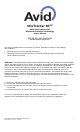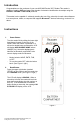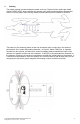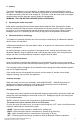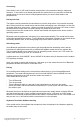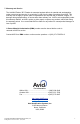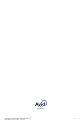User's Manual
Copyright 2016 © Avid Identification Systems, Inc. 6
MT3B_Manual -PH 12-16-16.docx - 12/16/2016
Connecting
If the reader is not in “Off” mode it should connect within a few seconds of being in range and
turned on. If the reader is not already paired with the central device you may have to make the
central device do a scan to look for new peripherals before you see the Avid reader in the
peripherals list.
Pairing Overview
The reader must be paired with the central device you'll be using before it can transfer microchip
data. Pairing involves the central device and the reader exchanging some information, so they can
recognize each other in the future. Unless you unpair by going into or through “Off” mode, or have
the central device unpair from the reader, pairing only needs to be done once.
Pairing is done from the central device, and the exact details will depend on the device, and the
operating system it uses.
Bluetooth works by peripherals “advertising” their name and availability. The central device scans
to find what peripherals are present. Turning Bluetooth off and back on again on the central device
will usually start this scan, or the settings page may have a button to cause it to scan.
Advertising mode
Some Bluetooth peripherals use a button to put the peripheral into advertising mode, and the
instructions for pairing that came with your Bluetooth-capable central device may mention this.
The Avid reader doesn't use a button to put it in advertising mode. Unless it is in “Off” mode, the
reader starts advertising as soon as it is turned on.
It will advertise as “Avid UNIQUE”, where UNIQUE is the same string of characters on the reader's
LCD powerup message.
Once your reader is paired with the device, it will show up on the central device's list of Bluetooth
peripherals whether the reader is connected or not.
Pairing
Go to the Bluetooth settings on the central device where there is a list of detected Bluetooth
peripherals. The reader should show up in the list as Avid UNIQUE, where UNIQUE is the six
characters displayed on the LCD when the reader was turned on.
If the reader ids not on the list:
- Turn off Bluetooth.
- Turn on the reader
- Turn the Bluetooth back on, and wait for the central device to “discover” the reader.
- Select the reader, and the central device should ask if it is okay to pair with the reader. Allow
the reader to pair.
Bluetooth devices on the list that are paired and connected are usually shown in slightly different
way than those that aren't. Once a reader is paired with a device, it will show up in the central
device's list of Bluetooth peripherals whether the reader is on and present or not. If the reader is off
and you turn it on, it will connect with the central device in a few seconds.
Keyboard Translation Software warning
If the central device uses software that remaps keys from the keyboard, the characters typed by
the reader may not be correct.