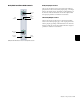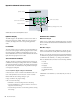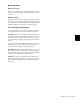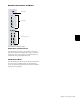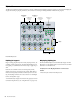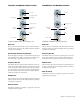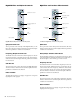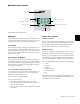Music Mixer User Manual
Chapter 7: Plug-in Controls 63
EQ Channel Select Controls
EQ Displays
The LED display in the EQ section shows the name of the fo-
cused plug-in by default. When any rotary encoder is touched,
the display shows the corresponding parameter value.
Lock Switch
The Lock switch is used to lock the focus of the EQ section on
the current plug-in. When the plug-in focus is locked, the cur-
rent plug-in remains in the EQ section, even when a different
track is focused on D-Command. This switch lights when the
plug-in focus is locked.
Save and Save As Switches
The Save and Save As switches perform the Save and Save As
commands in the Plug-in settings menu. The Save command
saves current parameter settings to the current plug-in settings
file, and the Save As command saves the parameter settings to
a new plug-in settings file.
To save an EQ plug-in setting from D-Command:
1 Press the Save or Save As switch in the Channel Select con-
trols of the EQ section. The Save or Save As switch flashes
while the Save Settings dialog is open.
2 Type a name for the plug-in setting.
3 Do one of the following:
• Click OK to save the settings and close the dialog.
• Press the flashing Save or Save As switch to save the set-
tings and close the dialog.
• Press the Escape switch to exit the dialog without saving
the settings.
Channel Select Switches
Multichannel Plug-ins
When you are working with a multichannel plug-in, all chan-
nels are controlled in tandem and the Channel Select switches
have no effect, except with multichannel plug-ins (such as
Focusrite d2) that directly support channel selection.
Multi-Mono Plug-ins
When you are working with a multi-mono plug-in, the con-
trols for the channels are usually linked and edited together.
However, you can edit plug-in settings for individual channels
of a multi-mono plug-in by unlinking all of the channels, or
by using the Channel Select switches to link specific channels.
There are Channel Select switches for the following channels:
•L (Left)
•C (Center)
•R (Right)
•Ls (Left Surround)
•Rs(RightSurround)
•LFE
These choices can be used to support all possible channel con-
figurations in Pro Tools. A maximum of six channels (5.1 sur-
round) may be in use at any time.
Channel Select controls in the EQ section
EQ display
Master Link switch Select/Link/Bypass Mode switch
Channel Select switches
Bypass indicator
Lock switch
Save and Save As switches