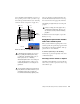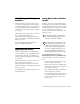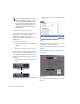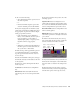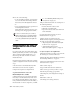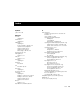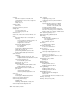User's Manual
Chapter 4: Media Station|PT Video Satellite Workflows 131
10 Do one of the following:
• Select the Entire Sequence option to record
the entire sequence.
– or –
• Deselect the Entire Sequence option and
set the In and Out points in the Timeline.
11 If you are laying back via a FireWire (1394)
connection (Special > Device > IEEE 1394), select
the appropriate output mode from the Output
Mode pop-up menu as follows:
• If all of the media on your Timeline is
DV25, or if it is all DV50, and all of your ef-
fects are rendered, you can achieve a
slightly higher quality of output by select-
ing DV25 or DV50 as appropriate.
– or –
• Otherwise, you must select the RT DV25 or
RT DV50 options to render and transcode
all of your video to that format.
12 Select the Stop on Dropped Frames option if
you want Media Station|PT to automatically
stop the tape if the audio and video does not
record correctly.
13 Select the Add Black At Tail option, and type
the amount of black you want added to the end
of the sequence.
14 Select one of the following from the Deck
Control options:
Local mode You will initiate recording manu-
ally.
Remote mode Media Station|PT will start the
VTR and drop into record at the specified time
code.
15 If you chose Remote mode, select one of the
following options:
Sequence Time Starts recording based on se-
quence time. For example, if the sequence starts
at 1:00:00 in the Timeline, Media Station|PT will
start recording when the tape reaches 1:00:00.
Record Deck Time Starts recording wherever the
VTR is currently parked.
Mark In Time Starts recording at the address en-
tered in the top window to the right of the trans-
port controls.
16 In the Source Track buttons, select the top
video track. Only the selected video tracks and
the video tracks below it will be recorded.
17 If you selected Remote mode, use the Record
Track buttons on the right to select which audio
and video tracks to enable for recording on the
tape.
18 Click the yellow Preview button to check
that all of the tracks you selected are playing and
that the insert points on the tape are correct.
Selected Source tracks
Source
Track
buttons
Record
Track
buttons
Record
Enable
Preview