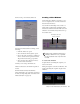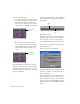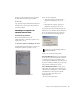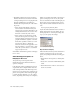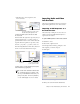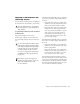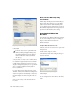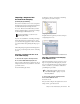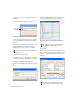User's Manual
Chapter 3: Basic Media Station|PT Workflows 75
Importing a Sequence into
Pro Tools from Interplay
(Avid Interplay System Only)
This section describes how to locate a sequence
that has been exported to the Interplay database
from Media Station|PT and import it into
Pro Tools. This section assumes that you have
already configured the Pro Tools Import settings
in the Interplay Administration tool.
If you do not establish Pro Tools Import Settings
before importing the sequence into Pro Tools,
you can select the appropriate values in the Im-
port Session Data dialog during the import pro-
cess.
When importing a sequence from Interplay into
Pro Tools, you can import into a new or existing
session.
Importing a Sequence into Pro Tools
from within Interplay
To check out the sequence and import it into
Pro Tools from within Avid Interplay Access:
1 If you want to import the sequence into an ex-
isting session in Pro Tools, launch Pro Tools and
open that session.
2 Start Avid Interplay Access.
3 Navigate to the Pro Tools folder containing
the sequence you want to import.
4 Right-click the sequence, and choose Import
to Digidesign Pro Tools.
Importing a Sequence from Interplay
from within Pro Tools
This section describes to how to use Pro Tools to
import a sequence from Interplay. If you have
not yet opened Interplay Access and specified a
server to connect to, you must do that before
performing this procedure.
To check out the sequence and import it into
Pro Tools from within Pro Tools:
1 Start Pro Tools.
2 If you want to import the sequence into an ex-
isting session, open that session.
For more information, see the Pro Tools
Avid Interplay Guide.
Navigating to the sequence
Importing a sequence into Pro Tools from within Access
See “Importing a Sequence into Pro Tools
from within Interplay” on page 75 for de-
tailed information.