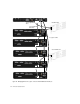Installation guide
Chapter 3: Installing HDX Cards 17
Installing HDX Cards in a
Windows Computer
This section shows how to install HDX cards in a
PC.
Disabling Driver Signing Warnings
Before you install any HDX cards, temporarily
disable the Driver Signing warning option for
Windows. This expedites and automates much
of the installation process. If you do not tempo-
rarily disable this option, warning messages
(that you are installing an unsigned driver) will
appear for each HDX card detected during HDX
driver or Pro Tools software installation.
To disable the warning option on Windows:
1 Right-click on My Computer and choose
Properties.
2 Click the Hardware tab in the System Proper-
ties dialog.
3 Click the Driver Signing button.
4 Select “Ignore—Install the software anyway and
don’t ask for my approval.”
5 Click OK to close the Driver Signing Options
window.
6 Click OK to close the System Properties dialog.
7 Shut down the computer.
Installing HDX Cards in a PC
To install Pro Tools cards:
1 Turn off your computer and any peripherals.
Leave your computer’s power cable plugged in so
the computer is grounded.
2 Disconnect all cables attached to the computer
(such as hard drives, displays, USB and FireWire
devices) except for the power cable.
3 Open the computer case.
4 Connect the included custom power cable to
any available hard drive power connector com-
ing from the main power supply. (See Figure 7
on page 18.)
5 Remove the metal access port cover behind the
slot you want to use by removing the screw and
sliding the cover out from the access port.
6 Install the first HDX PCIe card in the recom-
mended PCIe slot (typically this is the first PCIe
slot, closest to the video card). (See Figure 8 on
page 19.)
7 If you are installing additional HDX cards (or
other cards), install them in the remaining con-
secutive PCIe slots. Otherwise, skip to step 9.
8 If you have installed more than one HDX PCIe
card, connect the cards using the included HDX
TDM cable (see “Connecting Multiple HDX PCIe
Cards Using HDX TDM Cables” on page 21).
For the latest slot order and configurations
for Windows computers, visit www.avid.com.
It is recommended that you have it available
for reference before opening the computer
and installing Pro Tools hardware.
Before handling any card, discharge static
electricity from your clothes or body by
touching a grounded metal surface, such as
the power supply case inside your computer.
For slot order recommendations in quali-
fied Windows computers, visit the Avid
website (www.avid.com).