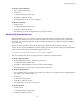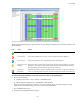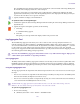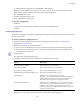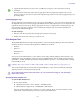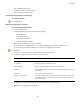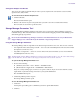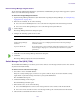Product specifications
Profiler Page
122
The Snapshot page deletes all archives listed in the System window.
Profiler Page
The Profiler page detects the current versions of required software, drivers, and hardware components that are
installed on a System Director. You can view, save, or delete profiles, but you cannot use the Profile page to edit or
modify the information.
Profiles are typically used by Avid Customer Support to help determine problems with installed versions of the
operating system, drivers, adapter boards, or firmware. Besides running the Profiler from the Management Console,
you can also run Profiler by clicking Start > Programs > Avid > ISIS System Director and selecting ISIS Profiler.
n
The Profiler tool is also installed with the Client software and can be run on the Client by clicking Start > Programs
> Avid > ISIS Client and selecting ISIS Profiler.
To create a new profile:
1. From the Management Console home page, click the Profiler icon, located in the Logging section.
The Profiler page opens.
2. Click Create New Profile.
The new profile displays in the Profiles window.
To view profiles of the local system:
1. Select the Profile you want to view from the list.
2. Click View.
The profile displays in the Profiles window.
To delete a profile from the Profile window:
1. Select the Profile you want to delete from the list.
2. Click Delete.
A confirmation dialog window opens.
3. Click OK.
To delete all Profiles:
1. Click Delete All.
A confirmation dialog window opens.
2. Click OK.
System Status History Page
You can use the System Status page to view the record of system status information collected periodically by the
System Status Console.
To open the Status History page:
t From the Management Console Home page, click the System Status History icon from the Tools section.
The System Status History page opens to the day of the first logged system event.