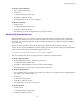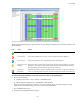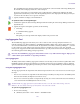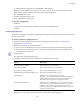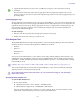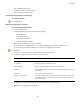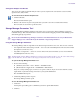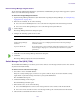Product specifications
ISIS Toolbox
123
To view information on a system event:
1. In the Hours column, click on the hour with the colored icon corresponding to the time and type of system event
you want to view.
The Seconds column opens.
2. In the Seconds column click on the second with the colored icon corresponding to the time and type of system
event you want to view.
A snapshot image of the System Status Console, taken at the time of the logged event, is displayed.
To clear Status History Event flag:
t Click “Clear status event history flag”.
The status event history panel indicator is cleared.
n
This command only clears the status event history indicator from the System Status Console. It does not remove any
status event history entries.
ISIS Toolbox
Avid ISIS Toolbox is a collection of tools you can use to monitor and perform diagnostic operations on all your ISIS
hardware. Using the provided visual indicators, you can quickly narrow your search to the intended system event.
To install the Toolbox:
1. In the Management Console, click Installers under the System heading.
2. In the ISISTools section, click the Toolbox executable file appropriate for your operating system.
3. Save the executable file to your computer and install it.
Connection Analyzer Tool
The Avid ISIS Connection Analyzer provides a quick look at the connection status of all Storage Managers in the
shared storage network.