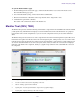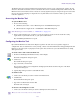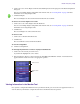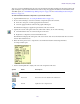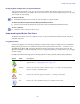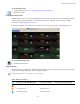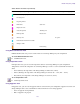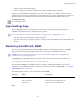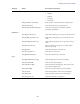Product specifications
Network Utilities Page
131
5. Click Start.
The Status area displays the results of the retrieve operation.
6. (Option) To save retrieved error messages, do the following.
a. Click Save Results.
The Save Results dialog box opens.
b. Choose a location on your system where you want to save the results.
c. Type a file name into the File Name text field.
d. Click Save.
n
The results are saved in Comma Separated Values (.csv) format by default.
To reset the switch error count:
1. Do one of the following:
t (Windows) Select Start > Avid > Toolbox > Avid ISIS Toolbox.
t (Macintosh) Select Applications > AvidISISTools > ISIS Toolbox.
If any site security warnings open, click Yes to accept the certificate. If you are not sure about the security
requirements of your shared storage network, see your system administrator.
The Avid ISIS Toolbox opens.
2. Click Switch Manager in the left pane.
The Switch Manager window opens.
3. In the Switches area, do one of the following:
t Select Avid ISIS Systems to reset error counts from all active switches in the media network.
t Select one or more switches to reset error counts from specific switches attached to the network.
4. Choose Retrieve Switch Errors from the Action list.
5. Click Start.
The Status area displays the results of the reset operation.
To close the Switch Manager:
1. Click Close.
A dialog box opens asking you to confirm that you want to quit the Switch Manager.
2. Click Yes.
Network Utilities Page
The Network Utilities page provides you with the following standard utility tests:
• Network Statistics—displays statistics for IPv4 and IPv6, TCP and UDP
• Ping—allows you to test the connection between a system in the shared storage network and the
System Director
• Traceroute—allows you to verify the path between a system in the shared storage network and the
System Director
n
You must have Administrator privileges to run the utility tests.