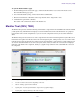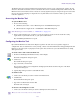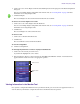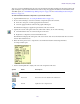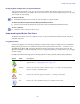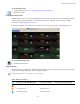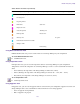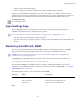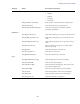Product specifications
Monitor Tool (ISIS | 7500)
133
The Monitor Tool also provides information about the physical location of each component. For example, the tool
shows the chassis ID of each blade so that it can indicate the location of a malfunctioning blade within a chassis. The
Monitor Tool does not track how racks or chassis are actually organized, but you can input site-specific data so that
the tool can represent groupings of components in a way that makes sense in relation to how a specific media
network is organized.
Accessing the Monitor Tool
To open the Monitor Tool:
1. Do one of the following:
t (Windows) Select Start > Avid > Monitoring Tool> Avid ISIS Monitoring Tool.
t (Macintosh) Select Applications > AvidISISTools > ISIS Monitoring Tool.
n
If the Monitoring tool is not installed, see “ISIS Toolbox” on page 123.
2. If any security warnings open, click Yes to accept the certificate. If you are not sure about the security
requirements of your media network, see your system administrator.
The Avid ISIS System Monitor tool opens.
Configuring the Monitor Tool
By default the Monitor Tool shows all the Engines together in the same rack view regardless of physical
configuration. You can customize the view by creating “virtual” racks in the Monitor Tool and populating them with
Engines to reflect the layout of your physical rack system. You can then save your customizations for use during
subsequent sessions.
To create a rack or add a rack to the Racks list:
1. From the Avid ISIS System Monitor window, click Configure.
The Rack Configuration dialog box opens.
2. Click Create.
The New Rack dialog box opens.
3. Type a rack name, and click OK.
The new rack is added to your configuration and displays in the Racks list in the left pane of the Rack
Configuration dialog box.
4. (Option) Repeat this procedure to add additional racks.
To rename a rack:
1. Click to select the Rack you want to rename from the Racks list.
2. Click Rename.
The Rename Rack dialog box opens.
3. Type in the new Rack name and click OK.
The Rack name is changed.
To add one or more Engines to a rack:
1. Click to select the Rack to which you want to add Engines from the Racks list.
n
When you create a new rack, it is selected by default.