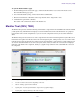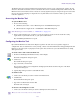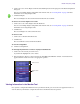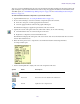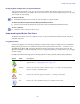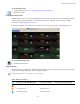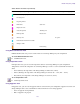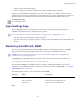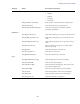Product specifications
Monitor Tool (ISIS | 7500)
136
Displaying Rack Configurations in Separate Windows
You can detach any rack tab so you can view it in a separate window. This allows you to keep a specific rack
configuration visible while you configure other racks. You can also set the detached display to keep it on top of any
active window on your desktop.
To detach a rack tab:
t Click Maximize button on the rack tab you want to display in a separate window.
To return a detached rack tab to the Avid ISIS System Monitor window:
t Close the detached rack tab window. The tab is restored to the Avid ISIS System Monitor window.
To close a rack tab:
t Click Close on the rack tab you want to close.
Understanding the Monitor Tool Views
The Monitor Tool allows you to select different views to see specific information about the network or about an
individual component.
Using System View
General View displays each of the Storage Managers, chassis switches, and power supplies in your configuration.
Managers flash gray if there is no communication between the System Director and a rack — for instance, if an
Avid ISIS Storage Blade (ISB) is rebooting. Managers currently experiencing a failure appear grayed out. The
Monitor Tool displays a Component Missing icon for any empty Storage Manager, chassis switch, or power supply
slot that is empty.
In addition, the Monitor Tool displays the following symbols to indicate problems with the Storage Managers.
Symbol Name Description
Upgrade Indicates the element is currently undergoing a software upgrade. For more information on
upgrade status, see
“Using Upgrades View” on page 138.
Warning Indicates the element has returned a warning message — for example, the Storage Manager
might be rectifying or redistributing files.
Error Indicates the element has experienced a failure — for example, a disk failure.
Info Indicates one or more information messages are available for the element.