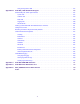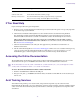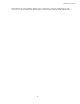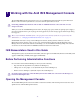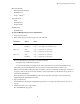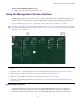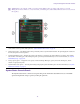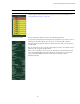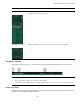Product specifications
Using the Management Console Interface
18
n
Administrators can configure whether or not the System Status Console is visible on the login screen of the
Management Console. However, even if it is visible, you must log in to follow links from the tool bar screens (such as
the log files).
System Status Console Panels
The System Status Console contains several panels that provide information about different areas of Avid ISIS
operation. Expand and collapse a panel by clicking the panel title.
1 Current system status panel — LEDs for errors, warnings, info, and upgrade statuses will be lit to indicate the presence of system
events. Click a color to open the Status panel. See
“System Status Console Panels” on page 18.
2 Status retrieval panel — The Management Console periodically retrieves system status information. The panel displays the results and
the time stamp of the retrieval operation.
3 System Status History panel — Displays the system events that have occurred since the System Director was started, along with the
date and time of the first logged event. Clicking this panel opens the System Status History tool. For more information, see
“System
Status History Page” on page 122
.
4 Storage capacity panel — displays the total capacity of all bound Storage Managers, capacity allocated to Workspaces, and the
amount of capacity used by data.
5 System Status Console panels — click the panel headings to display the system information panel. For more information, see
“System
Status Console Panels” on page 18
.