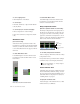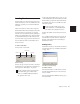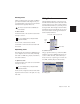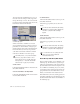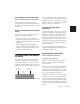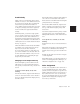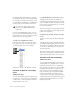Specifications
Chapter 8: Tracks 97
Track Priority
While your Pro Tools hardware allows a fixed
number of voices, Pro Tools TDM software (and
Pro Tools LE 6.x software) allow for additional
audio tracks beyond that fixed number of
voices. While all of these tracks can be recorded
or imported, arranged, and cued for playback,
not all of them can be played back simulta-
neously.
On TDM systems, you can also assign specific
voices to tracks so that those voices are shared
by more than one track. This combination of
playback/record tracks and shared voiced tracks
comprises the total number of voiceable tracks on
a TDM system. See “Voiceable Tracks and Track
Priority” on page 98.
When the number of tracks exceeds the number
of available voices, tracks with lower priority
may not be heard. For these situations,
Pro Tools assigns priorities to tracks that com-
pete for the available voices. Because there can
be more tracks than available voices, Pro Tools
provides multiple ways of adjusting the play-
back priority of audio tracks.
Changing a Track’s Playback Priority
Tracks with higher positions (leftmost in the
Mix window or topmost in the Edit window)
have priority over tracks in lower positions in a
session.
To increase a track’s priority, do any of the
following:
■ In the Edit window, drag the Track Name but-
ton above other tracks in the session. Tracks at
the top of the Edit window have higher priority
than those below.
■ In the Mix window, drag the Track Name but-
ton to the left of other tracks in the session.
Tracks at the left of the Mix window have higher
priority than those on the right.
■ In the Show/Hide Tracks List, drag the track
name to a higher position in the list. Tracks at
the top of this list have higher priority than
those below.
You can also adjust the relative priority of tracks
by freeing up the voices of individual tracks,
making them available to other tracks in the ses-
sion.
To free up the voice of a track, do one of the
following:
■ Click the Voice selector of the track and set it
to Off.
■ Deactivate the track by Control-Start-clicking
(Windows) or Command-Control-clicking
(Macintosh) its track type icon in the Mix win-
dow.
■ Make sure the track does not have an output
or send assignment.
■ On TDM systems, you can temporarily free a
track’s voice during playback by muting it (see
“Mute Frees Assigned Voice” on page 102).
Voice Assignment
A track’s voice assignment can be turned off or
set to be dynamically allocated, and on TDM
systems, can also be assigned to a specific voice
number. When the tracks in a session are set to
Dyn (called Auto in Pro Tools 6.3 and below),
Pro Tools automatically takes care of voice man-
agement in the background, assigning voices
not in use by other tracks.