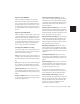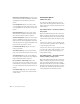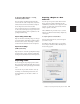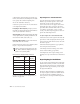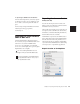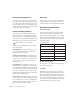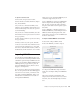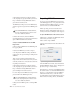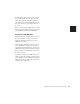Specifications
Pro Tools Reference Guide122
3 In the Export Selected dialog, set the file type,
format, bit resolution, and sample rate. In addi-
tion, specify the Conversion Quality, and
choose the destination directory.
4 Select an option for how Pro Tools should re-
solve duplicate file names.
Prompting for Each Duplicate prompts you for a
file name for any file that has the same name as
a file in your destination directory.
Auto Renaming automatically changes the name
of any duplicate file by adding a number at the
end of the file name (such as file_01).
Replacing with New Files replaces files with the
same name with the new files.
5 Once the Export Options are configured, click
Export to export the new audio files.
For more information about using Dither, see
“Dither” on page 430.
Exporting Stereo Interleaved Files
You can use the Export Selected As Files com-
mand to export audio regions to stereo inter-
leaved files for use in other applications.
(Pro Tools sessions do not support stereo inter-
leaved files.) For this to work, the selected re-
gions must have identical names with “.L” and
“.R” suffixes (for instance, vocals_01.L and
vocals_01.R). These regions appear as a stereo re-
gion in the Audio Regions List.
To export regions as a stereo interleaved file:
1 Select the stereo audio region in the Audio Re-
gions List or in the track playlist. If the regions
appear on mono tracks in the session, select the
two mono regions.
2 From the Audio Regions List pop-up menu,
choose Export Selected As Files.
3 In the Export Selected dialog, select “Inter-
leaved” in the Format pop-up menu.
4 Configure any other output settings, then
click Export to export the new stereo interleaved
file.
Exporting Region Definitions
Pro Tools stores region definitions for audio files
within each session. If you want to use an audio
file’s regions in another session, or with another
application that supports them, you can export
the region information.
The Export Region Definitions command does
not export regions as audio files (unlike the Ex-
port Selected As Files command). Instead, it
stores pointers to the regions within the parent
source file.
When you Export Selected with a lower bit
rate, Dither (and Noise Shaping) may be ap-
plied. See the following table:
Dither and Noise Shaping with Export Selected
Bit Rate Dither
Noise
Shaping
24-bit to 24-bit No No
16-bit to 24-bit No No
24-bit to 16-bit Yes Yes
16-bit to 16-bit No No
24-bit to 8-bit Yes No
16-bit to 8-bit Yes No