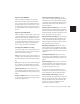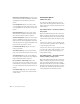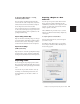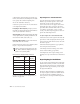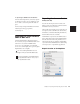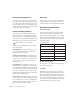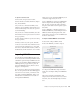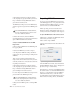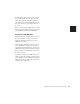Specifications
Chapter 9: Importing and Exporting Session Data 125
To export a session as text:
1 Choose File > Export Session As Text.
2 Select whether to include the File List, Region
List, and track EDLs.
3 If you choose to include track EDLs, select
whether to show subframes, and whether to in-
clude user timestamps. Also select an option for
crossfade handling.
4 If you choose to include track EDLs, select the
Time Format for the exported session text from
the pop-up menu.
5 Select the File Format for exported text using
the pop-up menu.
6 When you have set your options, click OK.
7 Select a location and enter a filename for the
exported text file. In Windows, Pro Tools adds
the correct 3-letter filename extension, while on
the Macintosh, the file extension “.txt” is added.
Importing MIDI Files
You can import Standard MIDI Files into your
Pro Tools sessions. Use the Import MIDI to Track
command to place the imported MIDI onto new
tracks; or use the Import MIDI command in the
MIDI Regions List pop-up menu to place the
data in the MIDI Regions List, where it can be
dragged to existing tracks.
Pro Tools does not import proprietary sequence
files. To use sequences from other MIDI applica-
tions in a Pro Tools session, you’ll need to first
save them as Standard MIDI Files. Refer to the
manufacturer’s documentation for details on
saving Standard MIDI Files.
There are two types of Standard MIDI Files, both
of which are supported by Pro Tools:
◆ Type 0 MIDI files store data for all MIDI chan-
nels in a single track. When importing these
files, Pro Tools separates the data by channel
and places each track’s data in separate regions
and tracks.
◆ Type 1 MIDI files, sometimes referred to as
multitrack MIDI files, contain multiple tracks of
MIDI data. When importing these files, each
track’s data is placed on its own new MIDI track
in the Pro Tools session.
To import a Standard MIDI File to new tracks:
1 Choose File > Import MIDI to Track.
2 Select the MIDI file you want to import.
3 To import the MIDI file’s tempo and meter
tracks, select the Import Tempo From MIDI File
option.
This option overwrites existing meter and
tempo events in the current session. If you don’t
want this, select Use Existing Tempo From Ses-
sion.
Import MIDI dialog