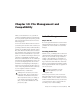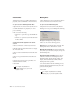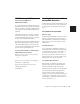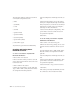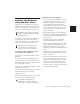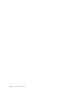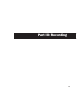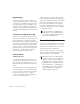Specifications
Pro Tools Reference Guide138
Digital Clipping
Clipping occurs when you feed a signal to a re-
corder or mixer that is louder or “hotter” than
the device allows. On many analog tape decks, a
little clipping adds a perceived warmth to the
sound due to tape compression. In digital re-
cording, however, clipping causes digital distor-
tion, which is undesirable and should always be
avoided.
Set Input Levels High But Don’t Clip
When you feed a signal into any audio record-
ing system, including Pro Tools, you need to ad-
just the input level to optimize the dynamic
range. Adjust the input signal to register as high
as possible on your input meter without trigger-
ing the clipping indicator. If the input level is
too low, you will not take full advantage of the
dynamic range of your Pro Tools system. If the
input level is too high, however, it will be
clipped, and the performance ruined.
Calibration Mode
(TDM Systems Only)
You can use the Calibration mode in Pro Tools
to adjust the input and output levels for your
audio interface so they match those of your
mixing console and other audio devices in your
studio.
The 192 I/O has two sets of adjustable trim pots
for its inputs, and two sets of adjustable trim
pots for its outputs. Additionally, the reference
level for the input can be set to +4 dBu or
–10 dBV. The 888|24 I/O has adjustable trim
pots for its inputs and outputs.
There are no input or output trims on the fol-
lowing TDM audio interfaces: 192 Digital I/O,
96 I/O, 96i I/O, 882|20 I/O, 1622 I/O, and ADAT
Bridge I/O. Some Digidesign I/Os that do not
have output trims (such as the 96i I/O) offer
software-controllable input levels, adjustable
from Setups > Hardware Setup (refer to the guide
for your particular I/O).
Record Enabling Tracks
To record to a track you must first record enable
it with the Record Enable button. To record si-
multaneously to multiple tracks, you can record
enable multiple audio or MIDI tracks.
When one or more tracks are record enabled,
you can click the Record and Play buttons in the
Transport window to start recording.
For more information on calibrating your
audio interface, or using Calibration mode,
see the 192 I/O Calibration Mode Instruc-
tions or the 888|24 I/O
Guide.
MIDI tracks can be record enabled during
playback or record. To record enable audio
tracks, the Transport must be stopped, or
TrackPunch (Pro Tools TDM 6.4 only) or
QuickPunch must be enabled. For informa-
tion on TrackPunch, see “TrackPunch Au-
dio Recording” on page 194. For informa-
tion on QuickPunch, see “QuickPunch
Audio Recording” on page 191).