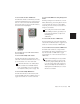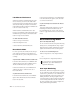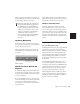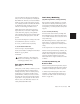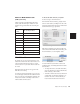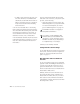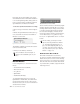Specifications
Pro Tools Reference Guide140
Latch Record Preference
When the Latch Record Enable Buttons prefer-
ence is selected, you can record enable addi-
tional audio tracks by clicking their Record En-
able buttons while previously record-enabled
tracks remain enabled. Latch Record Enable but-
tons are for audio tracks only.
When Latch Record Enable Buttons is dese-
lected, record enabling a subsequent audio track
will make the previously record-enabled audio
track no longer record enabled.
To enable Latch Record mode:
1 Choose Setups > Preferences.
2 Click the Operations tab.
3 Select Latch Record Enable Buttons.
Record Safe Mode
Pro Tools provides a Record Safe mode that pre-
vents tracks from being record enabled. Use
Record Safe mode to protect important track re-
cordings.
To put an audio or MIDI track in Record Safe mode:
■ Control-click (Windows) or Command-click
(Macintosh) the track’s Record Enable button.
The Record Enable button is greyed out.
Control-click (Windows) or Command-click
(Macintosh) again to take the track out of
Record Safe mode.
To put all tracks in Record Safe mode:
■ Control-Alt-click (Windows) or Command-
Option-click (Macintosh) the Record Enable
button on any track.
Control-Alt-click (Windows) or Command-Op-
tion-click (Macintosh) again to take all tracks
out of Record Safe mode.
To put all currently selected tracks into Record
Safe mode:
■ Control-Alt-Shift-click (Windows) or Com-
mand-Option-Shift-click (Macintosh) the
Record Enable button on any of the selected
tracks to toggle them in and out of Record Safe
mode.
Record Monitoring Modes
(Pro Tools LE Systems Only)
Pro Tools offers two modes of input monitoring
during record, Auto Input monitoring or Input
Only monitoring, which determine how input
signals are monitored while recording audio.
To choose a record monitoring mode:
■ Choose Operations > Auto Input Monitor.
– or –
Choose Operations > Input Only Monitor.
Auto Input Monitoring
In this mode, when session playback is stopped,
Pro Tools monitors audio input. When playback
is started for a punch-in, Pro Tools monitors ex-
isting track material up until the punch point.
While punched in, the input signal is moni-
tored. On punch-out, monitoring switches back
to the existing track material. This is similar to
the auto-switching logic found on digital and
analog multitrack tape machines.
To toggle between Auto Input and Input
Only modes, press Alt+K (Windows) or
Option+K (Macintosh).