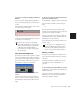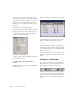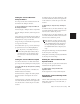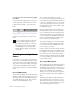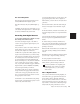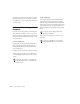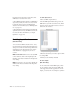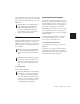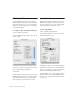Specifications
Chapter 12: Basic Audio Recording 169
To set the record range by dragging the Playback
Markers:
1 If you want the dragged Playback Markers to
snap to the current grid value, set the Edit mode
to Grid
2 Drag the first Playback Marker (down arrow)
to the start point of the range.
3 Drag the second Playback Marker (up arrow)
to the end point of the range.
Start, End, and Length Fields
The Transport window can be resized to display
start, end, and length times, and pre- and post-
roll settings (choose Display Transport Window
Shows > Expanded). When setting a record or
play range, it is reflected in these fields.
You can enter locations in the start and end
fields to set the record or play range. The Play-
back Markers in the Ruler are updated accord-
ingly.
To set the record range by entering start and end
times in the Transport window:
1 Select Display > Transport Shows > Expanded.
2 In the Transport window, click in the start
field.
– or –
Press Alt+slash (Windows) or Option+slash
(Macintosh) on the numeric keypad to select the
start field in the Transport window.
3 Type in the start location and press slash on
the numeric keypad to enter the value and auto-
matically move to the end field.
4 Type in the end location and press Enter to ac-
cept the value.
Memory Locations
You can store Edit selections as Memory Loca-
tions, which can include current pre- and post-
roll values.
For more information on Memory Locations,
see “Memory Locations and Markers” on
page 324.
To save an Edit selection with a Memory Location:
1 Make sure to select Operations > Link Edit and
Timeline Selection.
2 Set the record range by making a playlist or
Ruler selection, or by entering start and end
times in the Transport window.
Dragging a Playback Marker (start time) in Ruler
If the current record range is already the
right length and the range needs only to be
moved, Alt-drag (Windows) or Option-drag
(Macintosh) either Playback Marker to
move both to a new location (while keeping
the same length).
Transport window with Start, End, and Length fields
displayed
Use the period (.) or Left/Right Arrow keys
to move through the different time fields for
start/end. Use the Up/Down Arrow keys to
increase or decrease the numerical values.