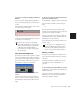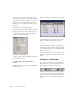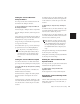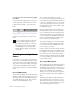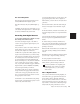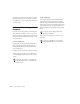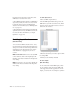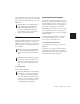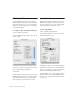Specifications
Chapter 13: MIDI Recording 175
Chapter 13: MIDI Recording
Although recording MIDI in Pro Tools is similar
to recording audio, there are some important
differences:
◆ Unlike audio, MIDI recording is almost always
destructive. See “The Record Modes and MIDI”
on page 150 for details.
◆ Unlike audio tracks, MIDI tracks can be record
enabled on-the-fly during playback or record-
ing.
◆ Similar to audio tracks, MIDI tracks have an
Input Selector that determines which ports on
your MIDI interface (devices) and which MIDI
channels are routed and recorded to the track. If
the Input Selector is set to All, all channels for
all devices are routed to the track.
◆ It is not necessary to use QuickPunch or
TrackPunch to punch in on-the-fly with MIDI
tracks. This capability is available in normal
Nondestructive Record mode, and in Destruc-
tive Record mode.
◆ MIDI tracks are not automatically delay com-
pensated when using Delay Compensation. De-
lay Compensation corrects audio track latency
only. For more information, see “Delay Com-
pensation” on page 428.
Recording from MIDI Devices
The MIDI Inputs for record-enabled MIDI tracks
determine which MIDI data is recorded in
Pro Tools. MIDI Inputs can be set to a specific
device (port) and channel, or they can be set to
“All,” where all channels for all devices are
merged to the track.
MIDI tracks in Pro Tools do not contain multi-
ple channels and always play back on the track’s
assigned (MIDI output) devices and channels.
Multiple MIDI channels can be simultaneously
recorded to multiple tracks.
The following Pro Tools options determine
whether you can record from a MIDI controller
device:
◆ Devices that are assigned as a MIDI Controller
in the Peripherals dialog are ignored when MIDI
tracks are recorded. This is to avoid recording
data from MIDI control surfaces (such as the
Digidesign Command|8).
◆ To record and play MIDI, the device must be
enabled in the Input Devices dialog (Macintosh
Only). For more information, see “Enabling In-
put Devices” on page 176.