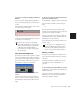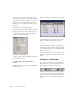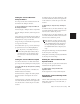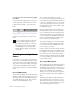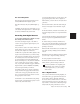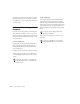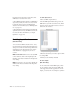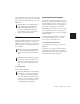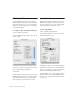Specifications
Pro Tools Reference Guide176
In addition, the following options affect how
MIDI data is recorded in Pro Tools.
◆ The MIDI Input Filter can filter out MIDI mes-
sages that you may not want to record, such as
Polyphonic Aftertouch or System Exclusive
data. For more information, see “MIDI Input Fil-
ter” on page 178.
◆ Input Quantize, when enabled, automatically
quantizes (time corrects) all MIDI notes that are
recorded. For more information, see “Input
Quantize” on page 178.
Enabling Input Devices
(Macintosh Only)
To record from a MIDI controller in Pro Tools,
the device must be enabled in the Input Devices
dialog. You can also use this dialog to make sure
unwanted notes from certain devices, such as
drum machines or arpeggiators, are not re-
corded.
MIDI Control Surfaces
◆In order to use any MIDI
control surfaces (such as the Digidesign Com-
mand|8), they must be enabled in the Input De-
vices dialog.
MMC In order for Pro Tools to sync to MMC, the
MMC source must be enabled in the Input De-
vices dialog.
To enable input devices:
1 Choose MIDI > Input Devices.
2 In the MIDI Input Enable dialog, select the
MIDI devices you will record from. Also, make
sure any devices that will be used as a control
surface are also selected.
3 Deselect any devices you want to ignore while
recording MIDI.
4 When you are finished, click OK.
Pro Tools Inputs
(Mac OS X Only)
Pro Tools has four virtual MIDI inputs, called
Pro Tools Inputs, that can receive MIDI from
other supported software applications. For ex-
ample, you can use Pro Tools Inputs to synchro-
MIDI Input Enable dialog