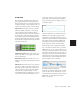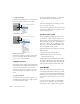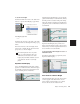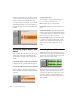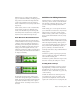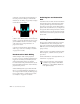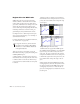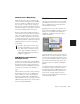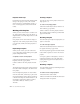Specifications
Chapter 15: Editing Basics 209
Track View
The Track View determines which data is dis-
played and edited in the track’s playlist area.
Track View data can be set to Blocks, Waveform,
Volume, Pan, Mute, or an automated control or
continuous controller, based on the track type:
Audio Tracks These tracks can be set to Blocks,
Waveform, Volume, Pan, Mute, or any plug-in
controls that have been automated. Except
when editing automation data, audio tracks are
by default set to Waveform, where track mate-
rial is graphically drawn with amplitude wave-
forms (a time-domain representation of sound).
This Track View provides the necessary detail for
important region edits.
Auxiliary Input Tracks These tracks can be set to
Volume, Pan, Mute, or any plug-in control that
has been automated.
Master Fader Tracks These tracks can be set to
Volume, or any plug-in control that has been au-
tomated.
MIDI Tracks These tracks can be set to Blocks, Re-
gions, Notes, Volume, Pan, Mute, Velocity, Pitch
Bend, After Touch, Program, Sysex, and any con-
tinuous controller type. Except when editing
controller data, program changes, or Sysex
events, MIDI tracks are commonly set to Notes
or Regions, each of which displays notes in a
“piano roll” format. Use Notes View for insert-
ing, editing, and copying and pasting MIDI
notes; use Regions View to arrange, capture, or
consolidate regions.
With the Track View set to Blocks, audio and
MIDI regions are displayed as empty blocks
bearing the region’s name. This mode is most
useful once you have finished capturing and ed-
iting regions at the waveform or MIDI event
level and are moving and rearranging them.
Screen redraws are fastest with this format.
When an audio track is displayed as Volume,
Pan, or another automated control, or when a
MIDI track is set to one of the continuous con-
troller types (Volume, Pitch Bend, After Touch),
the data for that track appears in the form of a
line graph with a series of editable breakpoints.
The breakpoints can be dragged to modify the
automation data, and new breakpoints can be
inserted with the Pencil or Grabber.
For details on editing automation data for audio
tracks, see Chapter 28, “Automation.” For de-
tails on inserting and editing controller data for
MIDI tracks, see “Continuous Controller
Events” on page 364.
Track View set to Waveform for audio track
Track View set to Regions for MIDI track
Track View set to Pan for audio track