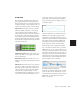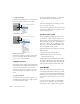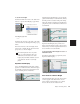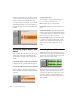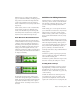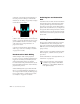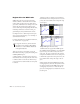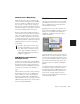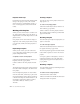Specifications
Chapter 15: Editing Basics 215
Notes View for MIDI Tracks
When a MIDI track’s Track View is set to Notes,
MIDI notes are displayed in a “piano roll” for-
mat. Each note is displayed as a small rectangle
with its vertical placement indicating pitch and
its horizontal placement indicating location
(and duration).
To the left of the MIDI track’s playlist is a verti-
cal mini-keyboard, complete with octave num-
bering, for pitch reference. You can Control-
click (Windows) or Command-click (Macin-
tosh) the mini-keyboard to audition pitches. Ar-
rows at the top and bottom of the mini-key-
board (not available in the smaller track heights)
are used to scroll the Notes display up and
down.
The pitch range of MIDI notes that can be dis-
played depends on the track height, and on the
current zoom value. Any time a track’s notes do
not fit within its current height, notes above or
below the viewed area are displayed as single-
pixel lines at the very top and bottom of the
range (see Figure 9).
To scroll the Notes display up or down for a MIDI
track:
■ Click either the up or down arrow of the mini-
keyboard.
– or –
■ With any of the Edit window tools (such as
the Grabber tool) selected, press Con-
trol+Alt+Start (Windows) or Command+Op-
tion+Control (Macintosh) and drag up or down
on the mini-keyboard.
Using the Edit window tools, notes can be in-
serted, transposed, trimmed, and moved. For
more information, see “Manually Editing MIDI
Notes” on page 359.
Figure 9. MIDI track displaying notes
Up arrow
Down arrow
Track note above the
current display
keyboard reference
MIDI note
Scrolling notes with the Up arrow on mini-keyboard
Scrolling Notes display by dragging
In Pro Tools 6.1, if you have a mouse with a
scroll wheel, you can use it to scroll a MIDI
track’s Notes display. Place the mouse over
a MIDI track in the Edit window, and Alt-
Start-Control-scroll (Windows) or Com-
mand-Control-Option-scroll (Macintosh)
the scroll wheel to scroll the Notes display
for that MIDI track.