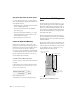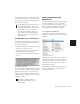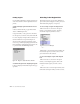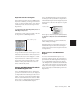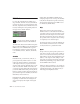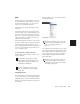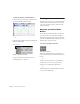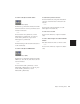Specifications
Pro Tools Reference Guide228
Zoomer Tool
Use the Zoomer tool to zoom in and out around
a particular area within a track. The Zoomer tool
offers two modes: Normal, and Single Zoom
mode.
◆ In Normal Zoom mode, the Zoomer tool re-
mains selected after zooming.
◆ In Single Zoom mode, the previously selected
tool is automatically reselected after zooming.
Normal Zoomer Tool
To zoom around a certain track point:
1 Click the Zoomer tool pop-up menu and se-
lect Normal Zoom mode.
– or –
Press the F5 key to toggle to Normal Zoom
mode.
2 Click once with the Zoomer at the point
within the track. All tracks are zoomed in by one
level and the Edit window is centered around
the zoomed point.
3 To zoom back to the previous level, Alt-click
(Window) or Option-click (Macintosh) with the
Zoomer.
To zoom into a particular track area:
1 Click the Zoomer tool pop-up menu and se-
lect Normal Zoom mode.
– or –
Press the F5 key to toggle to Normal Zoom
mode.
2 To zoom horizontally, drag with the Zoomer
in the track’s playlist.
– or –
To zoom horizontally and vertically, press Con-
trol (Windows) or Command (Macintosh) while
dragging in the track’s playlist.
The zoomed area fills the entire Edit window.
Zoomer tool
Zooming horizontally with Zoomer tool