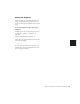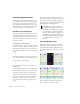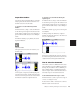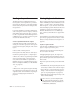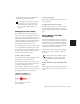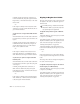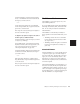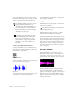Specifications
Chapter 17: Working with Regions and Selections 261
Chapter 17: Working with Regions and
Selections
Because regions are the basic building block of
audio and MIDI tracks, understanding how they
are created, edited, and arranged is essential to
taking full advantage of the editing capabilities
of Pro Tools.
This chapter covers basic editing functions as
they apply to regions and selections. The mate-
rial, for the most part, applies to both MIDI and
audio data.
For editing procedures more specific to MIDI,
see Chapter 23, “MIDI Editing.” For more ad-
vanced editing procedures, see Chapter 18, “Ad-
vanced Editing (TDM Systems Only).” You
should, however, become familiar with the in-
formation in this chapter before moving on to
the others.
Creating New Regions
Pro Tools provides you with several commands
for creating regions, each of them having a
slightly different effect on the selection. When
you create a new region, it appears in the Re-
gions List and in the track’s playlist. For details
on how these new regions are automatically
named, see “Auto-Naming Options” on
page 312.
When creating a new region from an existing re-
gion, the original region remains in the Regions
List.
Capture Region Command
The Capture Region command defines a selec-
tion as a new region and adds it to the Regions
List. From there, the new region can be dragged
to any existing tracks.
To capture a new region:
1 With the Selector, drag within an existing re-
gion to select the material for the new region.
2 Choose Edit > Capture Region.
3 Enter a name for the new region and click OK.
The new region appears in the Regions List. The
selected region portion remains intact and un-
changed.
Selecting a region portion