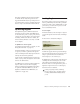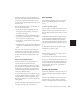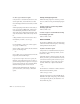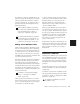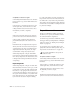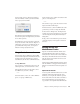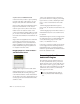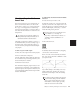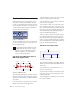Specifications
Pro Tools Reference Guide288
The Smart Tool
With the Smart Tool you can instantly access
the Selector, Grabber, and Trimmer, and you
can also perform fades and crossfades. The posi-
tion of the cursor in relation to a region or note,
or within an automation playlist, determines
how the Smart Tool functions.
To select the Smart Tool, click its icon in the up-
per left of the Edit window, or press F6+F7 (or
F7+F8) simultaneously.
The Smart Tool in Waveform View (or
MIDI Track Regions View)
The following capabilities are available with the
Smart Tool when working with audio tracks in
Waveform or Blocks View, or MIDI tracks in Re-
gions View:
◆ For the Selector, position the cursor over the
middle of the region, in the upper half.
◆ For the Grabber, position the cursor over the
middle of a region, in the lower half.
◆ For the Trimmer, position the cursor near the
region’s start or end point.
◆ For a fade-in or fade-out, position the cursor
near an audio region’s start or end point, near
the top. Once the Fade cursor appears, drag into
the region to set the fade length. The fade is cre-
ated automatically with the Default Fade Set-
tings (in the Editing Preferences).
◆ For a crossfade, position the cursor between
two adjacent audio regions, near the bottom.
Once the Crossfade cursor appears drag left or
right to set the crossfade length. The crossfade is
created automatically with the Default Fade Set-
tings (in the Editing Preferences).
The Smart Tool in Notes View
The following capabilities are available with the
Smart Tool when working with MIDI tracks in
Notes View:
◆ For the Selector, position the cursor so it
doesn’t cover any notes.
To get the Selector while positioning the cursor
over notes, press Control (Windows) or Com-
mand (Macintosh).
◆ For the Grabber, position the cursor over the
note, near its middle.
Smart Tool in Edit window
To temporarily switch the Smart Tool to the
Scrubber, place the cursor over the region so
that the Selector is enabled, then press the
Start key (Windows) or Control (Macin-
tosh), or right-click the mouse.
Smart Tool in Waveform View
Fade-In
Fade-Out
Selector
Grabber
Trim
Start
Trim
End
Crossfade
Smart Tool in Notes View
Selector
Grabber
Trim
Start
Trim E nd