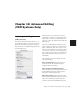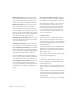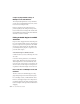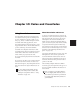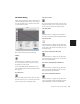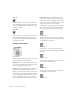Specifications
Chapter 18: Advanced Editing (TDM Systems Only) 291
Chapter 18: Advanced Editing
(TDM Systems Only)
Replacing Audio Regions
(TDM Systems Only)
You can use the Replace Region function to re-
place multiple instances of an audio region in a
playlist with another region that you Control-
drag (Windows) or Command-drag (Macintosh)
from the Regions List.
This is useful in post production if you use a
sound effect, room noise, or atmosphere region
many times in a session, and later decide to re-
place one or all of the original regions with a dif-
ferent region.
This is also useful in music production if you
want to replace a certain loop or sample (for ex-
ample, a drum beat) with a new one. You can
use this compositionally, if you know the tempo
of a section or session, to create a scratch piece
with “rough” regions of the correct length, and
later replace them with “final” regions of the
same length.
The following options are available in the Re-
place Region dialog:
Replace Original Region Replaces only the se-
lected region with the replacement region
dragged from the Regions List.
Replace All Regions That Match Original Re-
places all regions that fit the Match criteria and
the Find Match On criteria with the replace-
ment region from the Regions List.
Match: Start Position Replaces all regions that
have the same original start time as the selected
region. This includes regions that may have
been auto-created when trimming end points.
Replace Region dialog