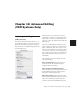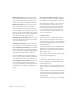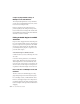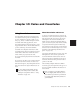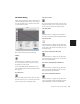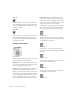Specifications
Chapter 19: Fades and Crossfades 297
The Fades Dialog
When choosing the Edit > Fades command you
can use the Fades dialog to select, view, and pre-
view the crossfade, and to edit the curves used
to perform the crossfade.
The controls in the Fades dialog include:
Audition
Click this button to audition your crossfade.
Pro Tools plays the audio in one of two ways,
depending on your system:
◆ Pro Tools TDM and LE systems allow cross-
fade auditioning directly from your audio inter-
face outputs.
View First Track
If you are fading between more than one track,
this button allows you to view and preview the
audio of the first pair of adjacent tracks.
View Second Track
If you are fading between more than one track
this button allows you to view and preview the
audio of the second pair of adjacent tracks.
View Both Tracks
Click this button to display the waveforms of
the first two adjacent tracks in a multitrack fade.
Fade Curves Only
Click this button to display the specified fade
curves without showing the actual audio wave-
forms. This is the default view when you open
the Fades dialog.
Fade Curves and Separate Waveforms
Click this button to display the specified fade
curves along with separate views of the fade-in
and fade-out waveforms.
Fade Curves and Superimposed Waveforms
Click this button to display the specified fade
curves along with superimposed views of the
fade-in and fade-out waveforms.
Fade Curves and Summed Waveform
Click this button to display the specified fade
curves along with a single waveform represent-
ing the summation of the crossfaded audio.
Fades dialog