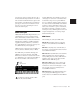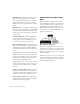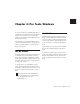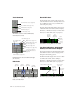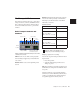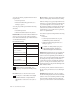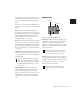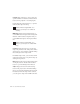Specifications
Chapter 4: Pro Tools Windows 25
The Transport Window
The Transport window can be set to show basic
transport controls, counters, and MIDI controls.
The counters in the Transport window mirror
the Location Indicators at the top of the Edit
window.
Basic Transport Controls and
Counters
Online Puts Pro Tools online so that playback
and recording is triggered by an external time
code source.
Return to Zero Locates to the beginning of the
session.
Rewind Rewinds from the current play location.
You can also click repeatedly to rewind incre-
mentally, by an amount based on the Main
Time Scale, as follows:
Stop Stops playback or recording.
You can also stop the Transport with the follow-
ing shortcuts:
• Press the Spacebar.
•With the Numeric Keypad Mode set to
Transport, press 0.
Play Starts playback or (if the Record button was
clicked first) recording from the Timeline inser-
tion point.
With the Transport stopped, Right-click Play
(Windows) or Control-click Play (Macintosh) to
toggle Loop Playback mode. When enabled, a
loop symbol appears in the Play button.
Transport window showing basic transport controls and
counters (Pro Tools 6.4)
Start, End, and Length
for Timeline Selection
Online
Rewind
Fast Forward
Stop
Play
Record
Return to Zero
Go to End
Pre-Roll
Transport Master
Post-Roll
Rewind Increments
Main Time Scale Format Increment Amount
Min:Sec 1 second
Time code
(Pro Tools TDM or
DV Toolkit for Pro Tools LE)
1 frame
Bars:Beats 1 bar
Feet+Frame
(Pro Tools TDM or
DV Toolkit for Pro Tools LE)
1 foot
Sample 1 second
With the Numeric Keypad Mode set to
Transport, you can rewind by pressing 1.