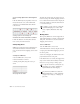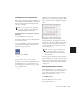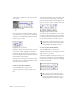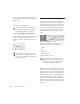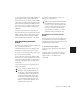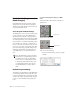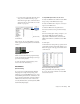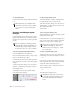Specifications
Pro Tools Reference Guide368
To clear patch names:
■ In the Patch Select dialog, click the Clear but-
ton.
Inserting and Editing Program
Changes
Program changes can be inserted into a track’s
playlist with the Pencil tool. Existing program
changes can be edited, moved, and copied and
pasted.
To insert a program change with the Pencil:
1 Set the MIDI track to Program view.
2 If you want the inserted event to snap to a grid
value, set the Edit mode to Grid.
3 Click with the Pencil in the track’s playlist at
the point where you want to insert the program
change.
4 In the Patch Select dialog, select a program
number (or name) and, if necessary, specify a
bank change value.
5 Click Done to insert the program change
event in the track’s playlist.
To edit a program change event:
1 With the Grabber or Pencil, double-click the
program change event you want to edit.
2 In the Patch Select dialog, select the new pro-
gram number (or name) and, if necessary, spec-
ify a bank change value.
3 Click Done.
To move a program change event:
■ With the Grabber or Pencil, drag the program
change event left or right.
If the Edit mode is set to Grid, the dragged event
snaps to the nearest Grid boundary. If the Edit
mode is set to Spot, the Spot dialog opens.
To delete a program change event:
1 With the track set to Notes view, click the pro-
gram change event with the Grabber to select it.
– or –
If the region contains other events you want to
delete, select the entire region with the Grabber
(when the track is displaying regions).
2 Choose Edit > Clear to remove the selected
events from the track.
– or –
Press the Delete (Backspace) key.
MIDI patch name files (.midnam) can be
edited in any text editor (such as TextEdit),
so you can create you own custom patch
names.
On some instruments, changing programs
during playback can interrupt playback. To
avoid this, place program change events in
the track where there are no notes sounding.
Program change event
The placement of program changes can also
be adjusted with Shift (see “Shift Com-
mand” on page 278) or Nudge (see “Nudg-
ing” on page 276).
Individual program change events can also
be deleted by Alt-clicking (Windows) or Op-
tion-clicking (Macintosh) them with the
Pencil.