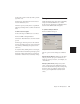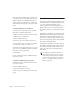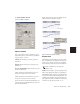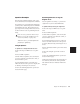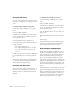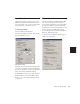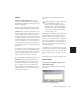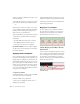Specifications
Chapter 24: MIDI Operations 383
Quantize Examples
The following examples illustrate some of the
more common uses for the Quantize command.
If you intend to loop playback while quantizing,
you may want to deselect Operations > Link Edit
and Timeline Selection. This ensures that the
play range will not change when selected notes
are moved in the course of quantizing and un-
doing.
Straight Quantize
To quantize to a straight sixteenth note feel:
1 Select the range of MIDI notes to be quan-
tized.
2 Choose MIDI > Quantize.
3 Under What to Quantize, select the Attacks
option. To quantize note durations as well, se-
lect the Releases option.
4 Set the Quantize Grid to sixteenth notes.
Make sure that the other options for Tuplet, Off-
set Grid By, and Swing are not selected.
5 Leave the remaining Quantize options dese-
lected and click Apply.
Quantizing While Preserving the
Original “Feel”
You can quantize less strictly, to preserve the
original feel of your recorded MIDI tracks.
To quantize while preserving the original feel:
1 Select the range of MIDI notes to be quan-
tized.
2 Choose MIDI > Quantize.
3 Under What to Quantize, select the Attacks
option. To quantize note durations as well, se-
lect the Releases option.
4 Set the Quantize Grid to the note value you
want to use. Make sure that the other options
for Tuplet, Offset Grid By, and Swing are not se-
lected.
5 Select the Exclude Within option with a value
of 10–15%.
6 Select the Strength option with a value of
70–80%.
7 Leave the remaining Quantize options dese-
lected and click Apply.
Audition the change and if the desired effect is
not achieved, undo the edit and experiment
with different values for Exclude Within and
Strength.
In Pro Tools 6.x, you can use Restore Perfor-
mance to revert to the original version (See
“Restore Performance” on page 390.)
With Pro Tools 5.x, you must duplicate the
playlist before quantizing.