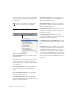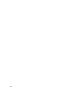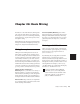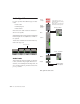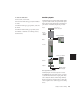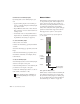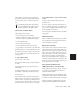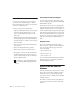Specifications
Pro Tools Reference Guide400
4 Choose Edit > Paste. The events from the Clip-
board are pasted, replacing any existing events
already there.
MIDI Event List Options
Show Sub Counter Displays event times in the
Sub Time Scale.
Go To Opens the Go To dialog, where you can
specify a location, based on any of the sup-
ported Time Scales, to which the Edit insertion
point is moved.
Scroll To Edit Selection Scrolls the MIDI Event
List to the Edit start point or Edit insertion
point.
Page Scroll During Playback Scrolls the MIDI
Event List during playback.
Scroll During Edit Selection Scrolls the MIDI
Event List automatically when the Edit selection
changes in the Edit window.
Show Note Length Displays note lengths, in-
stead of note end times, in the Length/Info col-
umn of the MIDI Event List.
Show Note End Time Displays note end times,
instead of note lengths, in the Length/Info col-
umn of the MIDI Event List.
Insert At Edit Location Defaults the location for
inserted events defaults to the Edit start point or
Edit insertion point.
Insert At Playback Location Lets you insert
events in the MIDI Event List in real time while
listening to the session playback.
Insert At Playback Location With Grid Snaps the
location for events inserted in real time to the
grid.
View Filter Opens the View Filter dialog, where
you can specify which events are displayed in
the MIDI Event List. Events that are not dis-
played are not affected by Cut, Copy, and Paste
operations in the MIDI Event List. Events that
are not displayed still play back. For more infor-
mation, see “View Filter for MIDI Event List” on
page 394.
To paste events without overwriting other
events, use the Merge Paste command.
Options menu, MIDI Event List