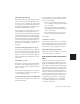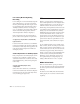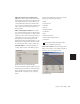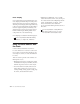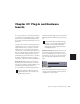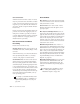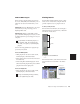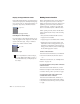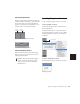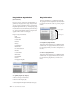Specifications
Chapter 27: Plug-In and Hardware Inserts 437
Inactive Plug-In Inserts
Inactive plug-in inserts retain all associated au-
tomation playlists. In addition, any edits made
in the session affect the plug-in automation
playlists. You cannot record automation or ad-
just the controls for an inactive plug-in.
Inactive Hardware Inserts
Inactive hardware inserts retain their assign-
ments, but do not pass audio and do not con-
sume any DSP resources.
Inserting Plug-Ins on Tracks
To use a real-time plug-in, insert it on a track.
To insert a plug-in on a track:
1 Make sure the Inserts View is shown in the
Mix or Edit window.
2 Click the Insert Selector on the track and se-
lect the plug-in that you want to use. (See “TDM
and RTAS Plug-Ins” on page 435 for related in-
formation.)
To remove an insert from a track:
■ Click the Insert Selector and choose No Insert.
Display of inactive plug-ins (Pro Tools 6.x)
Display of inactive Plug-In window
Hardware inserts do not provide a bypass
control. You can use the inactive feature
whenever you need to mute or bypass a
hardware insert.
(italicized)
active
(plain text)
inactive
Inserting a TDM plug-in
Removing a plug-in
Insert Selector