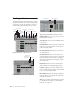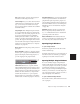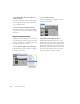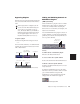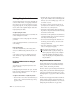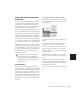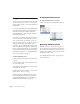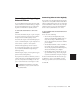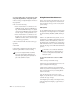Specifications
Chapter 27: Plug-In and Hardware Inserts 443
Bypassing Plug-Ins
Plug-ins can be bypassed from their Plug-In win-
dow, or from the Mix and Edit window Inserts
View.
To bypass a plug-in:
■ Click the Plug-In window’s Bypass button.
– or –
■ Control-click (Windows) or Command-click
(Macintosh) the plug-in’s Insert button in the
Mix or Edit window.
Linking and Unlinking Controls on
Multi-Mono Plug-Ins
(TDM Systems Only)
When a multi-mono plug-in is used on a multi-
channel track of more than two channels, the
controls are normally linked. Adjusting the
Gain control on one channel, for example, will
adjust it for all channels.
You can unlink multi-mono plug-in controls on
specific channels of a track and edit them inde-
pendently. You can also selectively link the con-
trols of specific channels.
To unlink controls on a multi-mono plug-in:
■ Deselect the Master Link button.
To access controls for a specific channel:
■ Select the channel from the Channel Selector.
To link the controls of specific channels:
1 Deselect the Master Link button if it is not al-
ready deselected.
2 Click the Link Enable buttons for the chan-
nels whose controls you want to link. For exam-
ple, to link all channels except the LFE,
highlight the icons representing the five full-
range speakers in a multi-mono plug-in.
When a plug-in insert is bypassed, the In-
sert Selector in the Mix window changes its
color to blue for easy visual reference. If
some, but not all channels of an unlinked
multi-mono plug-in are bypassed, the Insert
Selector appears purple (Pro Tools 6.x) or
half blue and half black (Pro Tools 5.x).
Indication of bypassed plug-in state (Pro Tools 6)
Indication of bypassed plug-in state (Pro Tools 5.x)
bypassed (blue)
some channels
bypassed (purple)
not bypassed
bypassed
(blue)
some c
h
anne
l
s
b
ypasse
d
(h
a
lf
bl
ue
)
unbypassed
(black)
Channel Selector and Link controls (shown with Link
disabled)
All channels linked except the LFE
Channel Selector
Link Enable buttons
Master Link button